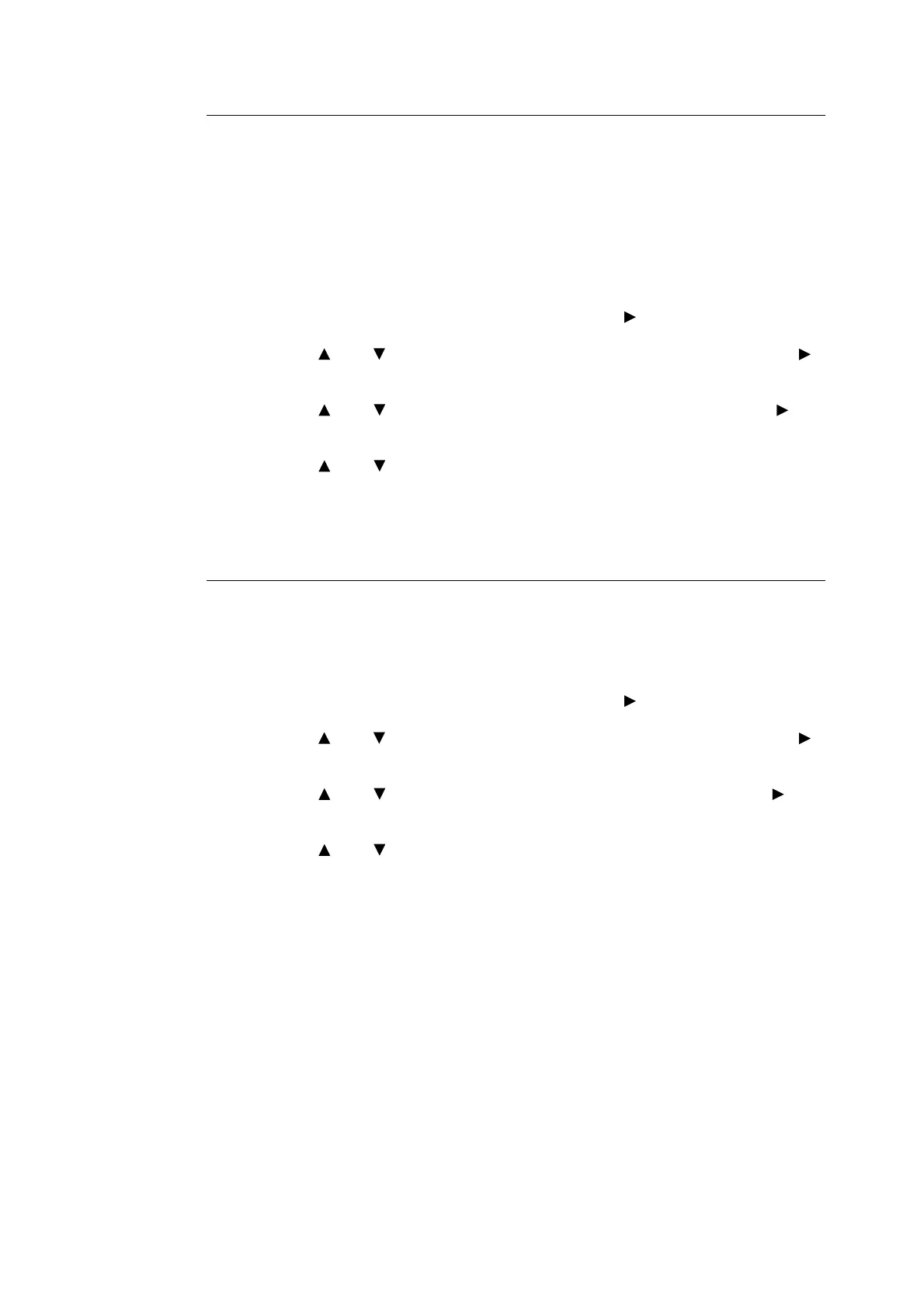62 3 About Paper
Setting Paper Types
Important
• Paper type settings must match those of the actual paper loaded in the trays. Otherwise, image quality
cannot be processed accurately. Toner may not fuse properly on the paper, resulting in dirty and poor
quality printouts.
Refer to
• “Usable Paper” (P. 54)
1. Press the <Menu> button to display the Menu screen.
2. Check that [Tray Settings] is displayed, then press the < > or <Eject/Set> button.
3. Press the < > or < > button until the required tray is displayed, then press the < >
or <Eject/Set> button.
4. Press the < > or < > button until [Paper Type] is displayed, then press the < > or
<Eject/Set> button.
5. Press the < > or < > button until the correct paper type is displayed for the loaded
paper, then press the <Eject/Set> button.
6. Press the <Menu> button.
Setting Paper Sizes
Refer to
• “Usable Paper” (P. 54)
1. Press the <Menu> button to display the Menu screen.
2. Check that [Tray Settings] is displayed, then press the < > or <Eject/Set> button.
3. Press the < > or < > button until the required tray is displayed, then press the < >
or <Eject/Set> button.
4. Press the < > or < > button until [Paper Size] is displayed, then press the < > or
<Eject/Set> button.
5. Press the < > or < > button until the correct paper size and direction are displayed
for the loaded paper, then press <Eject/Set> button.
Note
• When using custom sized paper, select [Custom Size] and specify the X and Y sizes.
6. Press the <Menu> button.