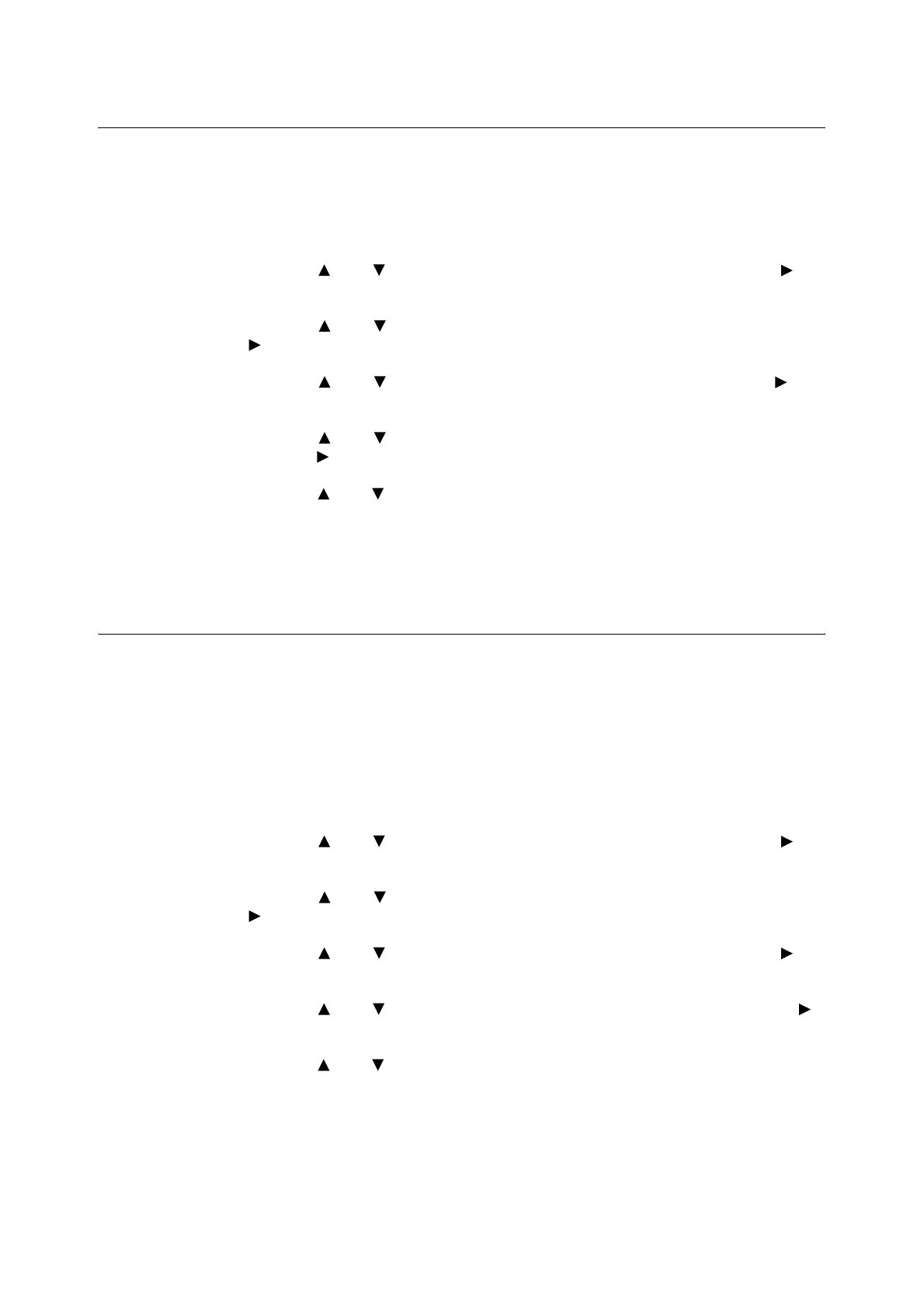126 6 Daily Care
6.8 Adjusting the Transfer Voltage
When you get bad printing results such as having white spots on the printed image, spilling
toner out on the printout, or a bluish printout, adjust the transfer voltage to solve these
printing problems.
1. Press the <Menu> button to display the Menu screen.
2. Press the < > or < > button until [Admin Menu] is displayed, then press the < > or
<Eject/Set> button.
3. Press the < > or < > button until [Maintenance Mode] is displayed, then press the
< > or <Eject/Set> button.
4. Press the < > or < > button until [Adjust BTR] is displayed, then press the < > or
<Eject/Set> button.
5. Press the < > or < > button until the paper type you want to set is displayed, then
press the < > or <Eject/Set> button.
6. Press the < > or < > button to set the value, then press the <Eject/Set> button. You
can set the value between [-3] and [+3] in increments of 1. The default is [0].
7. Press the <Menu> button.
6.9 Adjusting the Fuser Temperature
When you get bad printing results such as printed images or texts coming off or double
printing with appropriate margins, adjust the fuser temperature to solve these printing
problems.
To strengthen the fixing level and prevent text and images from coming off, set the fuser
temperature higher.
To avoid double printing, set the fuser temperature lower.
1. Press the <Menu> button to display the Menu screen.
2. Press the < > or < > button until [Admin Menu] is displayed, then press the < > or
<Eject/Set> button.
3. Press the < > or < > button until [Maintenance Mode] is displayed, then press the
< > or <Eject/Set> button.
4. Press the < > or < > button until [Adjust Fuser] is displayed, then press the < > or
<Eject/Set> button.
5. Press the < > or < > button until paper type to set is displayed, then press the < >
or <Eject/Set> button.
6. Press the < > or < > button to set the value, then press the <Eject/Set> button. You
can set the value between [-2] and [+2] in increments of 1. The default is [0].
7. Press the <Menu> button.