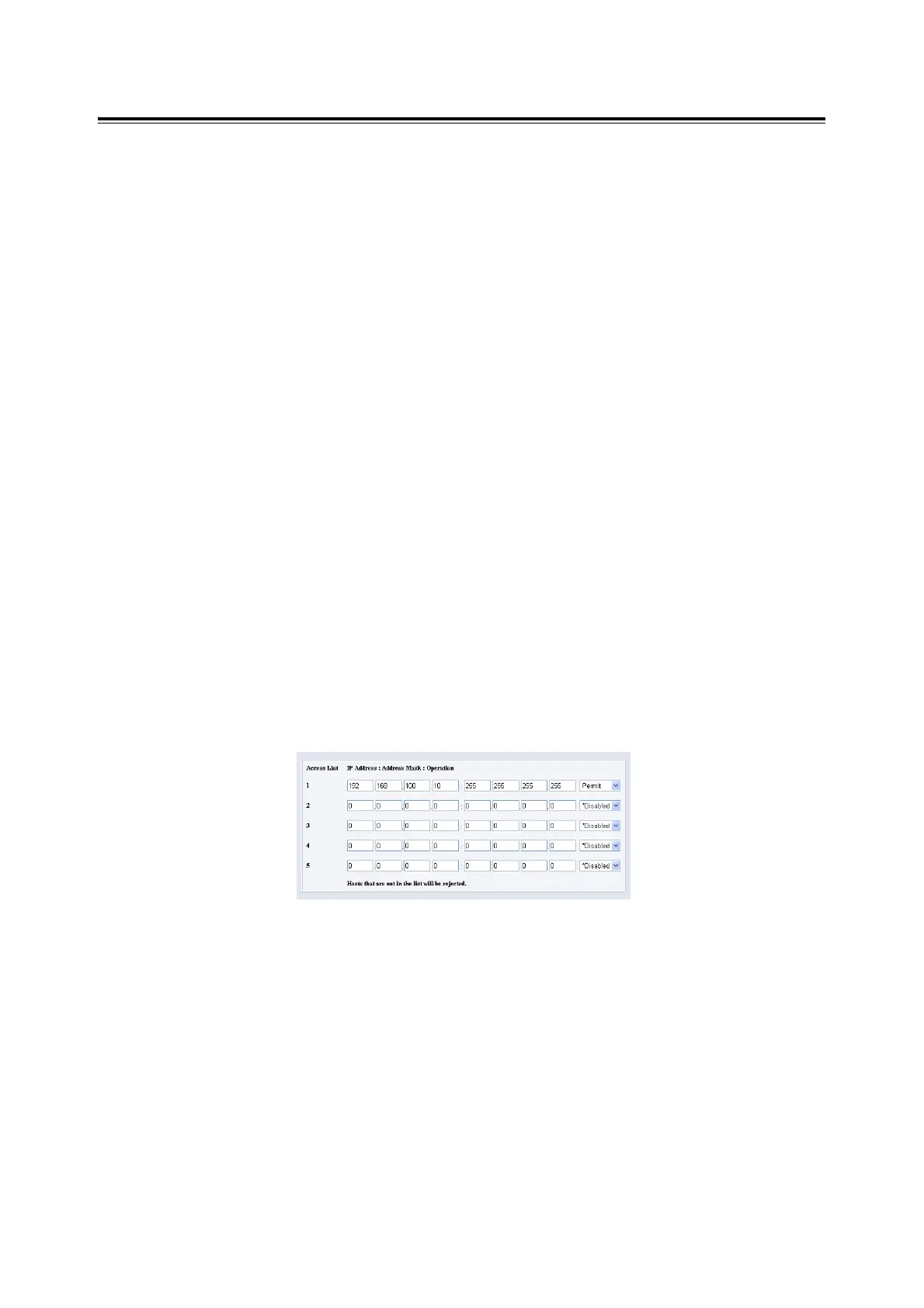118 6 Daily Care
IP Filter Feature via CentreWare Internet Services
When using LPD protocol or Port9100 protocol to print, this feature allows you to register
the IP addresses of computers that can be used in this printer. This will limit IP address used
for receiving print data.
Note
• IP Filter feature is available only for LPD and Port9100. The feature cannot be used for other protocols.
1. Click [Properties] in CentreWare Internet Services.
2. Click [Protocol Settings] > [LPD] or [Port9100] from the left menu.
3. Click [IP Filter].
4. Enter values between 0 and 255 for the IP address you want to filter. Then, Select the
type of filter from [Permit], [Reject], and [Disabled]. The “*” is added to the current
setting. Refer to the example of the next paragraph.
5. When you finish making the settings, click [Apply] at the bottom of the right frame.
Note
• Click [Restore Settings] to restore the old settings from before changes were made.
• Input the administrator’s name and password when the message that prompts you to input them, then
click [OK].
Example of the IP Filter Setting
You can register up to five IP addresses and the addresses have priority from the top. To
set multiple filters, set IP address in descending order from the address with the narrower
range.
The following procedure explains how to set [IP Filter].
• To permit printing from a specific user:
Example:
Permit printing from "192.168.100.10".
1. In the IP Address field 1, enter "192.168.100.10".
In the Address Mask field 1, enter "255.255.255.255".
2. Select [Permit].
3. Click [Apply].