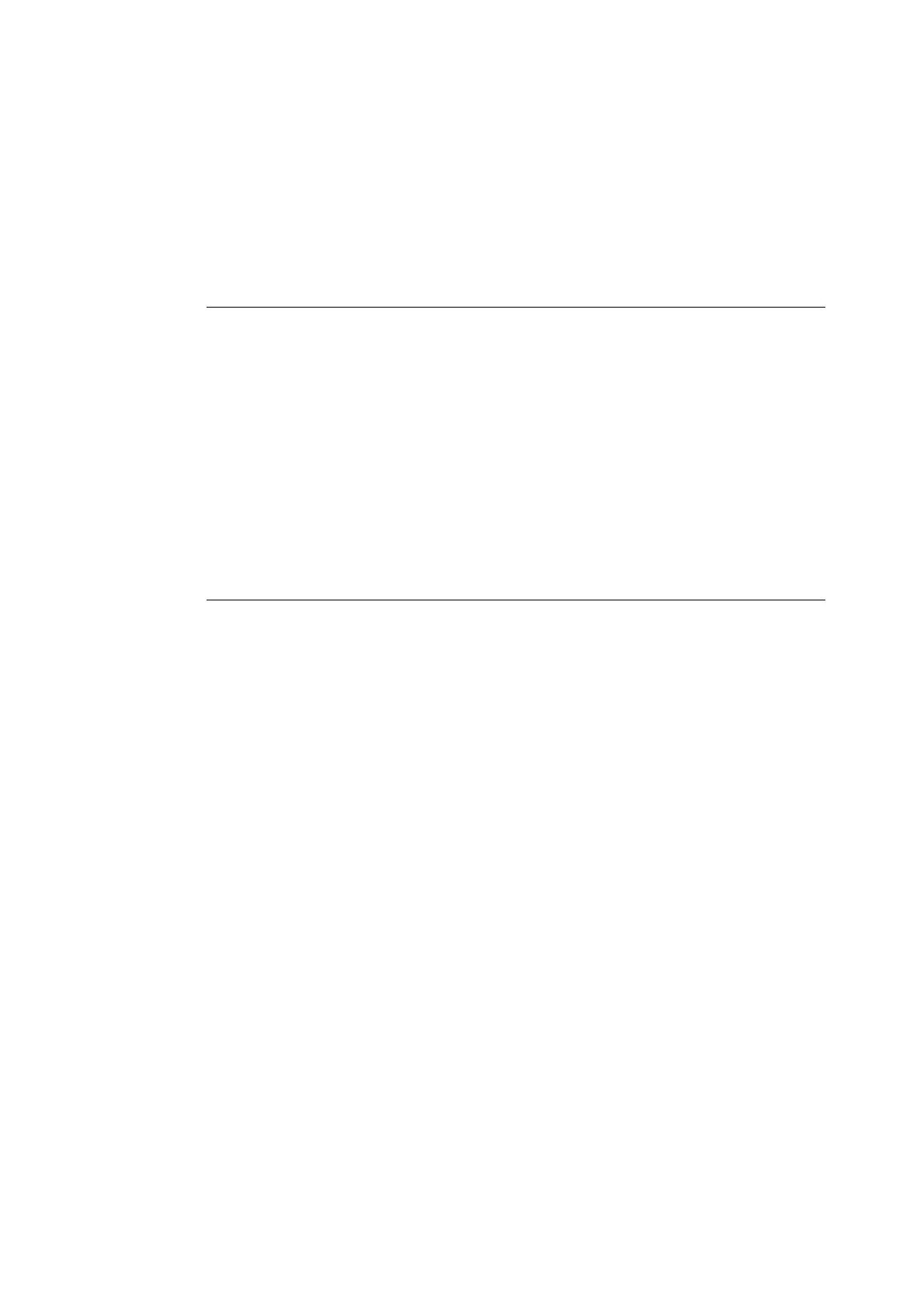6.3 Checking / Managing the Printer Status on a web browser 117
10. Check [Enable] under [SSL/TLS Server Communication].
11. Set [SSL/TLS Server Communication Port Number].
Note
• Do not use the same port number used for the HTTP port.
12. Click the [Apply] button and use the above procedure to restart the machine.
Accessing CenterWare Internet Services with Encrypted
Communication
Enter an address beginning with "https" instead of "http" into the address bar in the browser
when accessing CentreWare Internet Services with encrypted communication.
• Example of an IP address
https://192.168.1.100
• Example of an internet address
https://printer1.example.com/
Note
• When CenterWare Internet Services start up, the [Certificate Management] item appears in the
[Properties] screen. Use this item to verify certificate information or delete certificates.
• If the port number changes, enter a colon (:) followed by the port number after the printer address.
Example: https://(printer address):(port number)/
Settings for Printing with Encrypted Communication
Use the IPP port to encrypt communication data for printing.
If the IPP port on the printer is not set to [Enable] (default: [Enable]), run the port. Next,
install the printer driver to the computer and set the IPP port as the output port.
The following procedure explains how to install the printer driver, using Windows XP as an
example.
Note
• For more details about how to install the driver, see "Manual (HTML)" in the Driver CD Kit CD-ROM.
1. From the [Start] menu, select [Printers and Faxes].
2. From [Printer Task], select [Add a Printer].
3. Click [Next].
4. Select [A network printer, or a printer attached to another computer] and click [Next].
5. Select [Connect to a printer on the Internet or a home or office network], enter the
following URL into [URL], and click [Next].
"https://(IP address for the machine)/ipp/"
6. Click "Use disk".
7. On the screen that appears, enter "(name of CD-ROM drive):\Art_ex\Win2000_XP"
and click [OK].
8. Select the correct driver for the printer, and click [OK].
9. To always use the printer as default, select [Yes]. Otherwise, select [No]. Click [Next].
10. Click [Finish].