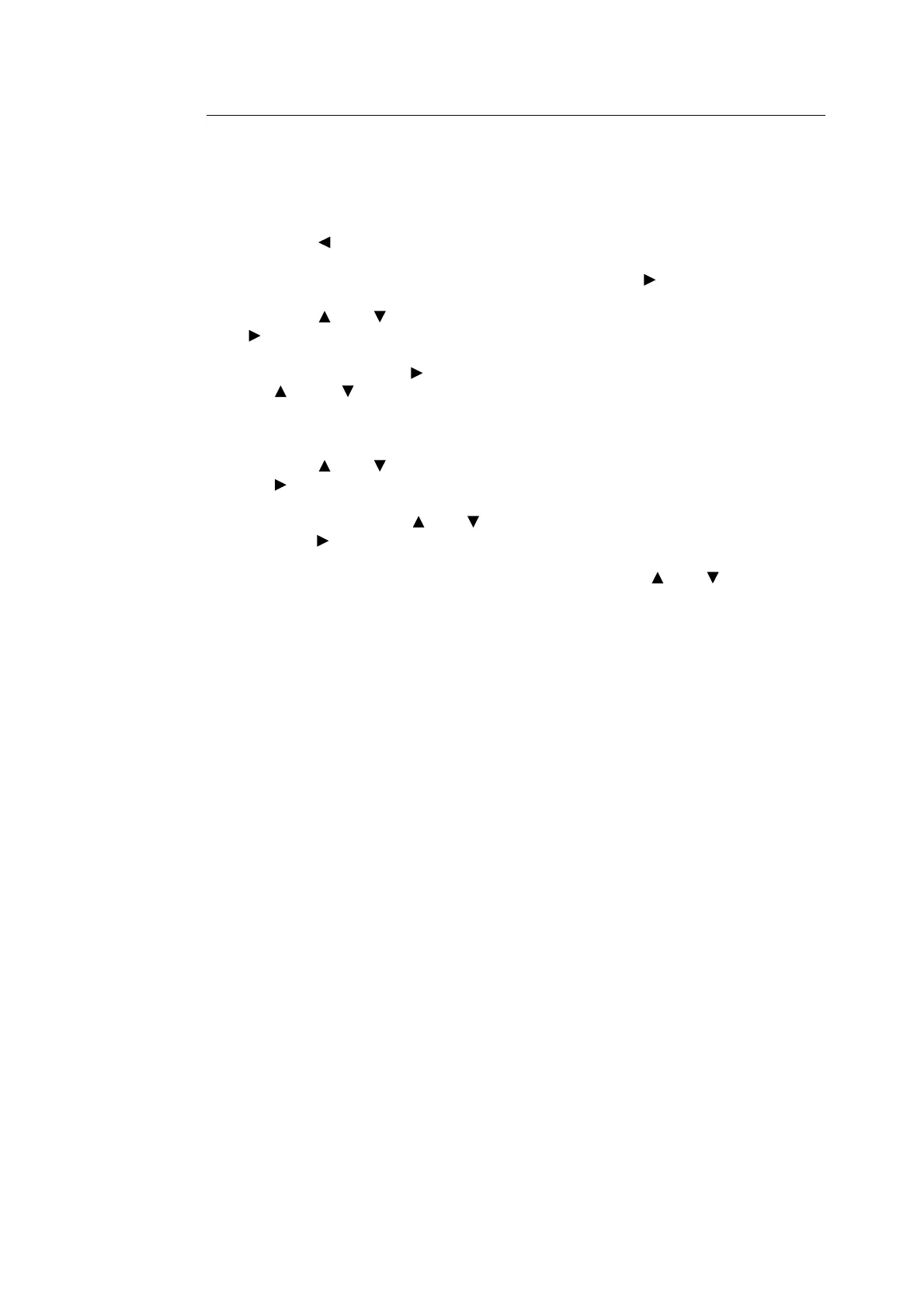30 2 Printing
At the Control Panel
This section explains the procedure to print data stored in the printer by Secure Print.
Note
• You can also delete, without printing, secure print data stored in the printer. For details, refer to “RAM
Disk” (P. 73).
1. Press the < > button.
2. Check that [Secure Print] is displayed and then press the < > button.
3. Press the < > or < > button until the required user is selected and then press the
< > button.
4. Move the cursor by the < > button and then enter the password (within 12 digits) by
the < > and < > buttons.
5. Press the <Eject/Set> button.
6. Press the < > or < > button until the required document is selected and then press
the < > button.
7. After printing, press the < > or < > button to delete or save the document, and then
press the < > button.
8. Make sure that [Enter Quantity] is displayed and press the < > or < > button to set
the print quantity.
9. Press the <Eject/Set> button. Printing will start.
Note
• The displayed user ID (up to 8 characters) is the [User ID] specified in the [Secure Print] dialog box of
the [Paper/Output] tab of the printer driver.
• For the password, enter the [Password] set in the [Secure Print] dialog box of the [Paper/Output] tab of
the printer driver. If [Password] is not configured, there will be no setting on the control panel.
• The document name displayed (up to 12 characters) is the [Document Name] specified in the [Secure
Print] dialog box of the [Basic] tab of the printer driver.