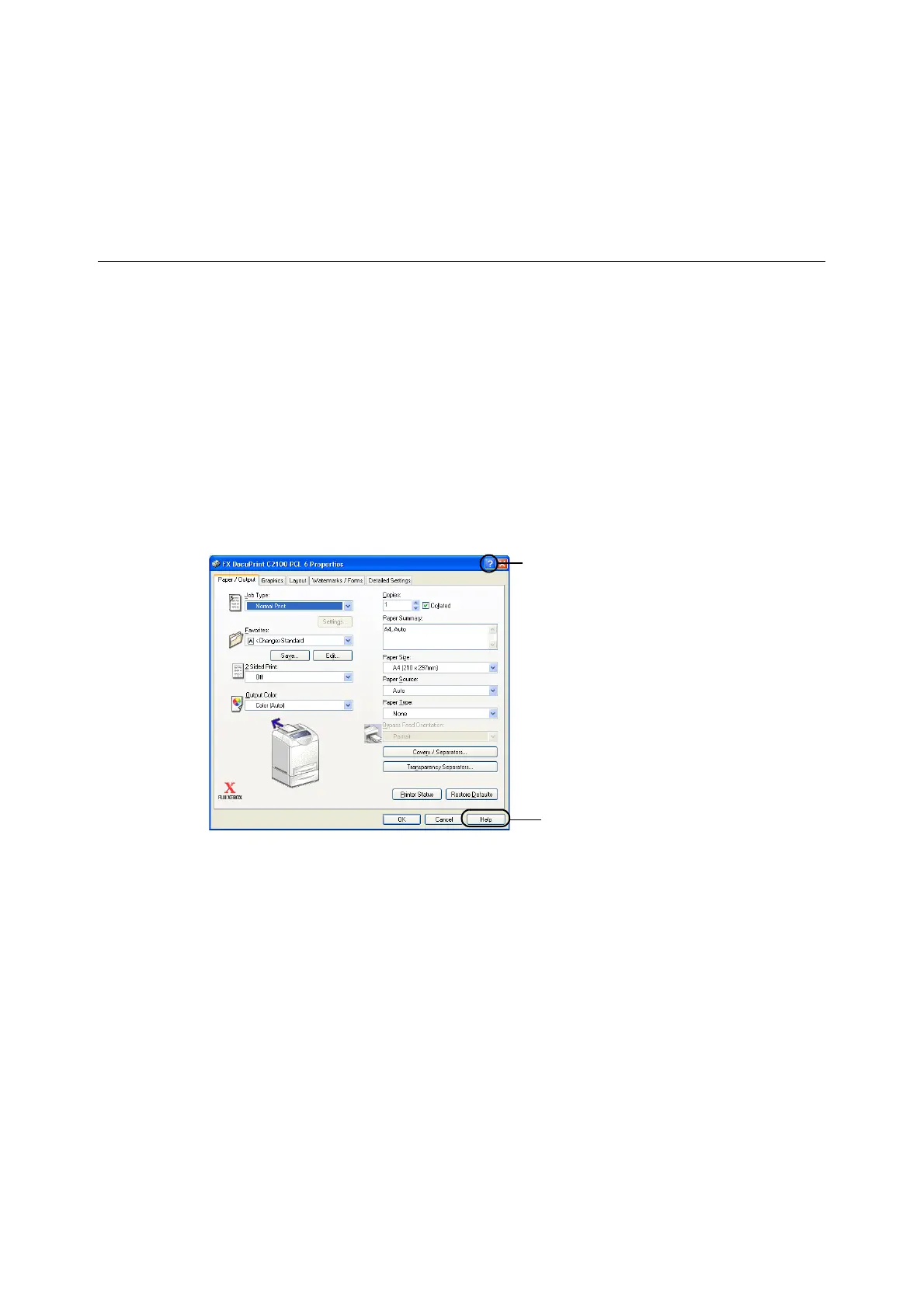2.1 Printing From the Computer 21
2Printing
This chapter describes various printing methods using the PCL printer driver.
2.1 Printing From the Computer
This section explains the basic flow when printing from application software in a Windows
environment.
(The procedure may differ according to the computer or system configuration used.)
Important
• Do not switch off the power of this printer when printing is in progress. It may lead to a paper jam.
1. From the [File] menu of the application software, select [Print].
2. Select this printer as the printer to be used to start printing.
To use the various print features of this printer, display the printer properties dialog
box to configure the settings of the necessary items. For details on each item and how
to configure its settings, refer to the Online Help for the printer driver.
Note
• You can also set the print features on the [Properties] dialog box displayed by clicking the printer icon in
the [Printers and Faxes] window (or [Printers] window depending on the OS).
There are two ways to display Online Help
for the printer driver.
A Click [?]. And then, click the item you
want to know more about. The
explanation on the item will be
displayed.
B Click [Help].
The [Help] window will be displayed.
A
B