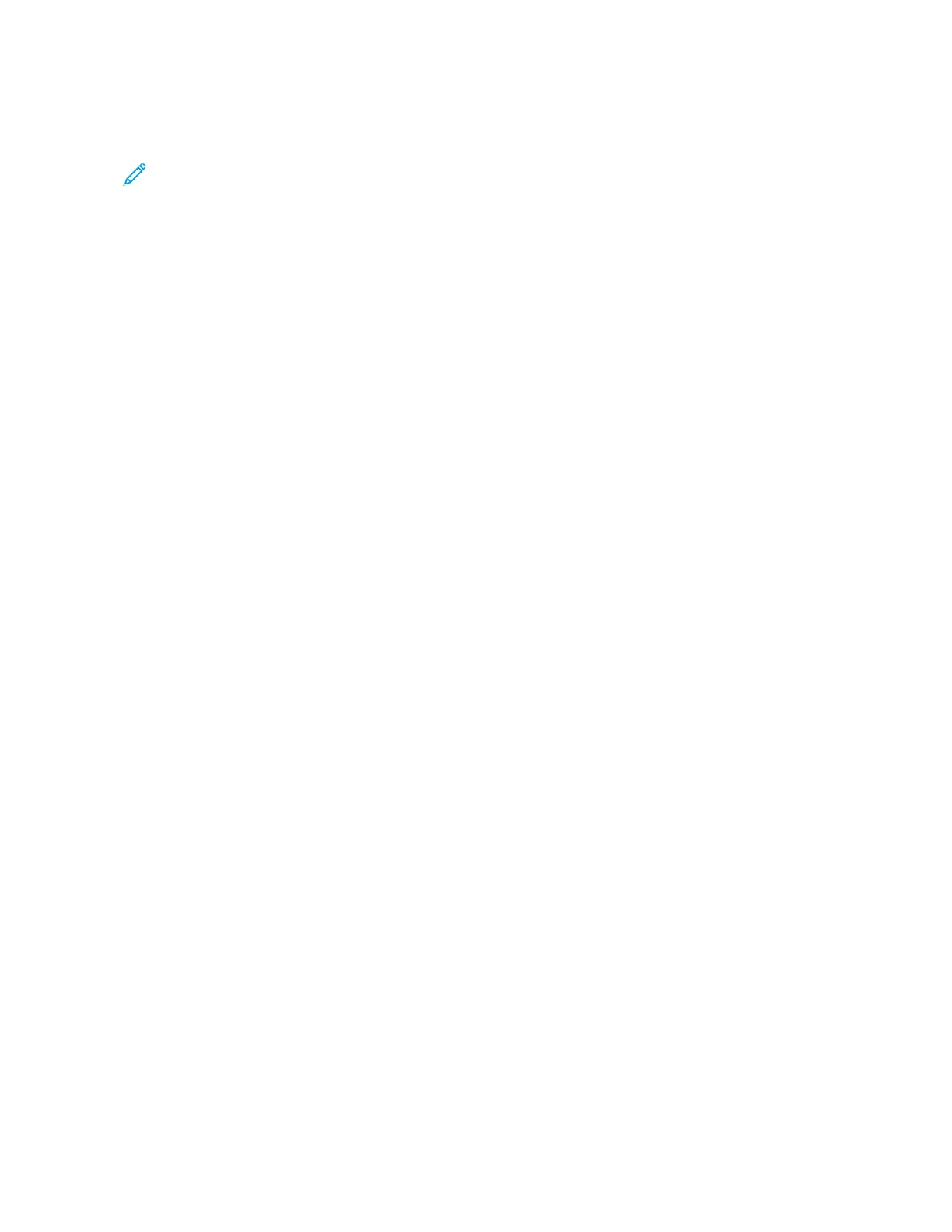4. To print the job, replenish the resources required. The job resumes automatically when the required or alternate
resources are available.
Note: The PPrriinntt OOnn AAlltteerrnnaattee PPaappeerr option is enabled using the Embedded Web Server. For details about
the Print On Alternate Paper option, refer to the System Administrator Guide at www.xerox.com/office/
VLB625docs.
5. To return to the Home screen, press the HHoommee button.
MANAGING SPECIAL JOB TYPES
Special job types allow you to send a print job from your computer, then print it from the printer control panel.
Select special job types in the print driver, Printing Options tab, under Job Type.
Saved Job
Saved Jobs are documents that are sent to the printer and stored there for future use. All users can print or delete a
Saved Job.
At the control panel, from the Print From menu, you can view and print saved jobs. In the Embedded Web Server, in
the Jobs window, you can view, print, and delete saved jobs, and you can manage where jobs are stored.
Printing using Saved Job
1. In your software application, access the print settings. For most software applications, press CCTTRRLL++PP for
Windows or CCMMDD++PP for Macintosh.
2. Select your printer, then open the print driver.
• For Windows, click PPrriinntteerr PPrrooppeerrttiieess. Depending on your application, the title of the button can vary.
• For Macintosh, in the Print window, in the print options list, click XXeerrooxx FFeeaattuurreess.
3. For Job Type, select SSaavveedd JJoobb.
a. Type a job name or select a name from the list.
b. Type a folder name or select a name from the list.
c. To add a passcode, click PPrriivvaattee, type the passcode, then confirm the passcode.
d. Click OOKK.
4. Select other required printing options.
• For Windows, click OOKK, then click PPrriinntt.
• For Macintosh, click PPrriinntt.
Printing, Deleting, Moving, or Copying a Saved Job in the Embedded Web Server
1. At your computer, open a Web browser. In the address field, type the IP address of the printer, then press EEnntteerr
or RReettuurrnn.
2. In the Embedded Web Server, click HHoommee.
3. Click JJoobbss.
4. Click the SSaavveedd JJoobbss tab.
100
Xerox
®
VersaLink
®
B625 Multifunction Printer User Guide
Xerox
®
Apps
