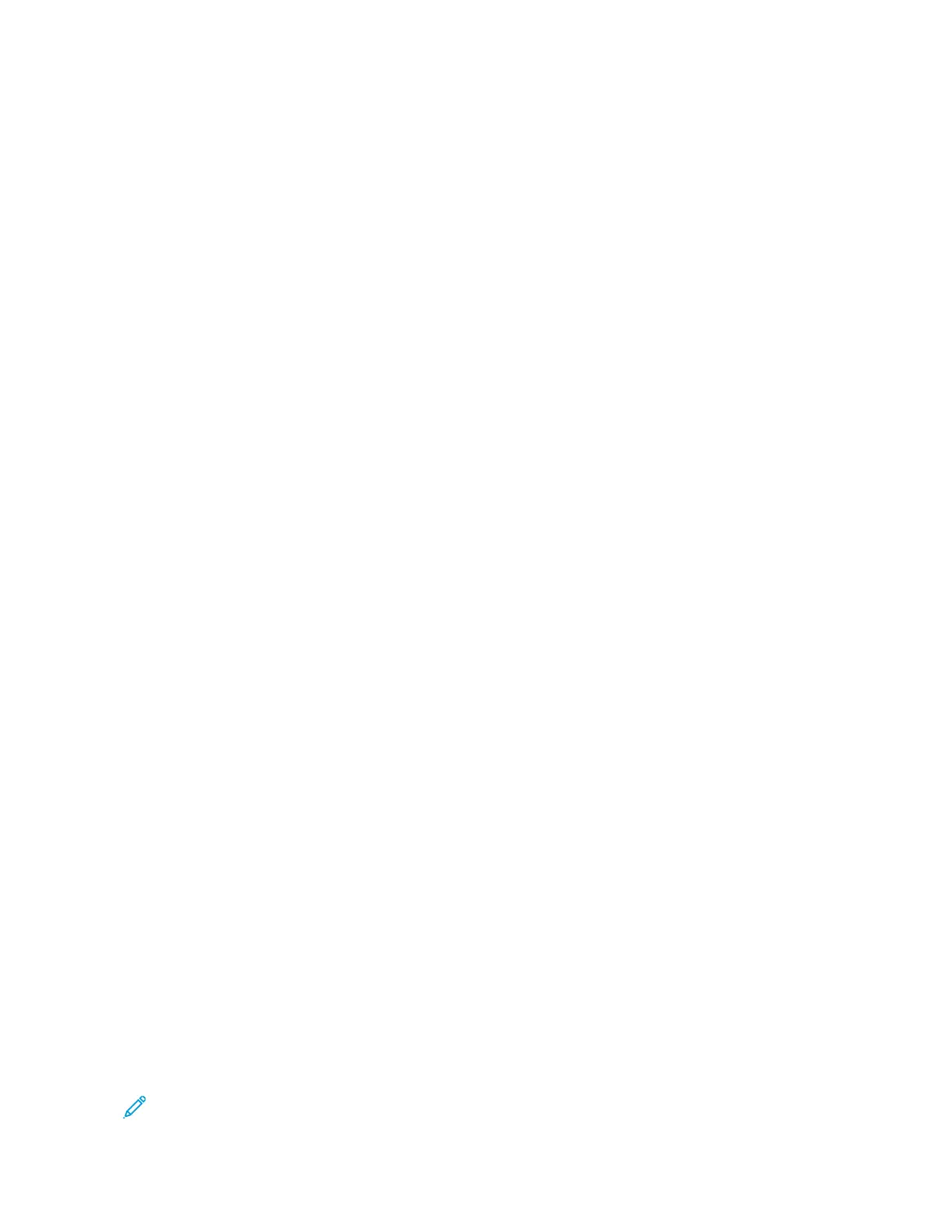2. Touch CCooppyy.
3. Touch OOrriiggiinnaall SSiizzee.
4. Select an option.
• AAuuttoo DDeetteecctt: This option allows the printer to determine the size of the original document.
• PPrreesseett SSccaann AArreeaa: This option specifies the area to scan when it matches a standard paper size. In the
scrolling list, touch the desired paper size.
• CCuussttoomm SSccaann AArreeaa: You can specify the width and length of the area to scan. To specify the original width
or length, touch the appropriate field. To enter the size, use the numeric keypad, or use the arrows.
• MMiixxeedd SSiizzee OOrriiggiinnaallss: You can scan standard-size originals of varying sizes. To determine which original
sizes can be mixed in the same job, use the diagram on the screen.
5. Touch OOKK.
Shifting the Image
You can change the placement of an image on the copy page. This is useful if the image is smaller than the page
size. For image shift to work correctly, position original documents as follows.
• DDooccuummeenntt FFeeeeddeerr: Position original documents face up, long edge entering the feeder first.
• DDooccuummeenntt GGllaassss: Position original documents face down, in the upper-left corner of the document glass, long
edge to the left.
To change the placement of the image:
1. At the printer control panel, press the HHoommee button.
2. Touch CCooppyy.
3. Touch IImmaaggee SShhiifftt.
4. Select one of the following options.
• OOffff: This option is the default setting.
• AAuuttoo CCeenntteerr: This option centers the image on the page.
5. To enter a specific amount of image shift, touch MMoorree, then touch MMaarrggiinn SShhiifftt. Touch the required UUpp //
DDoowwnn or LLeefftt // RRiigghhtt fields. To enter the amount of shift, use the numeric keypad, or touch the arrows.
6. To mirror the same image shift applied to Side 1 on Side 2, touch the MMiirrrroorr SSiiddee 11 check box.
7. To select a pre-defined amount of shift, use the PPrreesseettss option.
8. Touch OOKK.
Creating a Booklet
The Booklet Creation feature prints two pages on each side of the paper. The printer reorders and reorients the
pages so that they are in the correct order and orientation when folded. If more finishing options are available, the
pages can be stapled and folded to create a booklet.
To create a booklet:
Note: In this mode, the printer scans all the original documents before it prints the copies.
108
Xerox
®
VersaLink
®
B625 Multifunction Printer User Guide
Xerox
®
Apps
