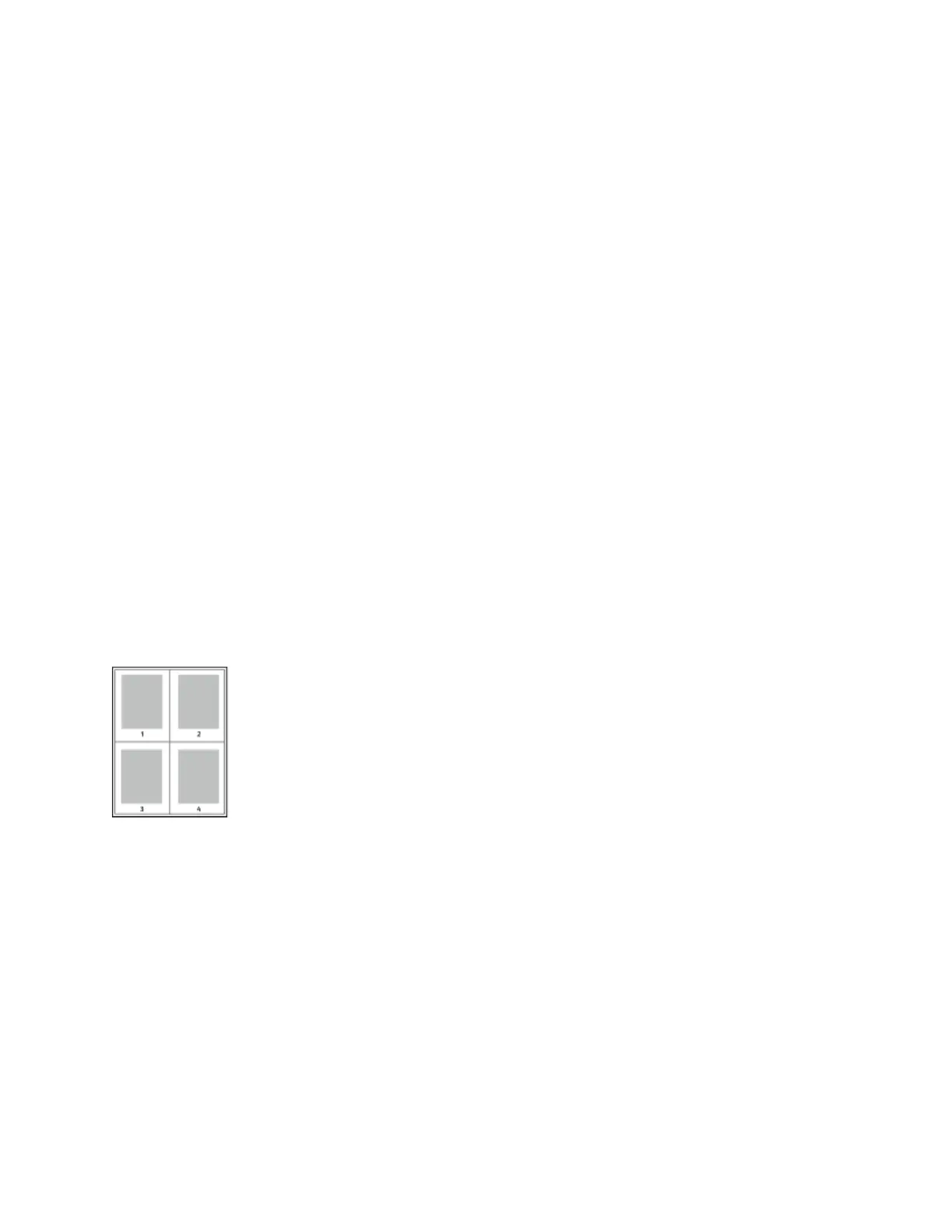IMAGE OPTIONS
Image options controls how the printer uses lightness and contrast to produce your document. The Windows
PostScript print driver and the Macintosh print drivers provide the widest range of controls on the Image Options
tab.
• To locate Image Options in Windows, in the print driver, click the IImmaaggee OOppttiioonnss tab.
• To locate Image Options on Macintosh, in the Print window, in the print options list, click XXeerrooxx FFeeaattuurreess.
Within Xerox Features, in the options list, click IImmaaggee OOppttiioonnss.
Lightness
The Lightness feature allows you to adjust the overall lightness or darkness of the text and images in your printed
job.
Contrast
You can use the Contrast feature to adjust the variation between light and dark areas of the print job.
PRINTING MULTIPLE PAGES TO A SINGLE SHEET
When printing a multiple-page document, you can print more than one page on a single sheet of paper.
To print 1, 2, 4, 6, 9, or 16 pages per side, on the Page Layout tab, select PPaaggeess PPeerr SShheeeett.
• To locate Pages Per Sheet in Windows, on the Document Options tab, click PPaaggee LLaayyoouutt.
• To locate Pages Per Sheet on Macintosh, in the Print window, in the print options list, click LLaayyoouutt.
To print a border around each page, select PPaaggee BBoorrddeerrss.
PRINTING BOOKLET LAYOUT
With 2-sided printing, you can print a document in the form of a small booklet. You can create booklets from any
paper size that is supported for 2-sided printing.
The print driver automatically reduces each page image and prints four-page images per sheet of paper, two-page
images on each side. The pages are printed in the correct order so that you can fold and staple the pages to create
the booklet.
• To locate booklet creation in Windows, on the Document Options tab, click PPaaggee LLaayyoouutt.
• To locate booklet creation on Macintosh, in the Print window, in the print options list, click XXeerrooxx FFeeaattuurreess.
Within Xerox Features, in the options list, click BBooookklleett LLaayyoouutt.
174
Xerox
®
VersaLink
®
B625 Multifunction Printer User Guide
Printing
