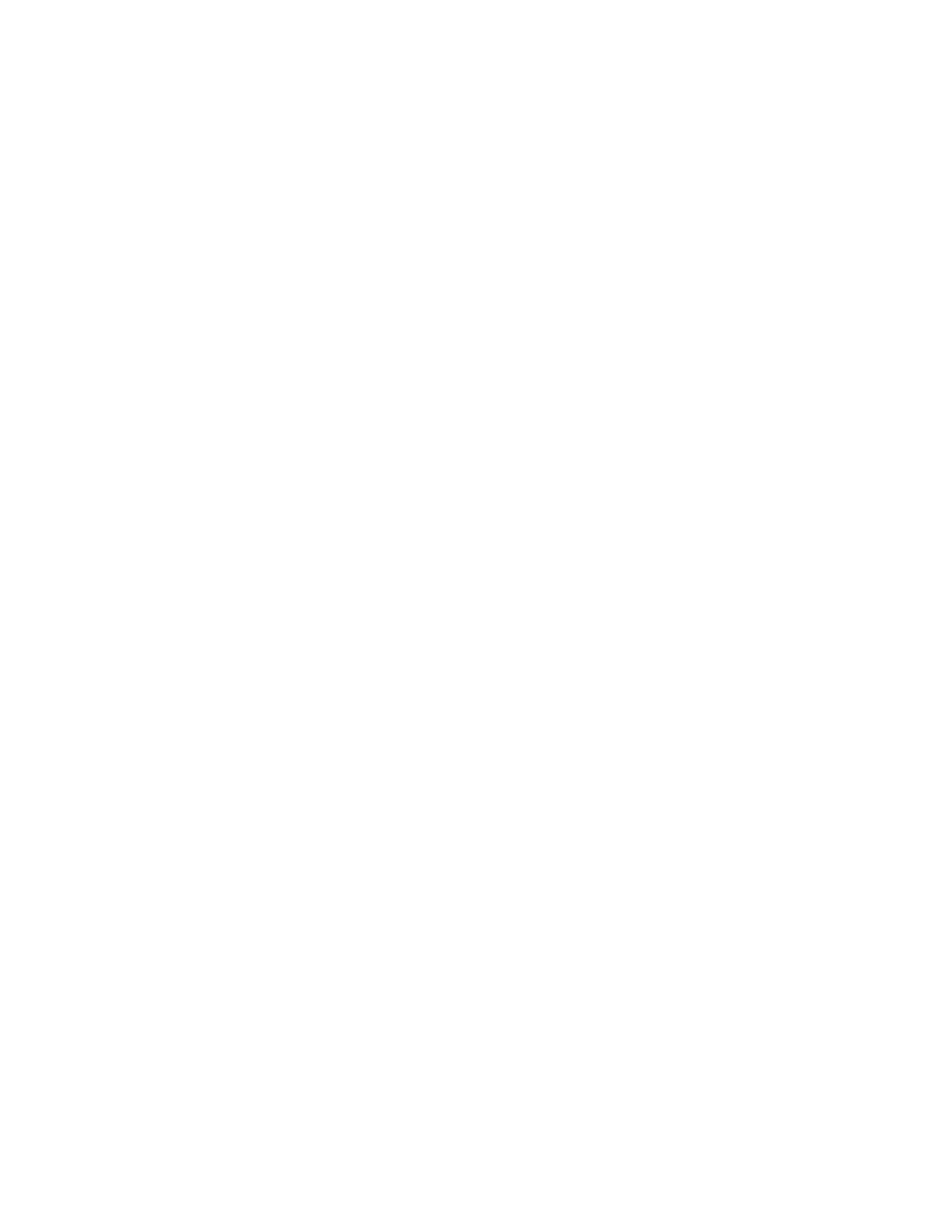2. For your printer, select PPrriinntteerr pprrooppeerrttiieess:
• For Windows Server 2012 and later or Windows 8, right-click the icon for your printer, then click PPrriinnttiinngg
pprrooppeerrttiieess.
• For Windows 10, click the icon for your printer, then click MMaannaaggee >> PPrriinntteerr pprrooppeerrttiieess.
• For Windows 11 and later, click the icon for your printer, then click PPrriinnttiinngg pprreeffeerreenncceess.
3. In the printer Properties dialog box, click the AAddvvaanncceedd tab.
4. On the Advanced tab, click PPrriinnttiinngg DDeeffaauullttss.
5. On the print driver tabs, make your selections as needed, then click AAppppllyy.
6. To save the settings, click OOKK.
Saving a Set of Commonly Used Printing Options for Windows
You can define and save a set of options, so that you can apply them to future print jobs. After you save a set of
print options, they are available for selection from the Saved Settings or Presets list, or the 1–Touch area, if
available.
To save a set of printing options:
1. With the document open in your application, click FFiillee >> PPrriinntt.
2. To open the Printing Preferences window, select your printer, then click PPrrooppeerrttiieess or PPrreeffeerreenncceess.
3. In the Printing Properties window, click the tabs, then select the required settings.
4. In the Printing Properties window, click SSaavveedd SSeettttiinnggss or PPrreesseettss, then click SSaavvee AAss.
5. Type a name for the saved setting or preset, then choose preset options, if available:
• Choose an icon for the preset.
• To enable the preset as 1–Touch, select 11––TToouucchh PPrreesseett.
• To share the preset in all print drivers, select SShhooww tthhiiss PPrreesseett iinn AAllll DDrriivveerrss.
6. Click OOKK.
7. To print with these settings:
• From the Saved Settings or Presets list, select the name of the preset.
• For a 1–Touch preset, click 11––TToouucchh, then click the required 1–Touch preset.
MACINTOSH PRINTING OPTIONS
Selecting Printing Options for Macintosh
To use specific printing options, change the settings before sending the job to the printer.
1. With the document open in your application, click FFiillee >> PPrriinntt.
2. Select your printer.
Xerox
®
VersaLink
®
B625 Multifunction Printer User Guide 161
Printing
