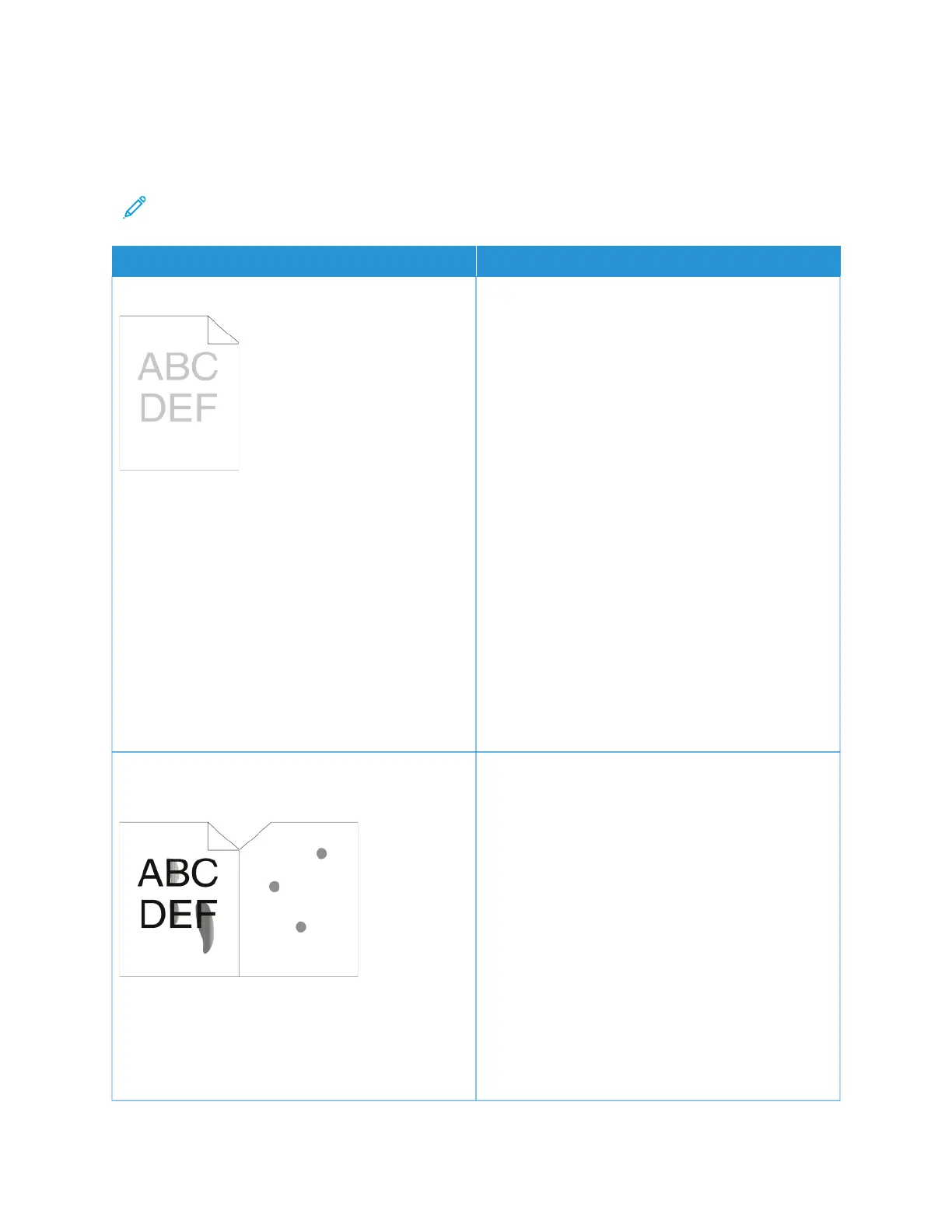Print-Quality Problems and Solutions
Use the following table to find solutions to print-quality problems. When the print quality is poor, to correct the
problem, select the closest symptom from the following table and refer to the corresponding solution.
Note: At the printer control panel, press the HHoommee button. Touch DDeevviiccee >> IInnffoorrmmaattiioonn PPaaggeess >>
TTrroouubblleesshhoooottiinngg PPrriinntt QQuuaalliittyy PPaaggee >> PPrriinntt.
SSYYMMPPTTOOMM SSOOLLUUTTIIOONNSS
The output is too light.
• To check the toner level, check the control panel, or
use the print driver or the Embedded Web Server. If
the toner cartridge is near empty, replace it. For
details, refer to Replacing the Toner Cartridge.
• Verify that the toner cartridge is approved for use in
this printer, and replace the toner cartridge, as
needed. For best results, use a Genuine Xerox toner
cartridge.
• Replace the paper with a recommended size and
type, and confirm that your printer and print driver
settings are correct.
• Verify that the paper is dry and that supported
paper is used. If not, change the paper.
• Change the paper type settings in the print driver.
In the print driver, on the Printing Options tab,
select PPaappeerr, then change the OOtthheerr TTyyppee setting.
• Verify the Print Quality setting in the print driver. In
the print driver, on the Printing Options tab, ensure
that the Print Quality is set to SSttaannddaarrdd.
• Change the Darken Image setting. For details, refer
to the System Administrator Guide at www.xerox.
com/office/VLB625docs.
Toner smears or the print rubs off.
The output has stains on the back side.
• Change the paper type settings in the print driver.
For example, change Plain to Lightweight
Cardstock. In the print driver, on the Printing
Options tab, select PPaappeerr, then change the Other
Type setting.
• Verify that the paper is the correct size, type, and
weight. If not, change the paper settings.
• Verify that the printer is plugged in to an outlet
that is providing the correct voltage and power.
Review the electrical specification of the printer
with an electrician, if necessary. For details, refer to
Electrical Specifications.
• Check the toner level. To check the toner level,
check the control panel, or use the print driver or
the Embedded Web Server. For details, refer to
Supply Status. If the toner cartridge is near empty,
Xerox
®
VersaLink
®
B625 Multifunction Printer User Guide 277
Troubleshooting
