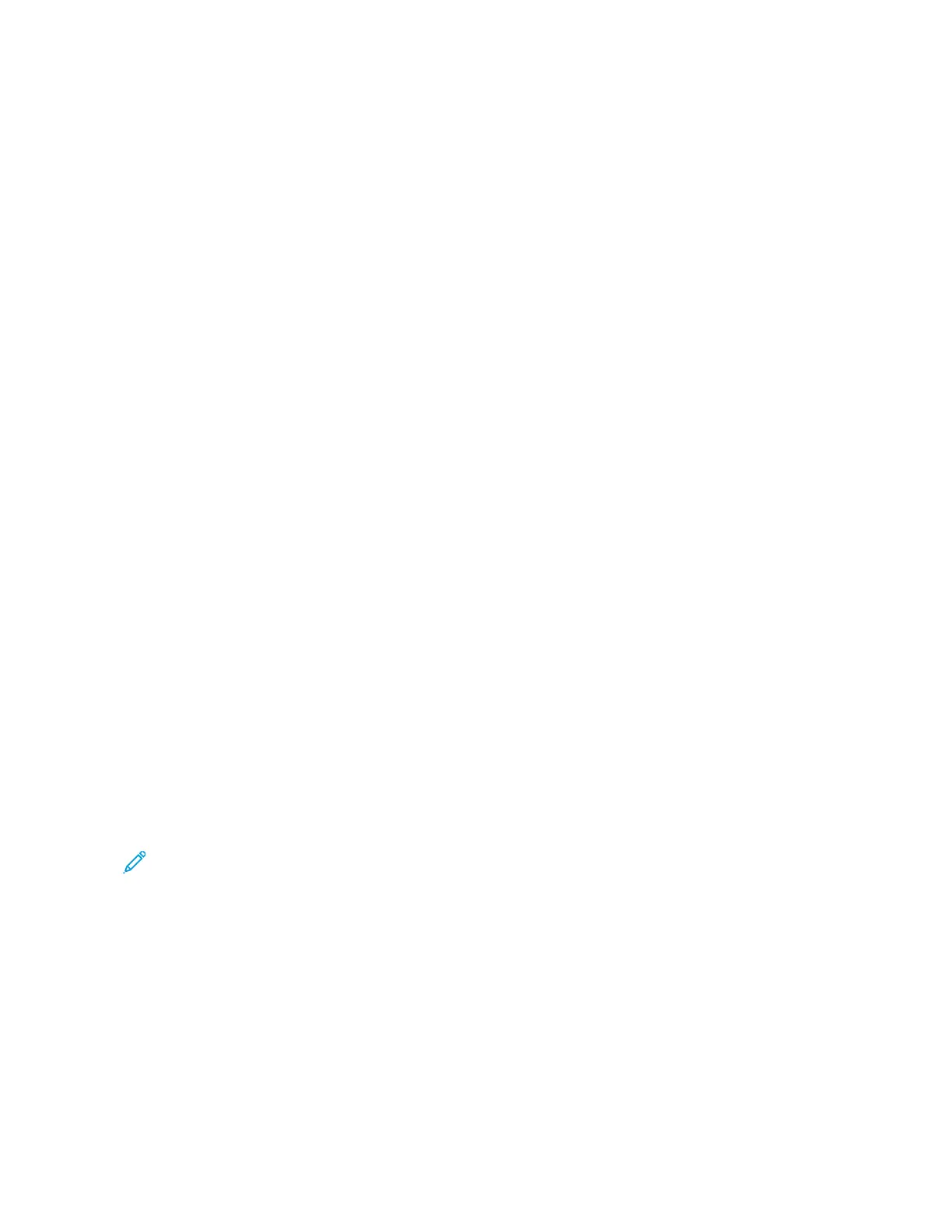MOBILE PRINTING OPTIONS
This printer can print from iOS and Android mobile devices.
Printing Using Wi-Fi Direct
To print a document from a Wi-Fi-enabled mobile device:
1. On the mobile device, open the document that you want to print.
2. In the device application, select the PPrriinntt button.
3. If there is more than one printer in the area with Wi-Fi Direct enabled, select the required printer from the list.
4. Select the print settings required for the job.
5. Submit the job for printing.
A message appears on the mobile device.
6. Select CCoonnnneecctt.
When the connection is made, a message appears on the printer.
7. At the printer control panel, touch OOKK.
The job prints.
Printing with Universal Print
To allow users to access the device, the Azure
®
administrator needs to share the printer in the Azure
®
portal. After
the printer is shared, the Add Printer feature enables an authorized user to discover the device in Windows 10 or
later. The device appears as the cloud printer in the discovered printers list. To enable Universal Print for your printer,
refer to Configuring a Device for Universal Print.
1. To add a printer in Windows
®
Operating System, do the following:
• For Windows 10, click SSeettttiinnggss >> PPrriinntteerrss && ssccaannnneerrss >> AAdddd aa pprriinntteerr oorr ssccaannnneerr.
• For Windows 11 and later, click SSeettttiinnggss >> BBlluueettooootthh && ddeevviicceess >> PPrriinntteerrss && ssccaannnneerrss >> AAdddd aa pprriinntteerr oorr
ssccaannnneerr.
2. Select the cloud printer in the list of discovered printers, then click AAdddd ddeevviiccee.
Note: When a print job is submitted to Universal Print, it is queued in the cloud until the printer fetches the
job. The printer checks for jobs after the polling interval elapses, or when you initiate the Check For Jobs
Now function.
Printing from a Mopria-Enabled Mobile Device
Mopria is a software feature that enables users to print from mobile devices without requiring a print driver. You can
use Mopria to print from your mobile device to Mopria-enabled printers.
Xerox
®
VersaLink
®
B625 Multifunction Printer User Guide 165
Printing
