
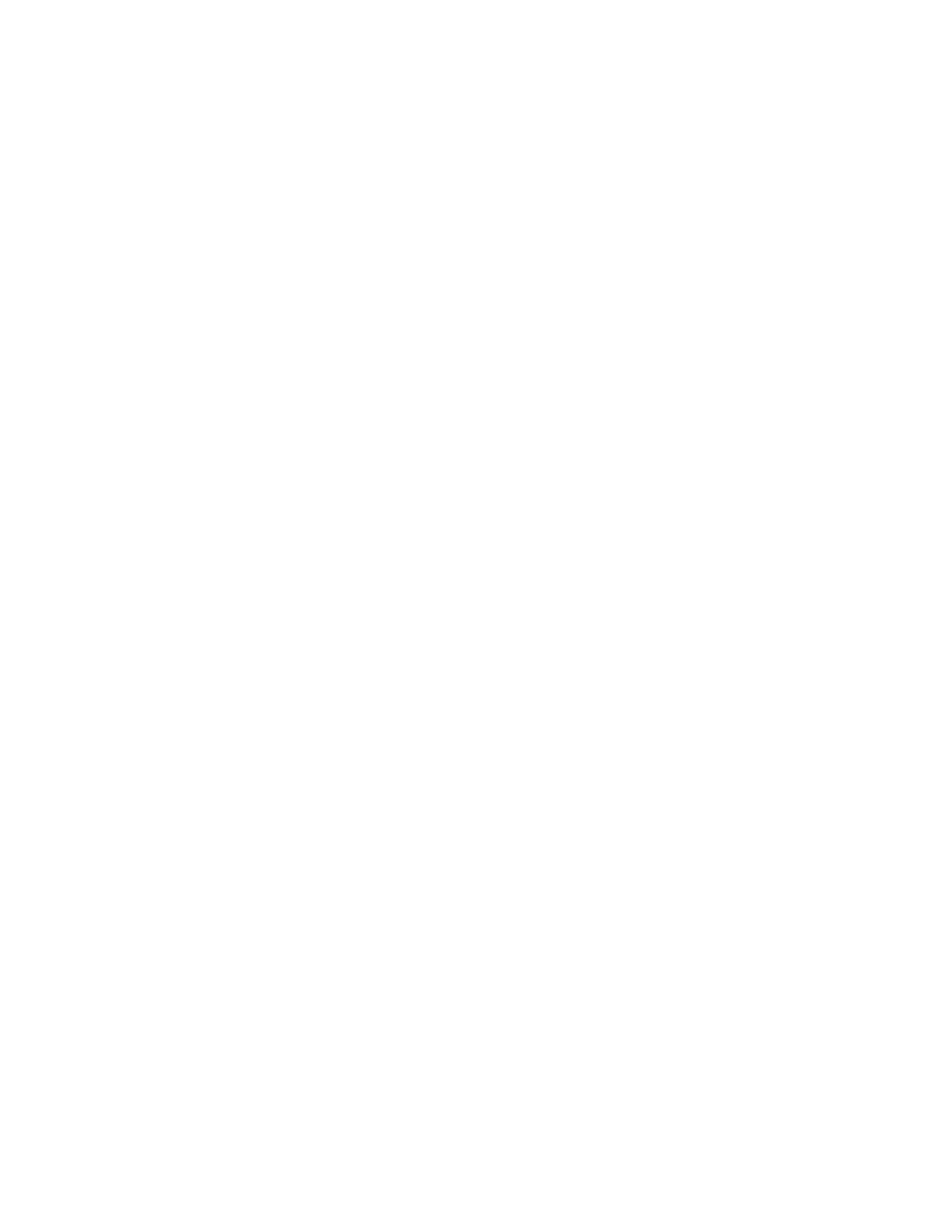 Loading...
Loading...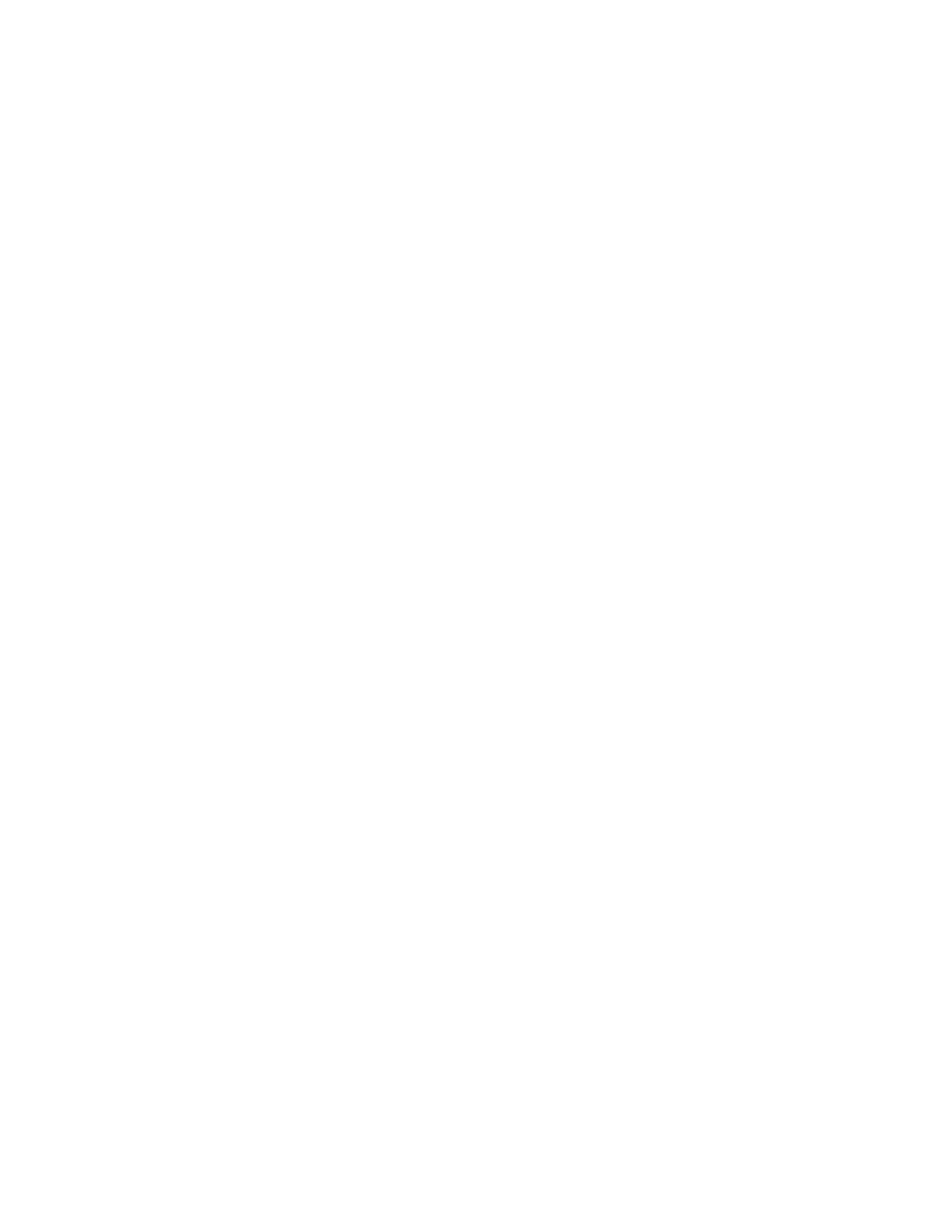
Do you have a question about the Xerox VersaLink B625 and is the answer not in the manual?
| N-up printing | 2, 4, 6, 8, 9, 16 |
|---|---|
| Duplex printing | Yes |
| Print technology | Laser |
| Maximum resolution | 1200 x 1200 DPI |
| Duplex printing mode | Auto |
| Warm-up time (from sleep mode) | 2.9 s |
| Time to first page (black, normal) | 4.1 s |
| Print speed (black, normal quality, A4/US Letter) | 65 ppm |
| Storage media | eMMC |
| Internal memory | 4096 MB |
| Processor cores | 4 |
| Internal storage capacity | 32 GB |
| Sound power level (standby) | 32 dB |
| Sound power level (printing) | 72 dB |
| Sound pressure level (standby) | 14 dB |
| Sound pressure level (printing) | 56 dB |
| Custom media width | 98.4 - 216 mm |
| Maximum print size | 216 x 356 mm |
| Custom media length | 191 - 356 mm |
| Paper tray media types | Bond paper, Card stock, Envelopes, Labels, Letterhead, Lightweight paper, Plain paper, Pre-Printed, Recycled paper |
| Paper tray media weight | 60 - 176 g/m² |
| ISO A-series sizes (A0...A9) | A4, A4+, A5 |
| Maximum ISO A-series paper size | A4 |
| Auto Document Feeder (ADF) media weight | 52 - 120 g/m² |
| Wi-Fi | No |
| Cabling technology | 10/100/1000Base-T(X) |
| Security algorithms | 256-bit AES, 802.1x RADIUS, FIPS 140-3, HTTPS, IPSec |
| Ethernet LAN data rates | 10, 100, 1000 Mbit/s |
| Mobile printing technologies | Apple AirPrint, Mopria Print Service, Xerox PrintBack |
| Supported network protocols (IPv4) | TCP/IP: HTTP/HTTPS, Internet Printing Protocol, LPR/LPD, Raw Socket Printing/Port 9100, IPv4/IPv6, WSD |
| Supported network protocols (IPv6) | IPv6 |
| Printing colors | Black |
| Duplex functions | Copy, Fax, Print, Scan |
| Maximum duty cycle | 300000 pages per month |
| Number of print cartridges | 1 |
| Page description languages | PCL 5c, PCL 6, PDF, PostScript 3 |
| Scan to | E-mail, E-mail Server, File, Network folder, OCR, PC, USB |
| Scan drivers | TWAIN, WIA |
| Scanner type | ADF scanner |
| Maximum scan area | 215.9 x 355.6 mm |
| Output color depth | 24 bit |
| Scan speed (black) | 75 ppm |
| Output grayscale depth | 8 bit |
| Image formats supported | JPEG, TIFF |
| Document formats supported | |
| Optical scanning resolution | 600 x 600 DPI |
| Total input capacity | 650 sheets |
| Total output capacity | 550 sheets |
| Maximum input capacity | 3850 sheets |
| Total number of input trays | 2 |
| Multi-Purpose tray input capacity | 100 sheets |
| Auto document feeder (ADF) input capacity | 200 sheets |
| Current rating | 5.3 A |
| Browser supported | Brave Browser, Chrome, Microsoft Edge, Mozilla Firefox, Opera, Safari |
| Maximum scan area (ADF) | 216 x 355 mm |
| Minimum scan area (ADF) | 76 x 127 mm |
| Copier resize | 25 - 400 % |
| Maximum number of copies | 9999 copies |
| Operating temperature (T-T) | 10 - 32 °C |
| Operating relative humidity (H-H) | 8 - 80 % |
| Package depth | 650 mm |
| Package width | 550 mm |
| Package height | 565 mm |
| Package weight | 28900 g |
| Control type | Touch |
| Product color | Black, Grey |
| Display diagonal | 7 \ |
| Market positioning | Business |
| USB connector | USB Type-A / USB Type-B |
| Optional connectivity | Bluetooth, Wireless LAN |
| USB 2.0 ports quantity | USB 2.0 ports have a data transmission speed of 480 Mbps, and are backwards compatible with USB 1.1 ports. You can connect all kinds of peripheral devices to them. |
| AC input voltage | 220 - 240 V |
| AC input frequency | 50/60 Hz |
| Power consumption (max) | 796 W |
| Power consumption (off) | 1.7 W |
| Power consumption (standby) | 31 W |
| Faxing | Color faxing |
| Fax resolution (color) | 400 x 400 DPI |
| Included cartridge capacity (black) | 10000 pages |
| Mac operating systems supported | Mac OS X 10.13 High Sierra, Mac OS X 10.14 Mojave, Mac OS X 10.15 Catalina, Mac OS X 10.15.3 Catalina, Mac OS X 11.0 Big Sur, Mac OS X 12.0 Monterey, Mac OS X 13.0 Ventura |
| Server operating systems supported | Windows Server 2008, Windows Server 2008 R2, Windows Server 2012 R2, Windows Server 2016, Windows Server 2019 |
| Windows operating systems supported | Windows 10, Windows 11, Windows 8, Windows 8.1 |
| Depth | 578.4 mm |
|---|---|
| Width | 558.8 mm |
| Height | 739.1 mm |











