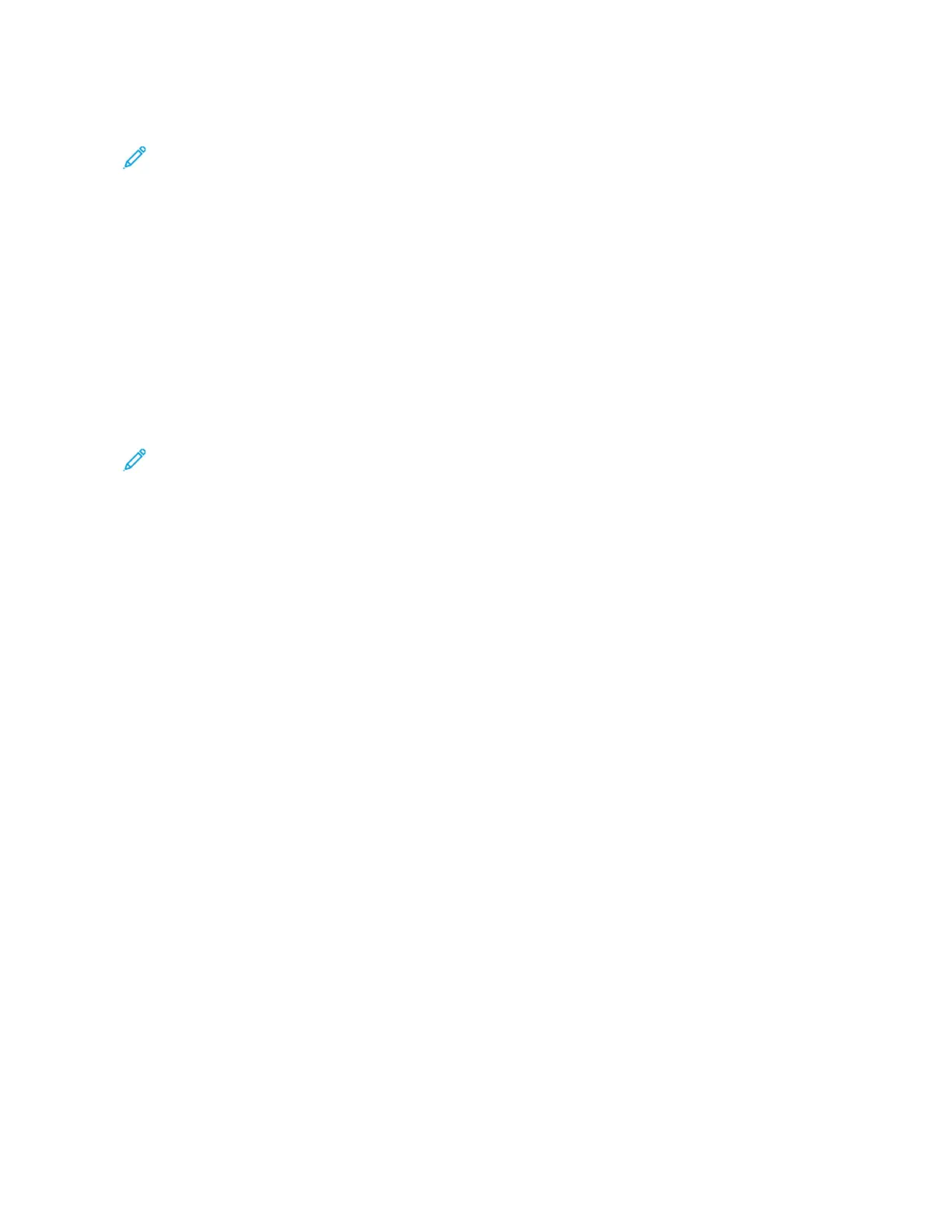3. In the Print window, in the print options list, click XXeerrooxx FFeeaattuurreess.
Note: To see all printing options, click SShhooww DDeettaaiillss.
4. Select any other required printing options from the lists.
5. To send the job to the printer, click PPrriinntt.
Saving a Set of Commonly Used Printing Options for Macintosh
You can define and save a set of options, so that you can apply them to future print jobs.
To save a set of printing options:
1. With the document open in your application, click FFiillee >> PPrriinntt.
2. Select your printer from the Printers list.
3. Select the required printing options from the lists in the Print dialog box.
Note: To see all printing options, click SShhooww DDeettaaiillss.
4. Click PPrreesseettss >> SSaavvee CCuurrrreenntt SSeettttiinnggss aass PPrreesseett.
5. Type a name for the printing options. To save the set of options in the Presets list, click OOKK.
6. To print using these options, select the name from the Presets list.
UNIX, LINUX, AND AS/400 PRINTING
To provide printer spooling and network print server functionality, UNIX-based printing uses LPD/LPR port 515 or lp
to port 9100. Xerox printers can communicate using either protocol.
Xerox
®
Printer Manager
Xerox
®
Printer Manager is an application that allows you to manage and print to multiple printers in UNIX and
Linux environments.
Xerox
®
Printer Manager allows you to:
• Configure and check the status of network connected printers.
• Set up a printer on your network and monitor the operation of the printer once installed.
• Perform maintenance checks and view supplies status at any time.
• Provide a common look and feel across the many different suppliers of UNIX and Linux operating systems.
Installing Xerox
®
Printer Manager
Before you begin, ensure that you have root or superuser privileges to install Xerox
®
Printer Manager.
To install Xerox
®
Printer Manager:
162
Xerox
®
VersaLink
®
B625 Multifunction Printer User Guide
Printing
