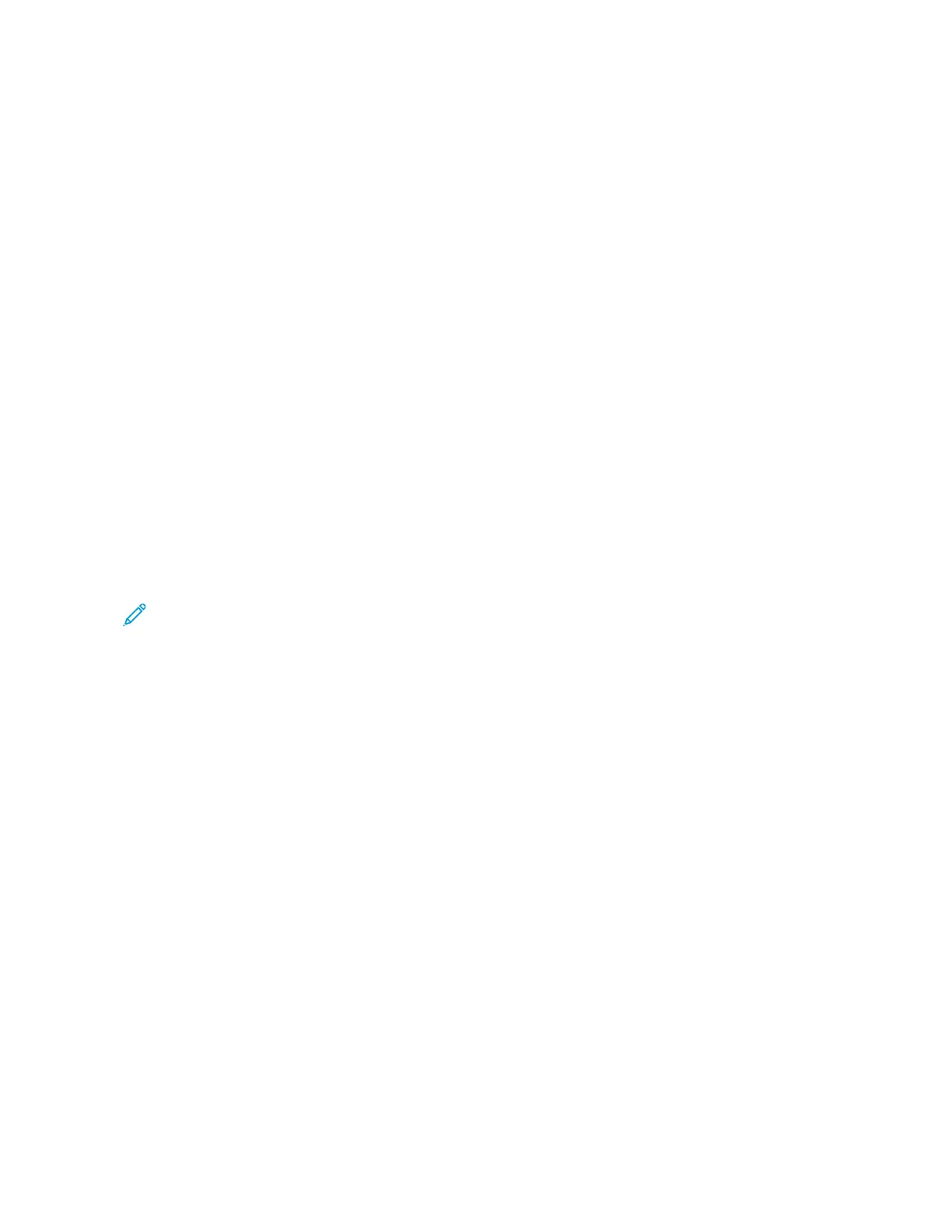3. Touch PPrriinntt, then enter the passcode.
4. Touch RReelleeaassee AAllll FFaaxx JJoobbss.
All secure faxes print.
5. To return to the Home screen, press the HHoommee button.
Deleting a Secure Fax
To delete a secure fax:
1. At the printer control panel, press the HHoommee button.
2. Touch JJoobbss, then from the list, touch the secure fax job required.
3. Touch DDeelleettee, then enter the passcode.
4. Touch OOKK.
5. To return to the Home screen, press the HHoommee button.
Adding or Editing Contacts in the Device Address Book from the Control Panel
You can set up the Device Address Book using the Embedded Web Server. The Address Book can contain up to
5000 contacts that you can access when you enter recipients or destinations using apps.
To add or edit contacts in the Device Address Book from the control panel:
Note: Before you can use this feature, the system administrator must enable Create/Edit Contact from Touch
Screen for All Users.
1. Load your original documents.
2. At the printer control panel, press the HHoommee button.
3. Touch FFaaxx.
4. To clear previous App settings, touch RReesseett.
5. Touch MMaannuuaall EEnnttrryy. To type the fax number, use the touch screen keypad.
6. To add the recipient to the Device Address Book, touch the AAddddrreessss BBooookk icon.
7. Do one of the following steps.
• To create an entry, touch CCrreeaattee NNeeww CCoonnttaacctt. Touch each field, then enter the contact details using the
touch screen keypad. Touch OOKK.
• To add to an existing entry, touch AAdddd ttoo EExxiissttiinngg CCoonnttaacctt. Touch a contact in the list, or use the SSeeaarrcchh
option to find a contact.
8. To mark a recipient to appear as a favorite option, touch the SSttaarr icon.
9. Adjust the fax settings as needed.
10. To start the scan, touch SSeenndd.
11. To return to the Home screen, press the HHoommee button.
144
Xerox
®
VersaLink
®
B625 Multifunction Printer User Guide
Xerox
®
Apps
