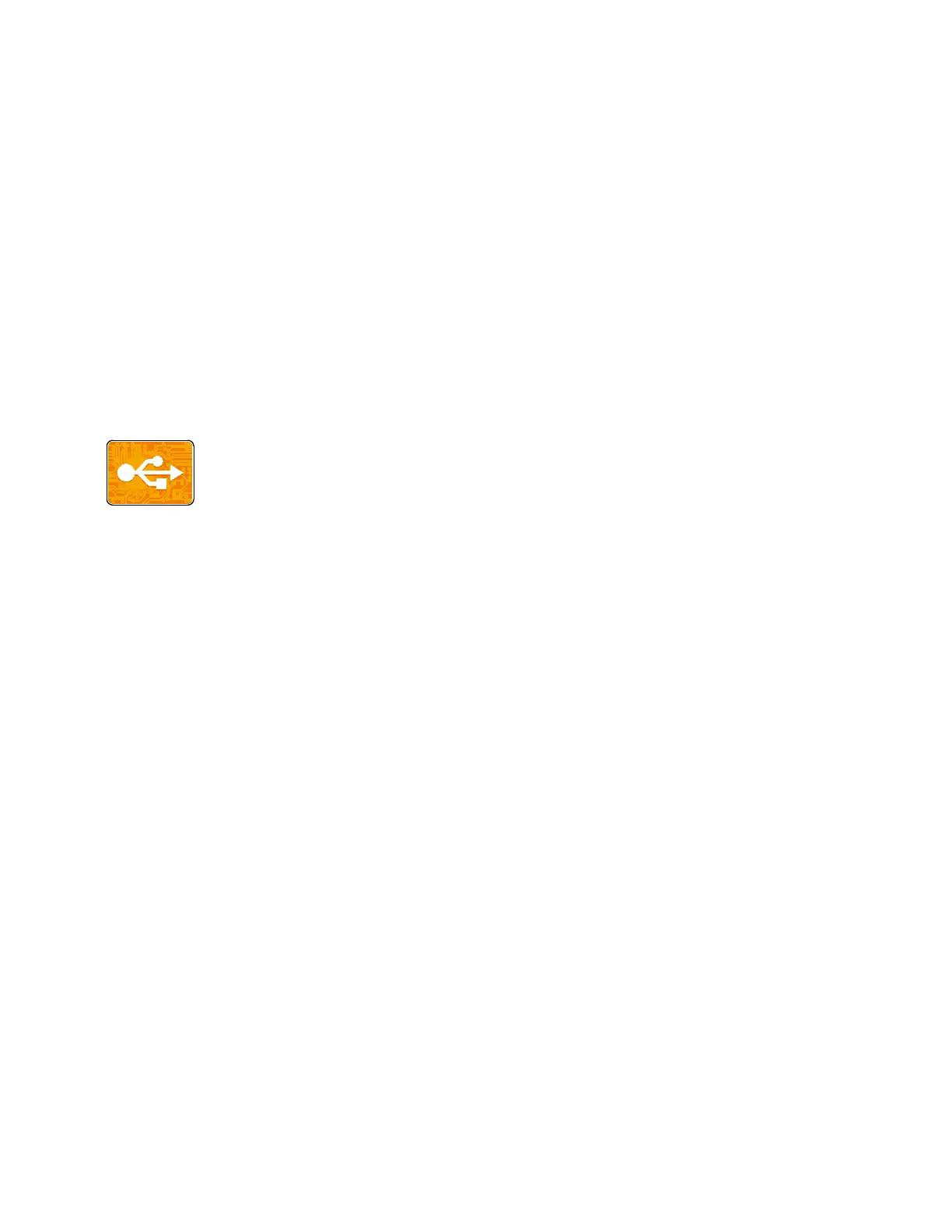Xerox
®
Apps
112 Xerox
®
VersaLink
®
B7025/B7030/B7035 Multifunction Printer
User Guide
USB
This section includes:
• USB Overview .................................................................................................................................................................. 112
• S
canning to a USB Flash Drive ................................................................................................................................. 112
• Printing From a USB Flash Drive .............................................................................................................................. 113
USB Overview
Us
e the USB feature to save jobs to a USB Flash drive, or to print jobs already stored
on a USB Flash drive. Jobs in a print-ready format, for example PDF, XPS, TIFF, or
JPEG can be printed.
Scanning to a USB Flash Drive
You can scan a document and store the scanned file on a USB Flash drive. The Scan to USB function
produces scans in .jpg, .pdf, .pdf (a), .xps, and .tif file formats.
Notes:
• If the device is in Power Saver mode, press the Power/Wake button.
• Only USB Flash drives formatted to the typical FAT32 file system are supported.
To scan to a USB Flash drive:
1. Load the original document on the document glass or in the duplex automatic document feeder.
2. At the printer control panel, press the Home button.
3. Insert your USB Flash drive into the USB memory port on the front of the printer.
4. When the USB Flash drive is detected, touch Scan to USB.
Note: If this feature does not appear, enable the feature or contact the system administrator. To
save the scanned file to a folder on the USB Flash drive, navigate to the desired directory. Touch OK.
5. To save the scanned document as a specific file name, touch the attachment file name. To enter a
new file name, use the touch screen keypad. Touch Enter.
