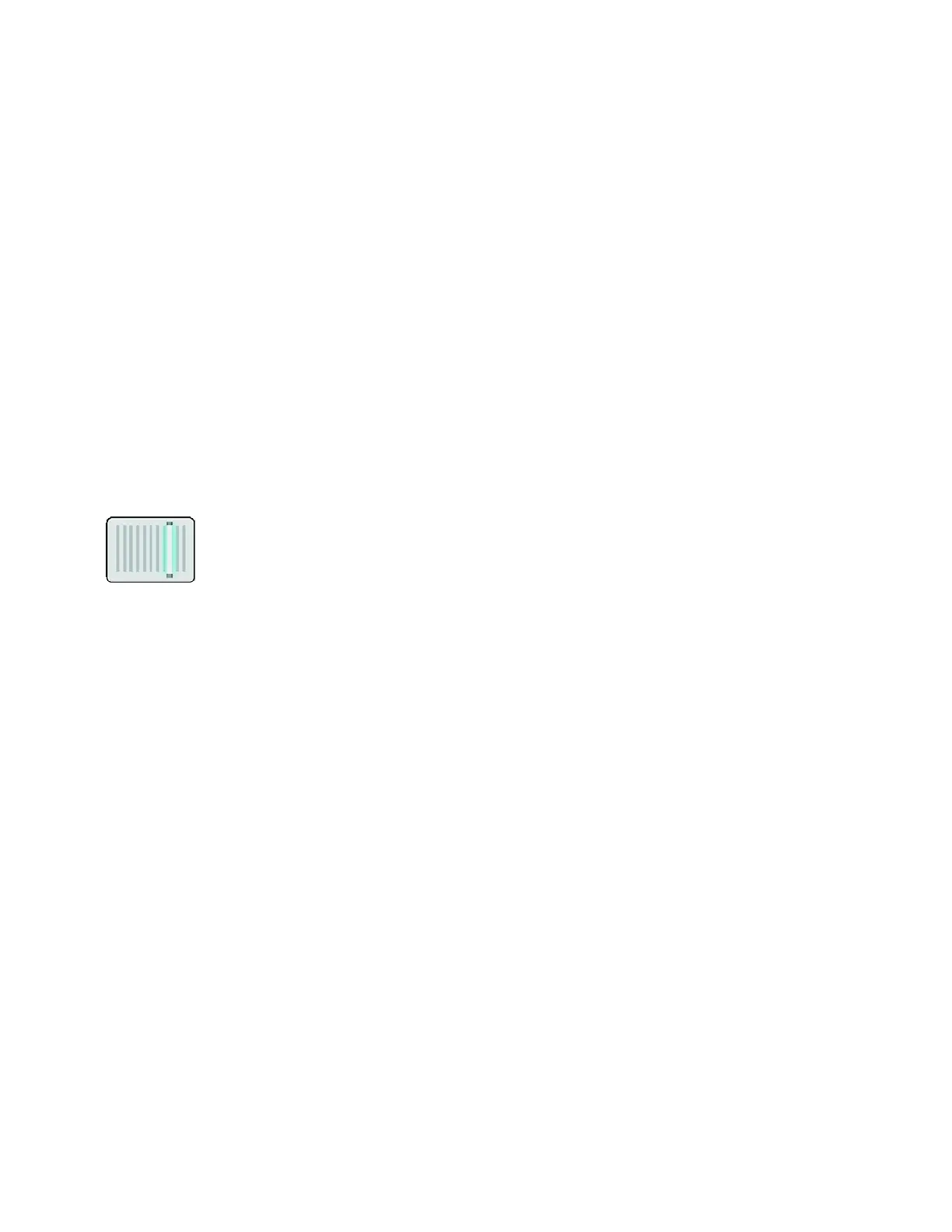Xerox
®
Apps
Xerox
®
VersaLink
®
B7025/B7030/B7035 Multifunction Printer 95
User Guide
Scan To
This section includes:
• Scan To Overview..............................................................................................................................................................95
• S
canning to an Email Address .....................................................................................................................................95
• S
canning to a User Home Folder ................................................................................................................................96
• S
can to Desktop ................................................................................................................................................................97
• S
canning to a Shared Folder on a Network Computer .......................................................................................98
• Scanning Images into an Application on a Connected Computer ............................................................. 100
Scan To Overview
T
he Scan To feature provides several methods for scanning and storing an original
document. The scanning procedure using your printer differs from that of desktop
scanners. The printer is connected typically to a network rather than a single
computer, so you select a destination for the scanned image at the printer.
The printer supports the following scanning functions:
• Scan original documents to an email address.
• Scan original documents to your home folder.
• Scan original documents to a shared network location using SMB and FTP transfer protocols.
The printer supports Scanning to and from a USB. For more information, refer to USB on page 112.
You can adjust various settings for individual Scan To jobs, and save settings as Presets for future jobs.
You can customize the features list. When the Scan To App is installed, some features can be hidden
from view. To view all available features and to find out more about customizing the Scan To App, refer
to Customize and Personalize on page 53.
For information about all App features and available settings, refer to Apps Features on page 277.
