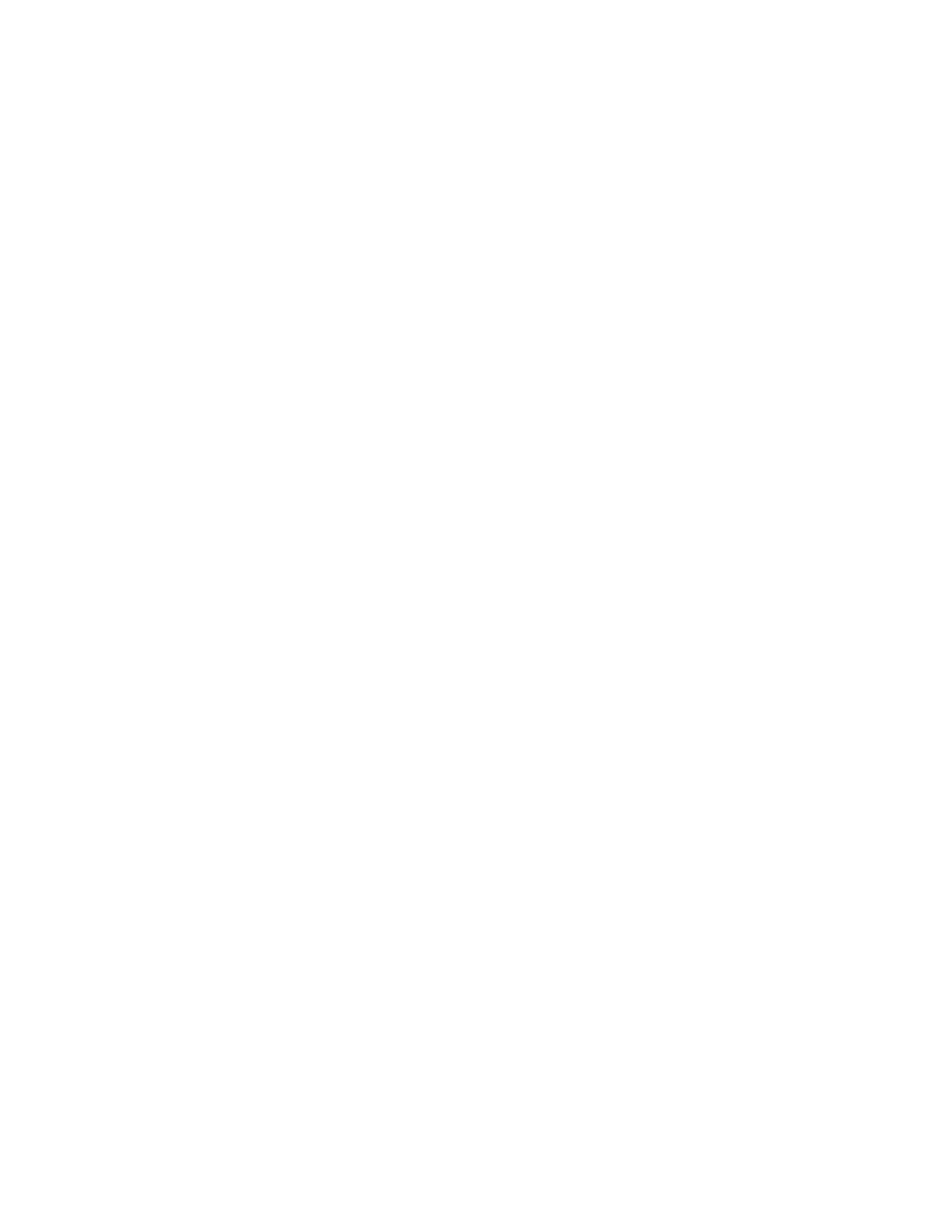Xerox
®
Apps
Xerox
®
VersaLink
®
B7025/B7030/B7035 Multifunction Printer 73
User Guide
Advanced Settings
The Advanced option provides more settings for importing and exporting contact details and managing
contacts. You can use the Advanced option to set up a directory service.
For details about the Advanced options, refer to the System Administrator Guide at
www.xerox.com/office/VLB70XXdocs.
Managing Favorites
You can mark contacts as Favorites. A star next to a contact in the list indicates a Favorite. You can mark
a favorite as a Global Favorite for all services or as a Favorite for email, fax, or scan-to destinations.
Managing Favorites at the Control Panel
1. At the printer control panel, press the Home button, then touch Address Book.
2. Select a contact, then touch Edit.
3. To make the contact a Global Favorite, for the contact name, touch the Star icon.
4. To mark a contact as a Favorite for email, fax, or a scan-to destination:
a. For each desired feature, touch the Star icon.
b. To save changes, touch OK.
5. To clear a contact marked as a Favorite:
a. To remove the contact as a Global Favorite, for the contact name, touch the Star icon.
b. To remove the contact from the Favorite list for a selected feature, for the selected feature,
touch the Star icon.
c. To save changes, touch OK.
6. To return to the Home screen, press the Home button.
Managing Favorites in the Embedded Web Server
1. In the Embedded Web Server, click Address Book.
2. Select a contact.
3. To make the contact a Global Favorite, click the Global Favorite Star icon.
4. To mark a contact as a Favorite for email, fax, or a scan-to destination, for each feature, click the
Star icon.
5. To remove a contact marked as a Favorite, for Global Favorite or the selected feature, touch the
Star icon. The contact is removed from the Global Favorite list, or the Favorite list for the selected
feature.
6. To save changes, click OK.
