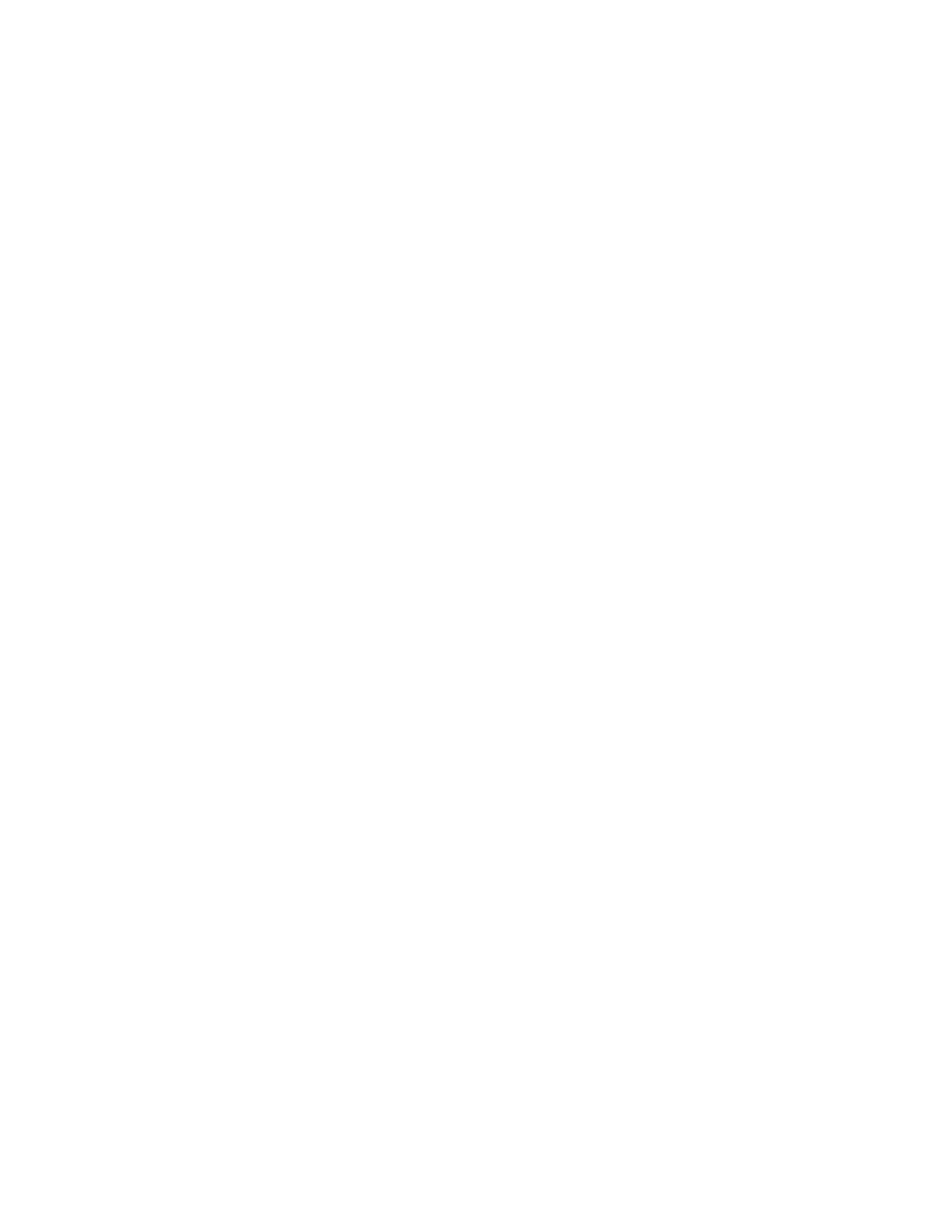Xerox
®
Apps
64 Xerox
®
VersaLink
®
B7025/B7030/B7035 Multifunction Printer
User Guide
Updating an App from the App Gallery
To update an app from the Xerox
®
App Gallery:
1. At the printer control panel, press the Home button.
2. Touch Xerox
®
App Gallery. The App Gallery opens.
Note: You can browse the App Gallery and view app descriptions without being logged in.
To download or update apps, you must be logged in to the App Gallery.
3. Touch the Person icon.
a. Enter your User Name using the touch screen keypad, then touch Enter.
b. Enter your Password using the touch screen keypad, then touch Enter.
4. Touch Installed. The list shows all installed apps, and any apps eligible for update. You can update
apps individually or all apps at once. Touch the desired app, then touch Update or Update All.
The License Agreement appears for each app.
5. To accept the license agreements, touch Agree for each app.
6. When the update completes, the apps are shown in the list of Installed Apps.
7. To exit the App, touch X.
Logging out of your App Gallery Account
To log out of your Xerox
®
App Gallery account:
1. Touch the Person icon.
2. Touch Logout.
