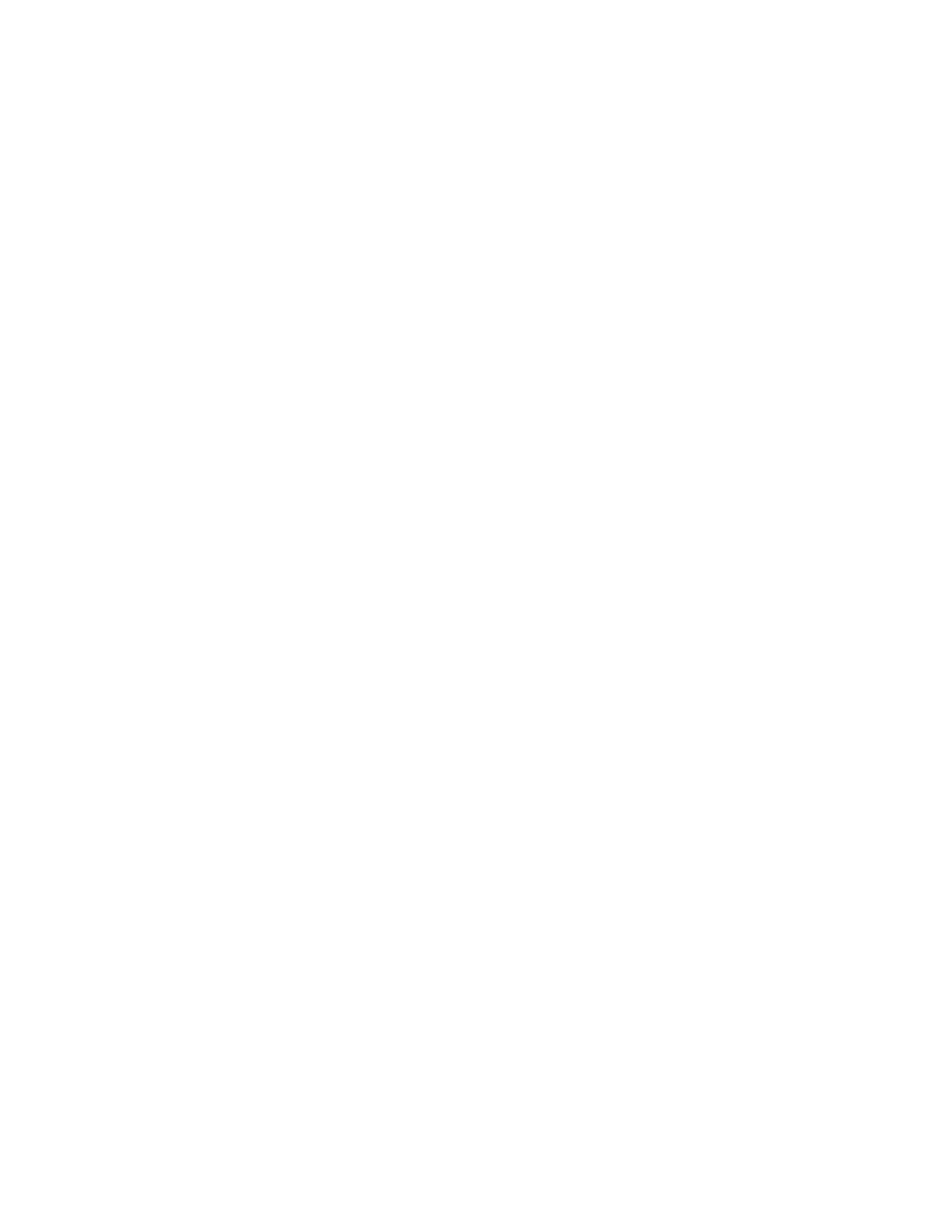Xerox
®
Apps
Xerox
®
VersaLink
®
B7025/B7030/B7035 Multifunction Printer 85
User Guide
Adjusting Contrast Settings
You can adjust the variation between light and dark areas of your copy using the Lighten/Darken
feature. You can reduce the sensitivity of the printer to variations in light background colors using Auto
Background Suppression.
To adjust the Auto Background Suppression and Image Darkness:
1. At the printer control panel, press the Home button.
2. Touch Copy.
3. To enable Auto Background Suppression, touch the Auto Background Suppression toggle button.
4. To adjust the Lightness or Darkness, touch Lighten/Darken, then move the slider to the desired
level.
5. Touch Start.
Book Copying
You can use the Book Copying feature to copy books, magazines, or other bound documents. You can
use this feature to copy images for different results.
• Copy either the left or right page onto a single sheet of paper.
• Copy both the left and right pages onto individual sheets of paper.
• Copy both the left and right pages as a single image onto one sheet of paper.
• Copy either the top or bottom page onto a single sheet of paper.
• Copy both the top and bottom pages onto individual sheets of paper.
• Copy both the top and bottom pages as a single image onto one sheet of paper.
Note: To make copies from books, magazines, or other bound documents, use the document glass
only. Do not place bound original documents in the duplex automatic document feeder.
To set up book copying:
1. At the printer control panel, press the Home button.
2. Touch Copy.
3. Touch Book Copying.
4. Touch Mode, then select the typical page-reading order for the document, if needed. Off is the
default setting.
5. Touch Pages, then select the pages that you want to copy.
Note: Available options vary, based on the Mode selection you have chosen.
6. To reduce the amount of white space in copies near the binding, touch Binding Edge Erase, then
move the slider to the right to erase up to 50 mm (2 in).
7. Touch OK.
