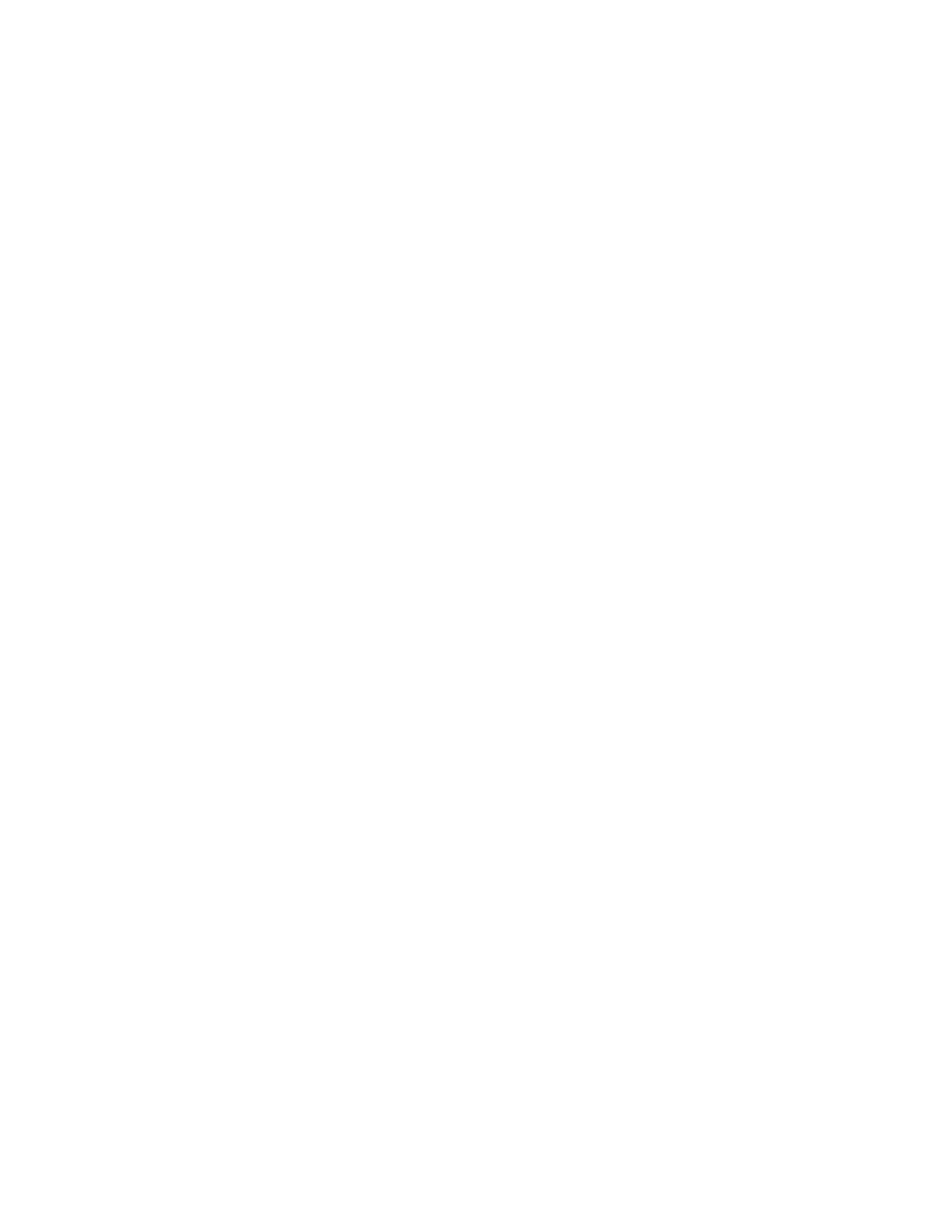Printing
130 Xerox
®
VersaLink
®
B7025/B7030/B7035 Multifunction Printer
User Guide
Printing Features
This section includes:
• Selecting Paper Options for Printing ...................................................................................................................... 130
• P
rinting on Both Sides of the Paper ........................................................................................................................ 131
• P
rint Quality ..................................................................................................................................................................... 131
• Im
age Options ................................................................................................................................................................ 132
• P
rinting Multiple Pages to a Single Sheet ............................................................................................................ 132
• P
rinting Booklets ............................................................................................................................................................ 133
• Using Special Pages ...................................................................................................................................................... 133
• O
rientation ....................................................................................................................................................................... 136
• Advanced Tab ................................................................................................................................................................. 137
Selecting Paper Options for Printing
There are two ways to select the paper for your print job. You can let the printer select which paper to
use based on the document size, paper type, and paper color you specify. You can also select a specific
tray loaded with the desired paper.
Scaling
Scaling reduces or enlarges the original document to match the selected output paper size.
The following scaling options are available:
• Automatically Scale scales the document to fit the selected Output Paper Size. The scaling amoun
t
a
ppears in the percentage box below the sample image.
• No Scaling does not change the size of the page image printed on the output paper, and 100%
appears in the percentage box. If the original size is larger than the output size, the page image is
cropped. If the original size is smaller than the output size, extra space appears around the pag
e
im
age.
• Manually Scale scales the document by the amount entered in the percentage box below the
preview image.
