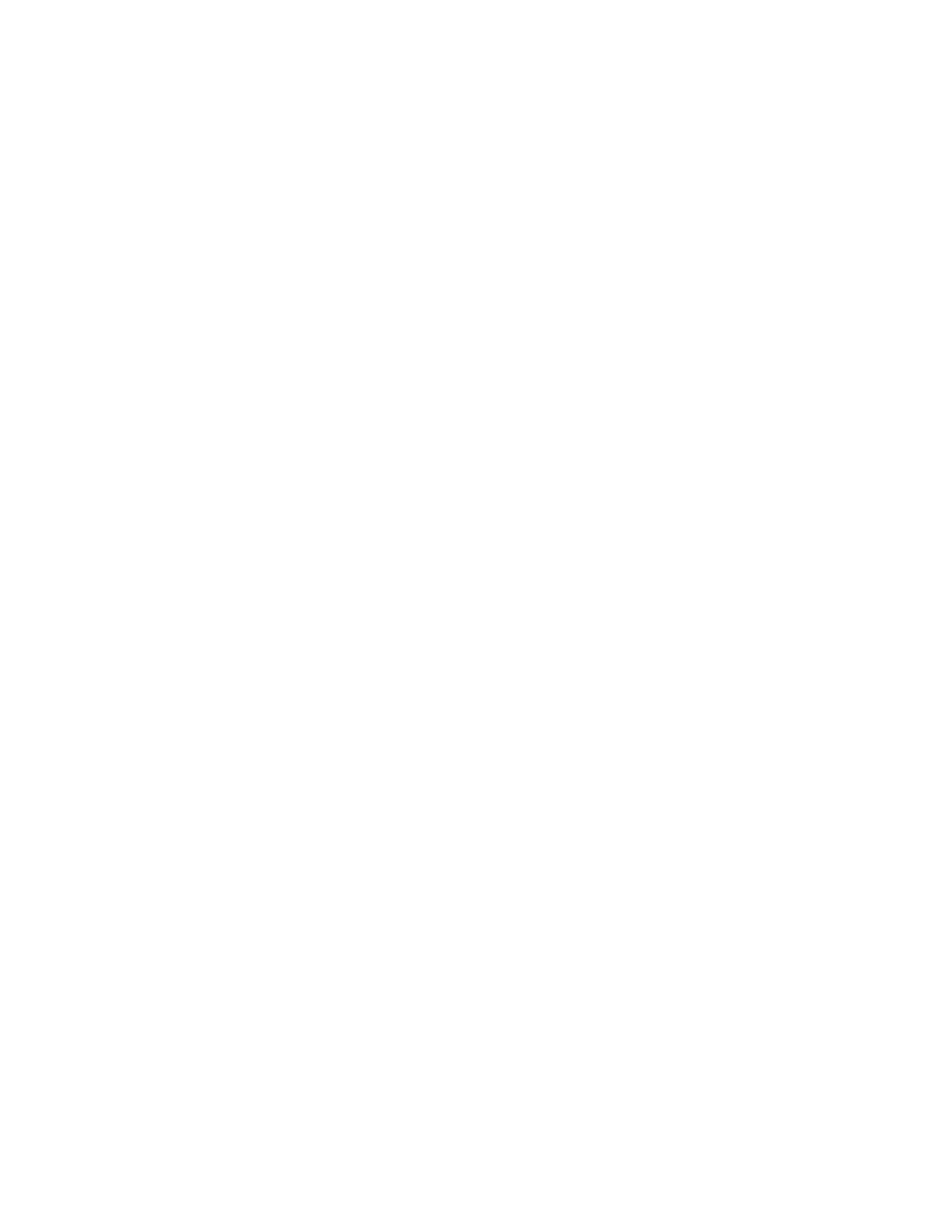Paper and Media
Xerox
®
VersaLink
®
B7025/B7030/B7035 Multifunction Printer 153
User Guide
Loading Paper
This section includes:
• Loading Paper in Trays 1–4 ....................................................................................................................................... 153
• L
oading Paper in Trays 3 and 4 of the Tandem Tray Module ...................................................................... 156
• L
oading Paper in the Bypass Tray ........................................................................................................................... 158
• Loading Paper in Tray 6 .............................................................................................................................................. 161
Loading Paper in Trays 1–4
You use the same method to load paper in Trays 1 and 2, and for Trays 3 and 4 when they are part of
the 3-Tray Module. For instructions on how to load paper in Trays 3 and 4 when they are part of the
Tandem Tray Module, refer to Loading Paper in Trays 3 and 4 of the Tandem Tray Module on page 156.
The system administrator can set Trays 1–4 to Fully Adjustable mode or Dedicated mode. Each time a
tray is opened and closed, the paper settings appear on the control panel.
• When trays are configured as Fully Adjustable, you can confirm or change the media settings. Th
e
tr
ay guides automatically detect the size of paper that is loaded.
• When trays are configured as Dedicated, the control panel displays the media settings for the tray.
A warning message appears on the control panel when the wrong media is loaded, or when the tray
guides are set incorrectly.
Note: Only the system administrator can change the media settings for a Dedicated tray. For details
on configuring tray settings, refer to Configuring Tray Settings on page 148.
When the paper in the tray is in short supply, or when a tray is empty, a warning message appears on the
control panel.
