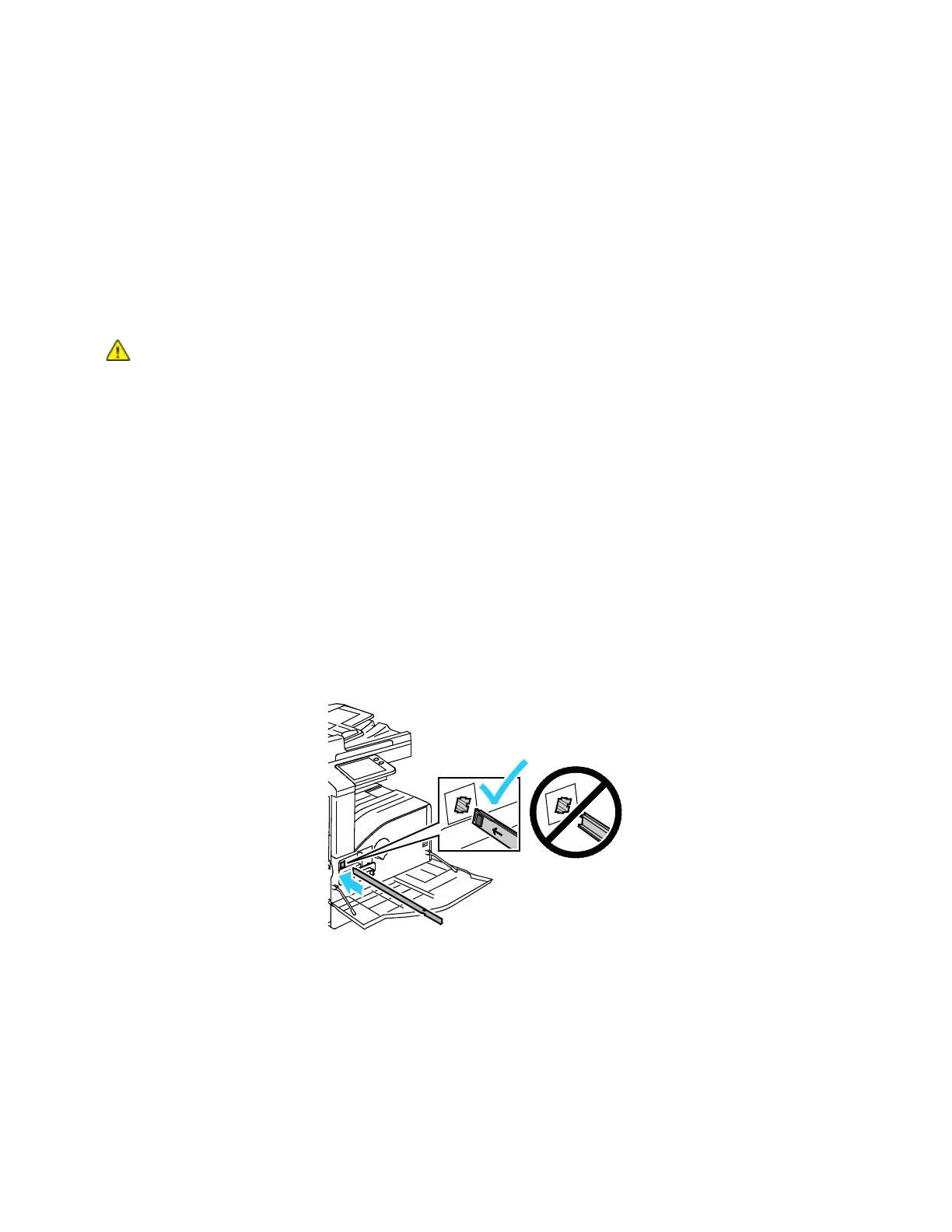Maintenance
Xerox
®
VersaLink
®
B7025/B7030/B7035 Multifunction Printer 179
User Guide
Cleaning the Interior
Clean the interior of the printer regularly to prevent stains inside the printer that can deteriorate print
quality. Clean the printer interior whenever you replace a drum cartridge.
After clearing paper jams or replacing a toner cartridge, inspect inside the printer before closing the
printer covers and doors.
• Remove any remaining pieces of paper or debris. For details, refer to Clearing Paper Jams on
page 208.
• Remove any dust or stains with a clean, dry, lint-free cloth.
WA
RNING: Never touch a caution-labeled area in the fuser. You can get burned. If a sheet of
paper is wrapped around the inside of the fuser, do not try to remove it immediately. Power
off the printer immediately and wait 40 minutes for the fuser to cool. Try to remove the
paper jam after the printer has cooled. If the error persists, contact your Xerox representative.
Cleaning the Printhead Lens
The print head LED lens requires regular cleaning to maintain print quality. Clean the print head LED lens
every time the drum cartridge is replaced or if print quality starts to degrade.
CAUTION: Do not perform this procedure when the printer is copying or printing.
1. Remove, then replace the drum cartridge. Refer to the installation instructions that area included
with the new drum cartridge.
2. Remove the print head LED lens-cleaning rod from inside the front door.
3. Slowly push the cleaning rod into the printer until it stops, then pull it out. Repeat this action tw
o
m
ore times.
