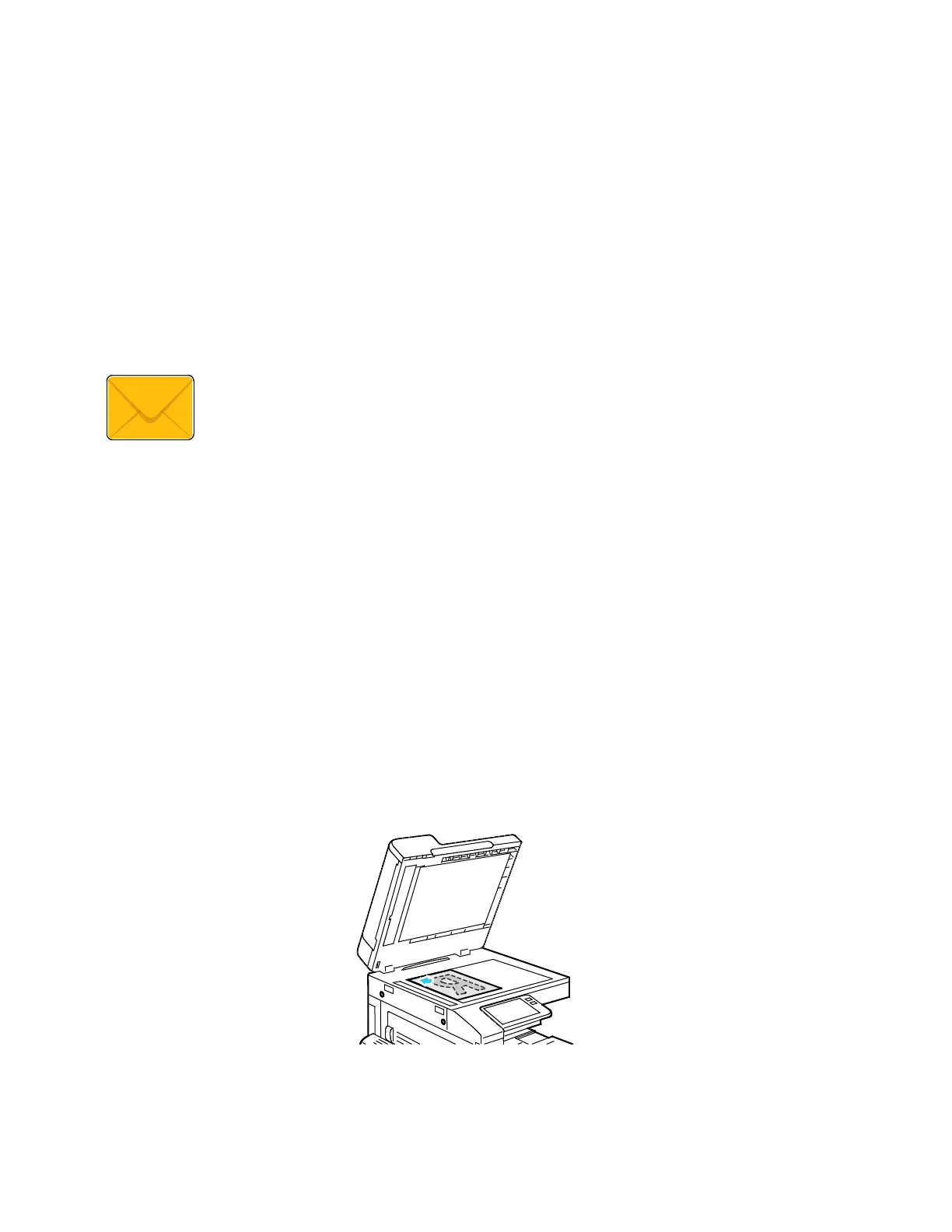Xerox
®
Apps
Xerox
®
VersaLink
®
B7025/B7030/B7035 Multifunction Printer 93
User Guide
Email
This section includes:
• Email Overview ..................................................................................................................................................................93
• Sending a Scanned Image in an Email ....................................................................................................................93
Email Overview
Y
ou can use the Email app to scan images and attach them to emails. You can
specify the file name and format of the attachment, and include a subject heading
and message for the email.
You can adjust various settings for individual Email jobs and save settings as Presets for future jobs. The
list of features can be customized, and some features could be hidden from view when the App is
installed. To view all available features and to find out more about customizing the Email App, refer to
Customize and Personalize on page 53.
For information about all the App features and available settings, refer to Apps Features on page 277.
Sending a Scanned Image in an Email
To send a scanned image in an email:
1. At the printer control panel, press the Home button.
2. To clear previous App settings, touch Reset.
3. Load your original documents.
− Use the document glass for single pages or paper that cannot be fed using the duplex
automatic document feeder. Lift the document feeder cover, then place the original document
face down in the upper-left corner of the document glass.
