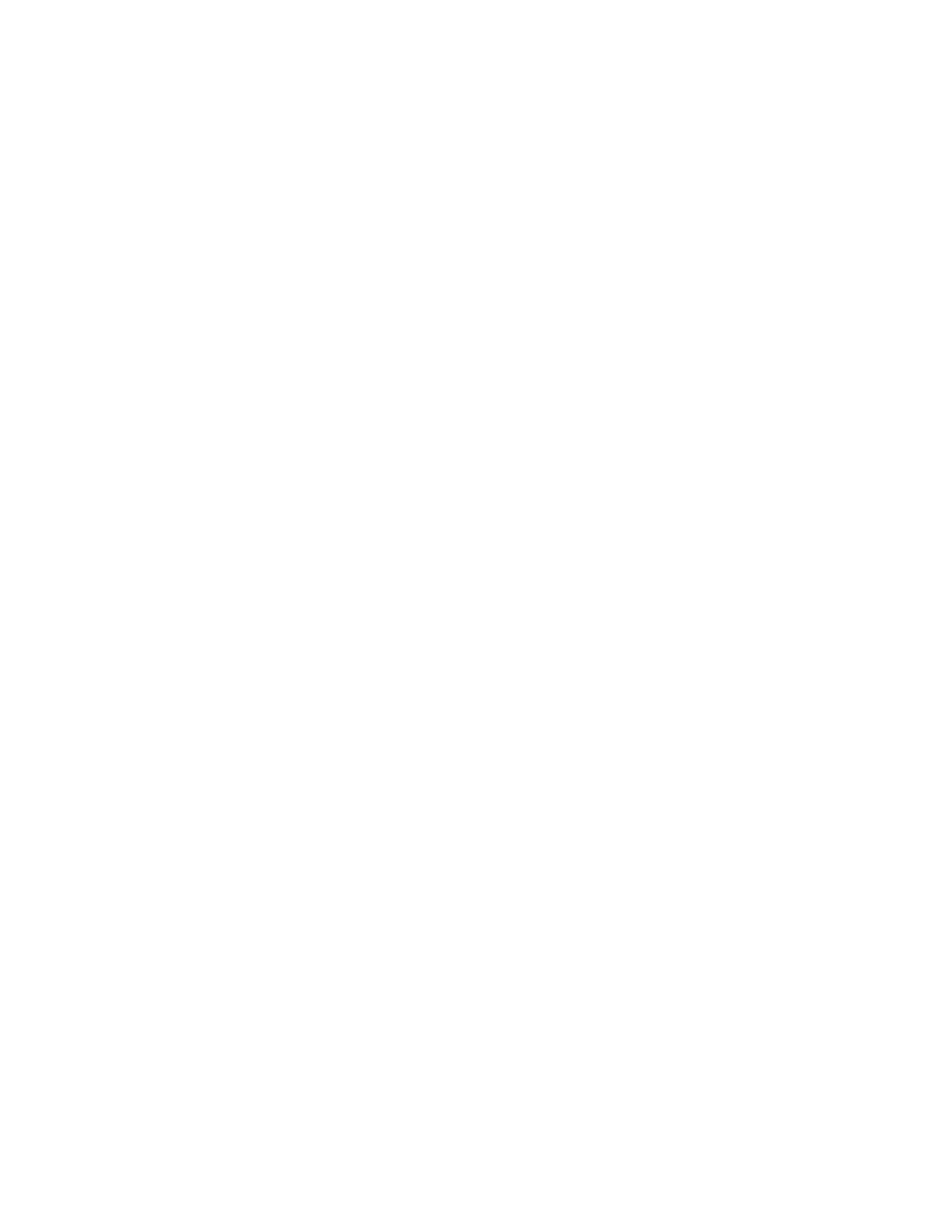Printing
116 Xerox
®
VersaLink
®
B7025/B7030/B7035 Multifunction Printer
User Guide
Printing Overview
Before you print, ensure that your computer and the printer are plugged in, powered on, and connected
to an active network. Ensure that you have the correct print driver software installed on your computer.
For details, refer to Installing the Software on page 47.
Note: Some features described only apply to a specific print driver, configuration, or operating
system. The optional PostScript print driver provides the widest range of features. For details,
contact your local Xerox representative.
To send a job to the printer:
1. Select the appropriate paper.
2. Load paper in the appropriate tray. At the printer control panel, specify the paper size, color, and
type.
3. Access the print settings in your software application. For most software applications, press CTRL+P
for Windows, or CMD+P for Macintosh.
4. Select your printer.
5. To access the print driver settings, for Windows, select Printer Properties, Print Options, or
Preferences. For Macintosh, select Xerox
®
Features. The title of the button can vary depending on
your application.
6. Modify the print driver settings as necessary, then click OK.
7. To send the job to the printer, click Print.
Note: To print a file stored on a USB Flash drive, refer to USB on page 112.
For reference:
Loading Paper on page 153
Printing Features on page 130
Printing on Both Sides of the Paper on page 131
Printing on Special Paper on page 163
