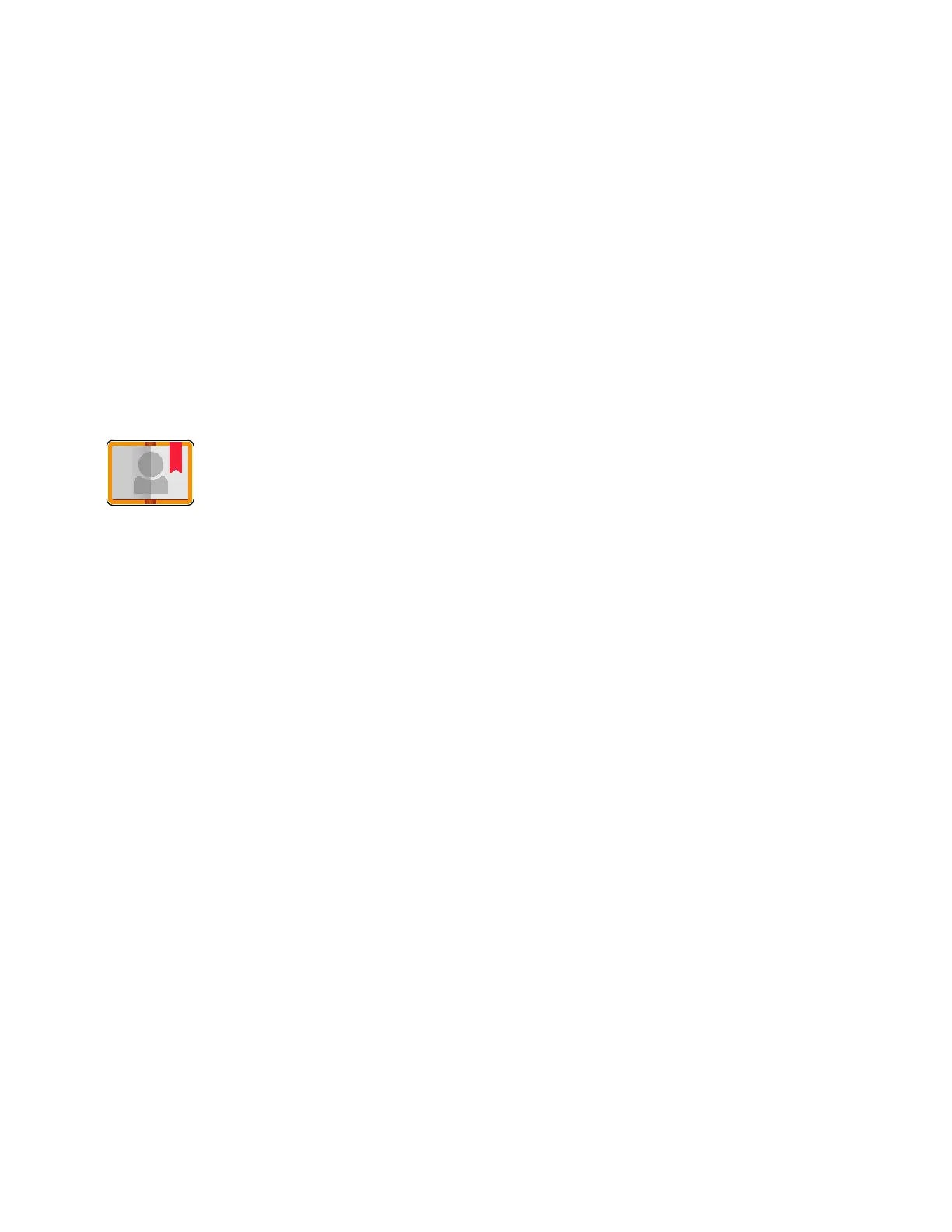Xerox
®
Apps
Xerox
®
VersaLink
®
B7025/B7030/B7035 Multifunction Printer 69
User Guide
Address Book
This section includes:
• Address Book Overview ...................................................................................................................................................69
• E
diting the Address Book ...............................................................................................................................................69
• Managing Favorites .........................................................................................................................................................73
Address Book Overview
Use the Device Address Book to create individual contacts or group contacts for
use with the Email, Fax, and Scan To Apps. Contacts can be added to the Device
Address Book using the control panel or the Embedded Web Server.
The Device Address Book stores a maximum of 2000 contacts. If the Create New Contact button is
unavailable, the address book has reached its capacity.
Before you can use this feature, the System Administrator must enable users to view and manage the
Device Address Book.
Editing the Address Book
You can create and save contact information for individual contacts or groups. You can manage address
book contacts at the control panel, or in the Embedded Web Server.
Adding or Editing Address Book Contacts at the Control Panel
To add contacts:
1. At the printer control panel, press the Home button.
2. Touch Address Book.
3. Touch the plus icon (+), then select Add Contact.
4. To enter a name, touch the Enter First Name, Enter Last Name, or Enter Company field, then
enter the information. To move to the next field, touch Next. When finished, touch Enter.
