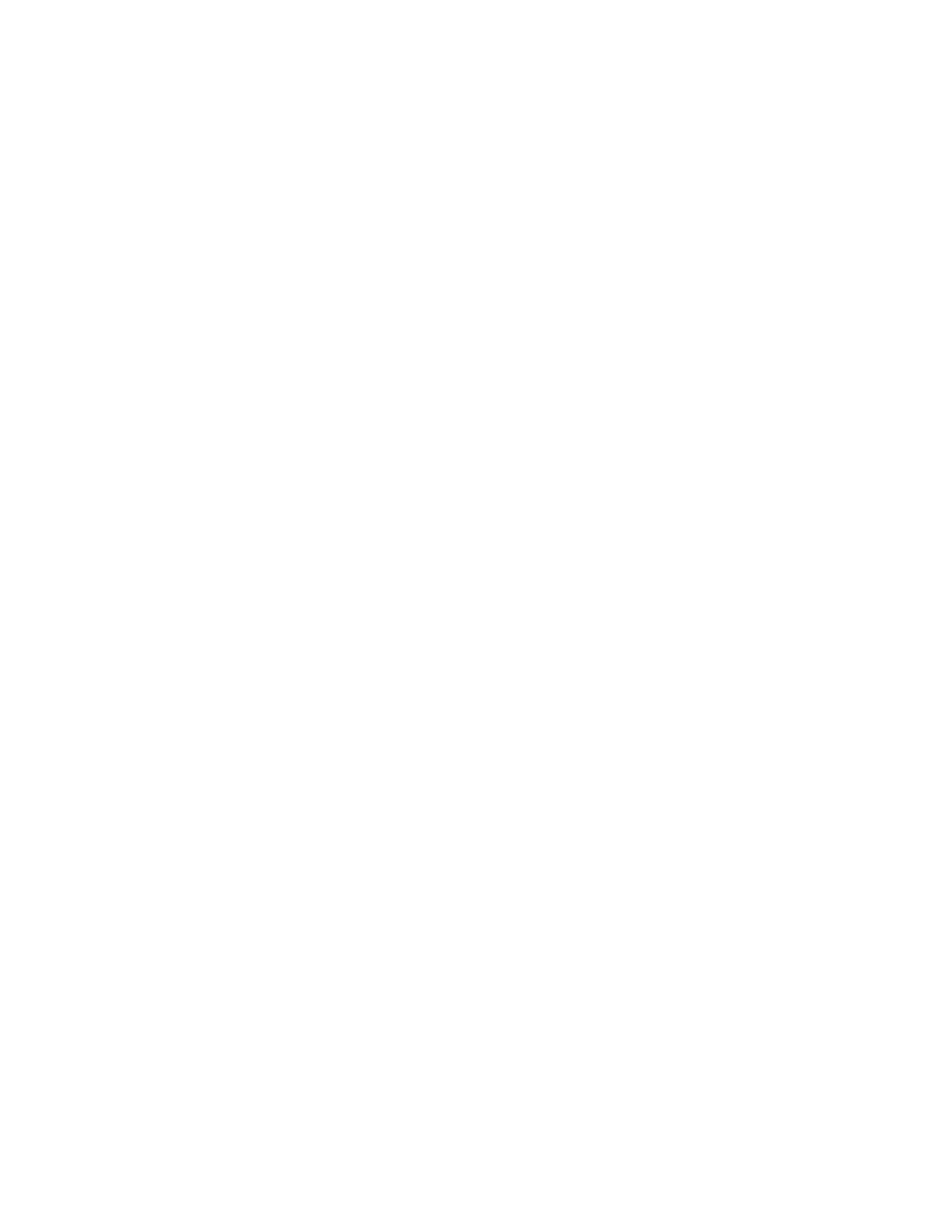Xerox
®
Apps
100 Xerox
®
VersaLink
®
B7025/B7030/B7035 Multifunction Printer
User Guide
Adding a Folder as an Address Book Entry Using the Control Panel
1. At the printer control panel, touch the Home button.
2. Touch Address Book.
3. Touch the plus icon (+), then select Add Contact.
4. Enter the name to appear in the address book.
5. Touch Add (SMB), then navigate to the desired folder.
Note: Login credentials are required for computers on secured networks.
6. To save changes, touch OK.
Scanning to a Shared Folder on a Networked Computer
1. Load the original document on the document glass or into the duplex automatic document feeder.
2. At the printer control panel, press the Home button.
3. Touch Scan To.
4. Touch Contacts.
5. From the Contacts list, select the shared folder.
6. To save the scanned document as a specific file name, touch the attachment file name, enter a new
name using the touch screen keypad, then touch Enter.
7. To save the scanned document as a specific file format, touch the attachment file format, then
select the desired format.
8. Adjust scanning options as needed.
9. To begin the scan, press Scan.
10. If you are scanning from the document glass, when prompted, to finish, touch Done, or to scan
another page, touch Add Page.
Note: If you are scanning a document from the automatic document feeder, a prompt does n
ot
ap
pear.
11. To return to the Home screen, press the Home button.
