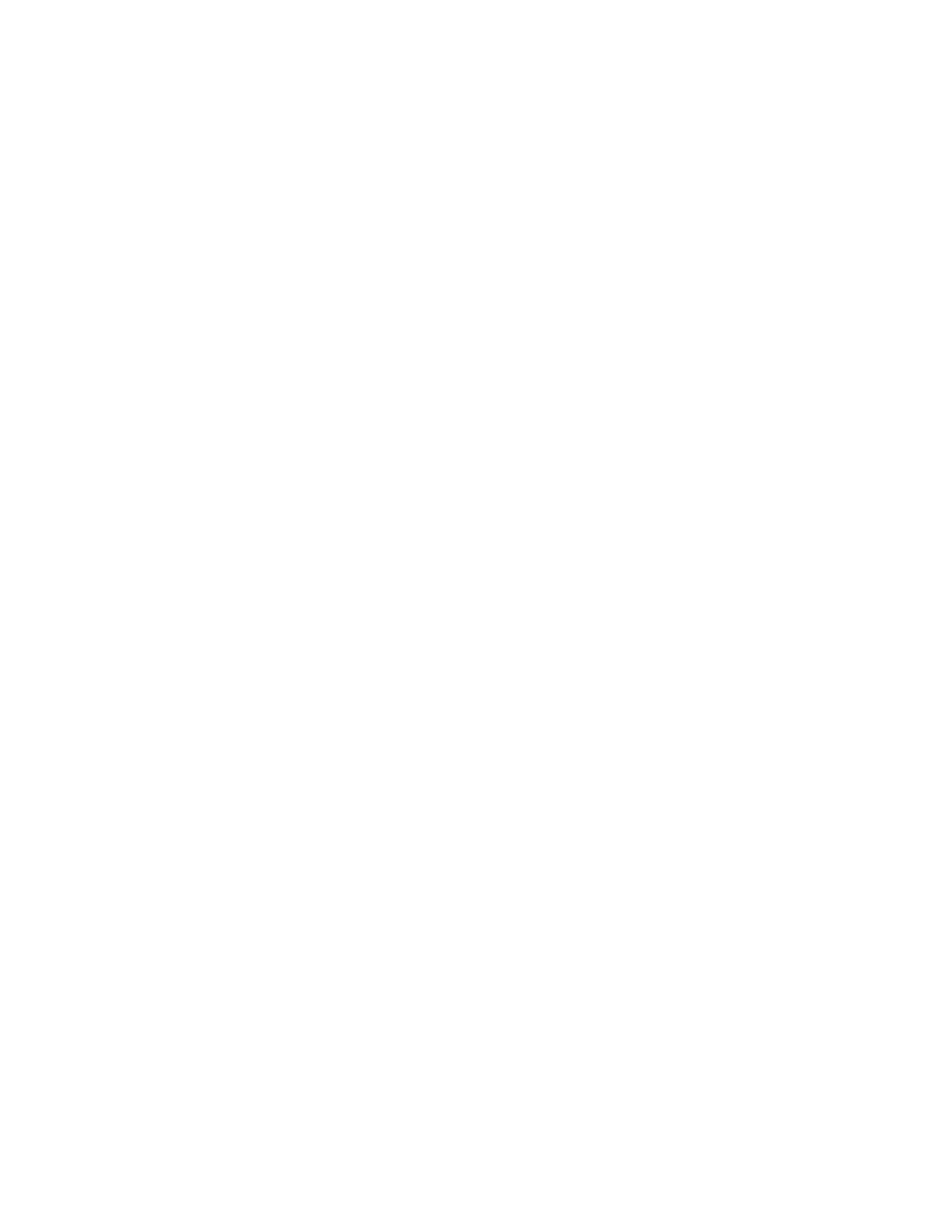Xerox
®
Apps
Xerox
®
VersaLink
®
B7025/B7030/B7035 Multifunction Printer 99
User Guide
Sharing a Folder in Macintosh OS X Version 10.7 and Later
1. From the Apple menu, select System Preferences.
2. From the Internet & Wireless menu, select Sharing.
3. From the Service menu, select File Sharing.
4. Under Shared Folders, click the plus icon (+).
5. Browse to the folder that you want to share on the network, then click Add.
6. To modify access rights for your folder, select the folder. The groups activate.
7. From the Users list, click Everyone, then use the arrows to select Read & Write.
8. Click Options.
9. To share the folder, select Share files and folders using SMB.
10. To share the folder with specific users, next to the user name, select On.
11. Click Done.
12. Close the System Preferences window.
Note: When you open a shared folder, a Shared Folder banner appears in the Finder for the fold
er
a
nd subfolders.
Adding an SMB Folder as an Address Book Entry from the Embedded Web Server
1. At your computer, open a Web browser. In the address field, type the IP address of the printer, then
press Enter or Return.
Note: If you do not know the IP address for your printer, refer to Finding the IP Address of Your
Printer on page 34.
2. Click Address Book, then click Add Contact.
3. Add a contact name to identify the folder in the Address Book.
4. For Network (SMB), click the Plus icon (+), then enter the following information.
− Nickname: Enter the SMB network nickname, if applicable.
− Type: Select the network connection type.
− IP Address: Port: Enter the IP address of your computer, then enter the default port number.
− Share: Enter a name for the directory or folder. For example, to save scanned files to a shared
folder named scans, type scans.
− Document Path: Enter the path of the folder on the SMB server. For example, to save the
scanned files to a folder named colorscans inside the scans folder, type scans/colorscans.
− Login Name: Enter your computer user name.
− Password: Enter your computer login password.
− Retype Password: Enter your login password again.
5. To save your network information, click OK.
6. To save the contact, click OK.
