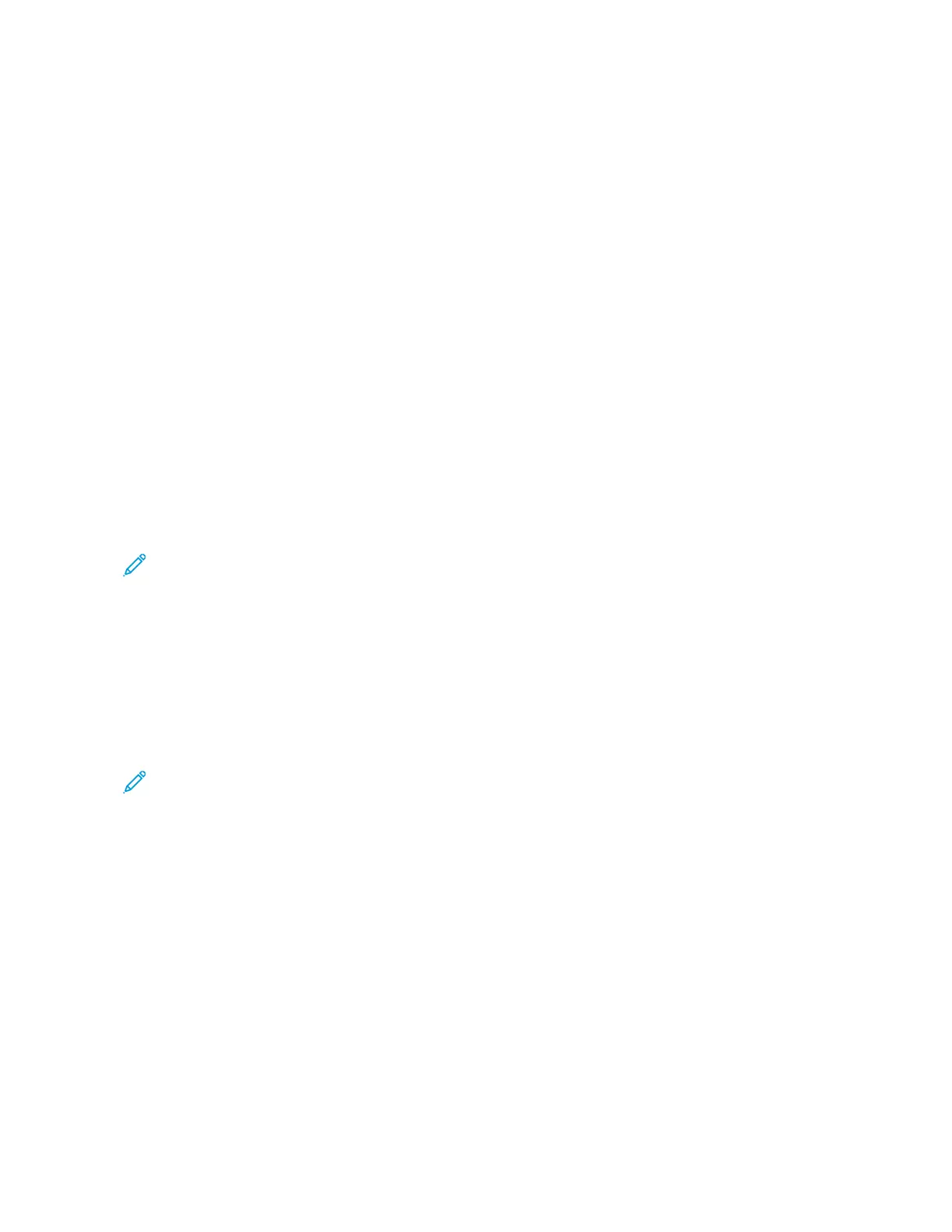2. Touch CCooppyy.
3. Touch IImmaaggee SShhiifftt.
4. Select one of the following options.
• OOffff: This option is the default setting.
• AAuuttoo CCeenntteerr: This option centers the image on the page.
5. To enter a specific amount of image shift, touch MMoorree, then touch MMaarrggiinn SShhiifftt. Touch the required UUpp //
DDoowwnn or LLeefftt // RRiigghhtt fields. To enter the amount of shift, use the numeric keypad, or touch the arrows.
6. To mirror the same image shift applied to Side 1 on Side 2, touch the MMiirrrroorr SSiiddee 11 check box.
7. To select a pre-defined amount of shift, use the PPrreesseettss option.
8. Touch OOKK.
Creating a Booklet
The Booklet Creation feature prints two pages on each side of the paper. The printer reorders and reorients the
pages so that they are in the correct order and orientation when folded. If more finishing options are available, the
pages can be stapled and folded to create a booklet.
To create a booklet:
Note: In this mode, the printer scans all the original documents before it prints the copies.
1. At the printer control panel, press the HHoommee button.
2. Touch CCooppyy.
3. Touch BBooookklleett CCrreeaattiioonn.
4. Select one of the following options.
• OOffff: This option is the default setting.
• OOnn: This option enables Booklet Creation.
Note: If Paper Supply is set to Auto Paper Select, the Paper Conflict screen appears. Select the required
paper tray, then touch OOKK.
5. To change the OOrriiggiinnaall IInnppuutt, PPaappeerr SSuuppppllyy or finishing options, touch MMoorree, then select an option.
• To scan 1 or 2-sided originals, touch OOrriiggiinnaall IInnppuutt, then select an option.
• To change the paper source for the booklet, touch PPaappeerr SSuuppppllyy, then select an option.
6. Touch OOKK.
Adding Covers
You can print the first and last pages of your copy job on different paper, such as colored or heavyweight paper.
The printer selects the paper from a different tray. The covers can be blank or printed.
To add covers to your copy job:
1. At the printer control panel, press the HHoommee button.
112
Xerox
®
VersaLink
®
C415 Color Multifunction Printer User Guide
Xerox
®
Apps