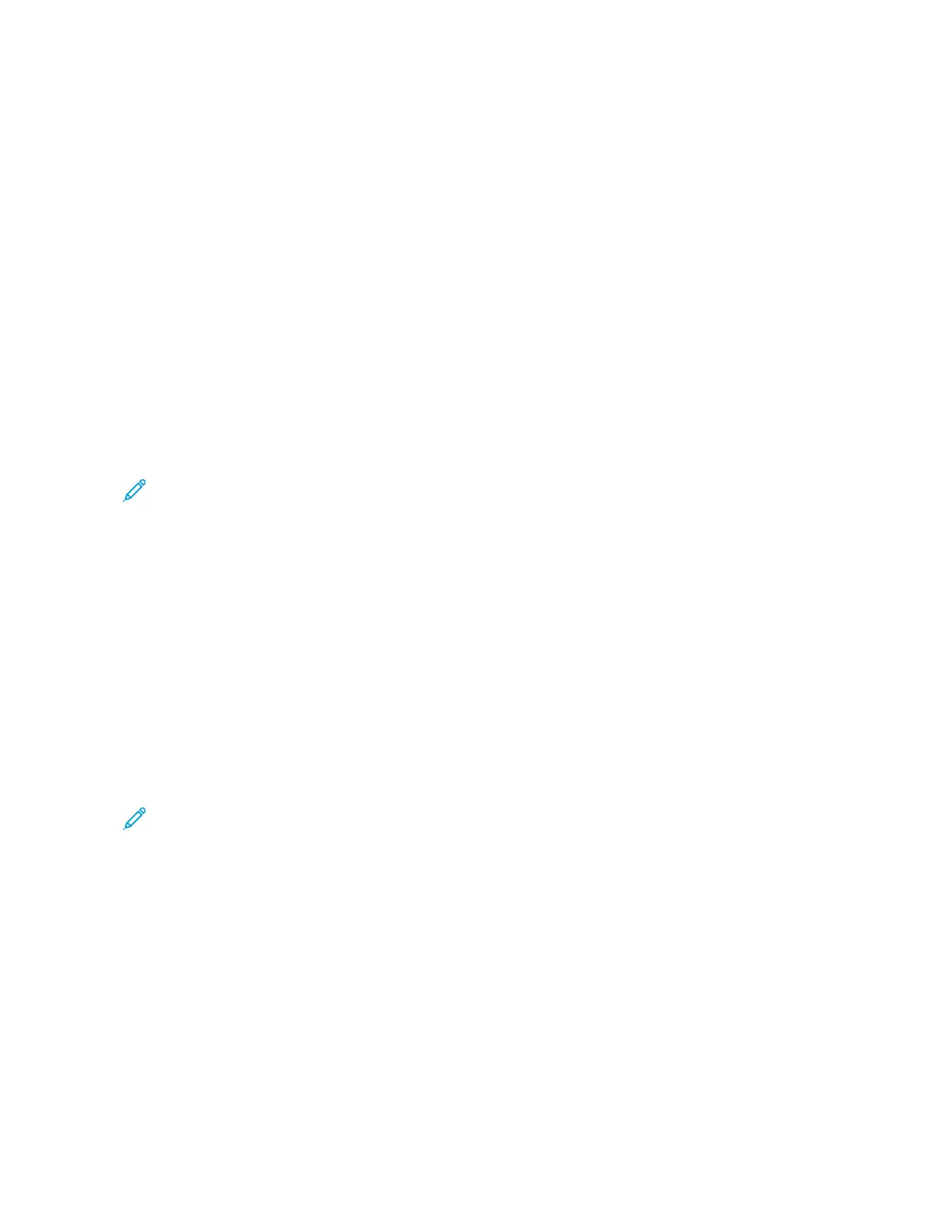PAPER TRAY OPTIONS
The printer can have up to two 550-sheet paper trays:
• Tray 1: Standard 250-sheet Tray
• Tray 2: Optional 550-sheet Tray with an integrated 100-sheet Bypass Tray
• Tray 3: Optional 550-sheet Tray
The printer also has a Manual Feeder attached to Tray 1.
Configuring Dedicated Paper Trays
The system administrator can set trays to Fully Adjustable mode or Dedicated mode. When a paper tray is set to
Fully Adjustable mode, you can change paper settings each time that you load the tray. When a paper tray is set to
Dedicated mode, the control panel prompts you to load a specific paper size, type, and color.
Your printer can have up to four optional standard paper trays that can be configured as Fully Adjustable or
Dedicated trays. The only tray that cannot be set as Dedicated is the Bypass Tray.
Note: To configure tray settings, refer to the System Administrator Guide at www.xerox.com/office/
VLC415docs.
Paper Size Confirmation
The system administrator can configure the device response that appears on the control panel touch screen when
paper of the same size is loaded in a tray. For standard adjustable paper trays, select an option:
• AAllwwaayyss SShhooww: This option shows the paper confirmation prompt on the control panel touch screen until the
user dismisses it.
• DDeellaayyeedd CCoonnffiirrmmaattiioonn: This option shows the paper confirmation prompt for a specified time. At the end of
the specified time, the prompt closes, which confirms the paper that is loaded. While the prompt appears on the
control panel touch screen, you can confirm any change to the paper type, color, and size.
• AAuuttoo CCoonnffiirrmmaattiioonn: This option confirms the paper type, color, and size automatically without showing a
confirmation prompt on the control panel touch screen.
Note: Xerox
®
does not recommend using the AAuuttoo CCoonnffiirrmmaattiioonn option unless you always load the tray
with paper of the exact same type, color, and size. To configure the Automatic Tray Confirmation Prompt,
refer to RReeqquuiirreedd PPaappeerr PPoolliicciieess in the System Administrator Guide at www.xerox.com/office/VLC415docs.
38
Xerox
®
VersaLink
®
C415 Color Multifunction Printer User Guide
Getting Started