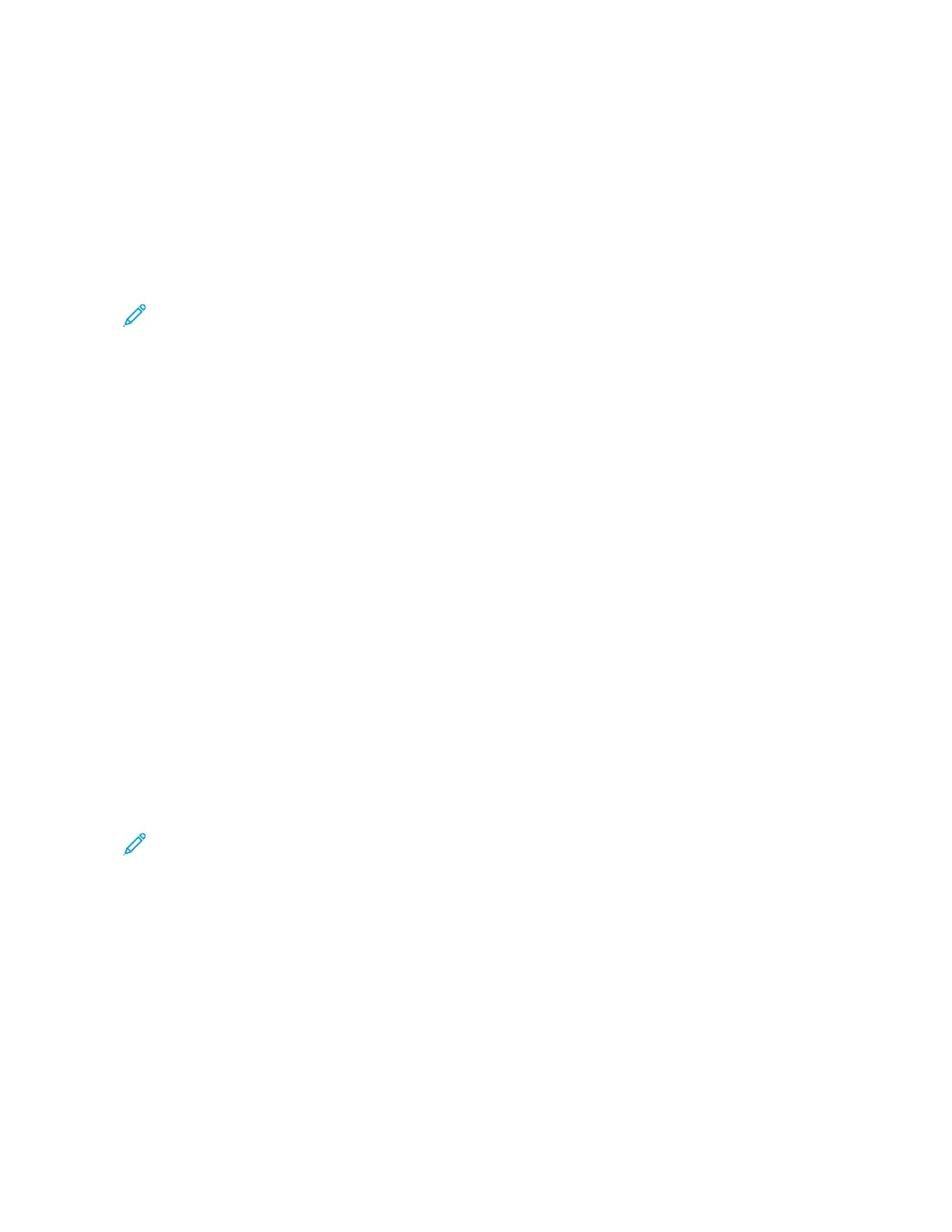5. Enter recipients:
• If the entry screen appears, to enter a recipient, touch an option, or touch XX.
• To select a contact or group from the Device Address Book, touch DDeevviiccee AAddddrreessss BBooookk. Touch FFaavvoorriitteess
or CCoonnttaaccttss, then select a recipient.
• To enter the fax number manually, touch MMaannuuaall EEnnttrryy. In the Enter Fax Number field, enter the fax
number, then touch AAdddd.
• To add more recipients, touch AAdddd RReecciippiieenntt, then repeat the procedure.
Note: To insert a pause as needed, touch DDiiaall PPaauussee. To enter longer pauses, touch DDiiaall PPaauussee multiple
times.
6. Adjust the fax settings as needed.
• To scan more documents using the document glass or to change settings for different sections of the job,
touch BBuuiilldd JJoobb.
• If you are scanning from 2-sided original documents, touch 22--SSiiddeedd SSccaannnniinngg, then select an option.
For details about available features, refer to Apps Features.
7. Touch SSeenndd.
8. If Build Job is enabled, touch SSccaann, then, when prompted, do these steps:
• To change settings, touch PPrrooggrraamm NNeexxtt SSeeggmmeenntt.
• To scan another page, touch SSccaann NNeexxtt SSeeggmmeenntt.
• To finish, touch SSuubbmmiitt.
9. To return to the Home screen, press the HHoommee button.
FAX WORKFLOWS
Sending a Delayed Fax
You can set a time in the future for the printer to send your fax job. You can delay the sending of your fax job for up
to 24 hours.
Note: Before you use this feature, ensure that the printer is set to the current time. For details, refer to the
System Administrator Guide at www.xerox.com/office/VLC415docs.
To specify the time to send your fax:
1. Load your original documents.
2. At the printer control panel, press the HHoommee button, then touch FFaaxx.
3. Add fax recipients, then adjust fax settings as needed. For details, refer to Sending a Fax.
4. Touch DDeellaayy SSeenndd.
Xerox
®
VersaLink
®
C415 Color Multifunction Printer User Guide 145
Xerox
®
Apps