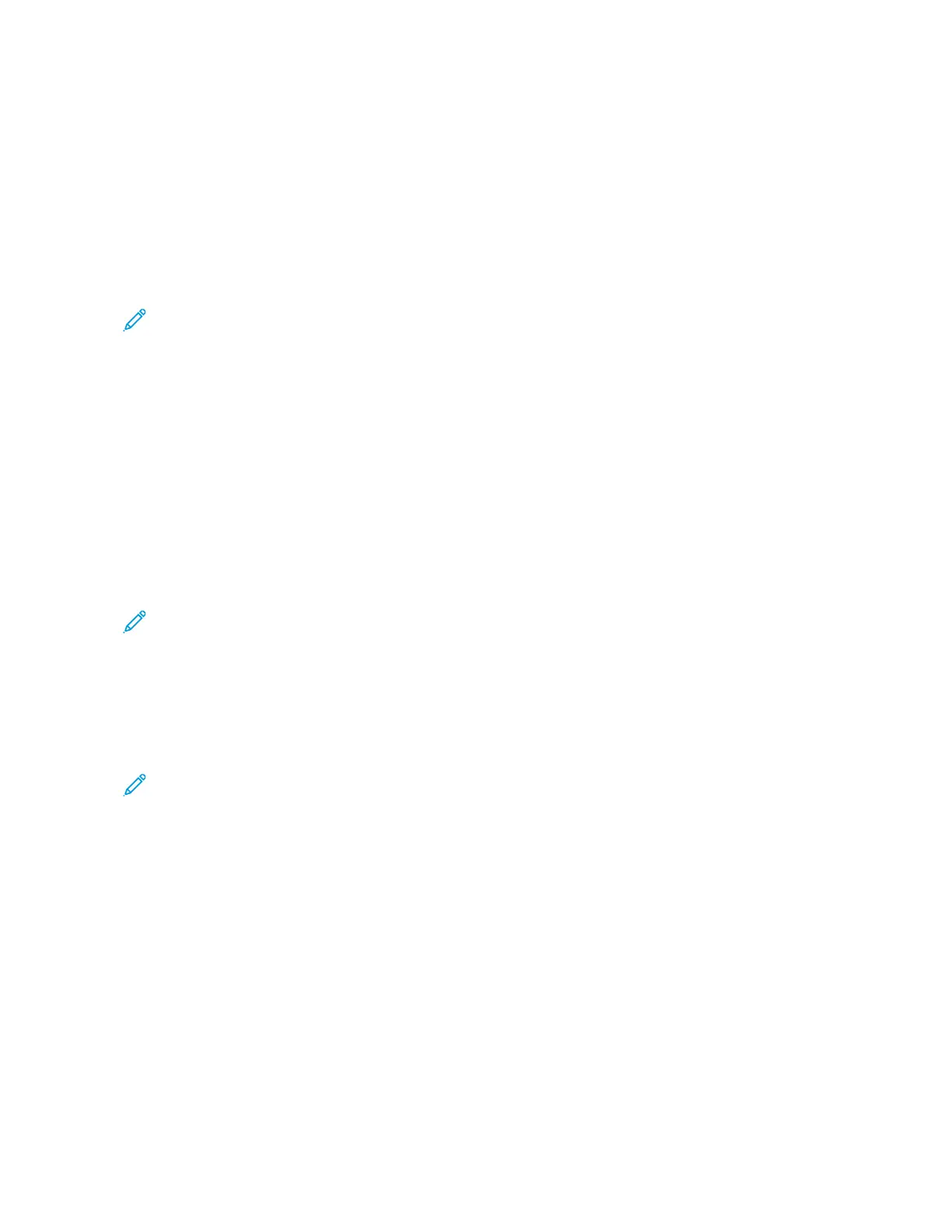Connecting the Printer
SELECTING A CONNECTION METHOD
You can connect the printer to your computer using a USB cable, Ethernet cable, or wireless connection. The
method that you select depends on how your computer is connected to the network. A USB connection is a direct
connection and is the easiest to set up. An Ethernet connection is used to connect to a network. If you are using a
network connection, it is important to understand how your computer is connected to the network.
Note: Hardware and cabling requirements vary for the different connection methods. Routers, network hubs,
network switches, modems, Ethernet cables, and USB cables are not included with your printer and require a
separate purchase.
UUSSBB
If you connect the printer to one computer and do not have a network, use a USB connection. A USB
connection offers fast data speeds, but typically is not as fast as a network connection.
NNeettwwoorrkk
If your computer is connected to an office network or home network, use an Ethernet cable to connect the
printer to the network. You cannot connect the printer directly to the computer. A connection through a router
or network switch is required. An Ethernet network can be used for one or more computers and supports many
printers and systems simultaneously. An Ethernet connection is typically faster than USB and allows you direct
access to the settings of the printer using the Embedded Web Server.
Note: To access the Embedded Web Server, a network connection is required.
WWiirreelleessss NNeettwwoorrkk
If your environment includes a wireless router or wireless access point, you can connect the printer to the
network with a wireless connection. A wireless network connection provides the same access and services as a
wired connection. A wireless network connection is typically faster than USB and allows direct access to the
settings of the printer using the Embedded Web Server.
Note: For your printer, to connect to a Wireless Network, a Wireless Network Adapter is required.
CONNECTING TO A COMPUTER USING A USB CABLE
To connect the printer to a computer using a USB cable, you need one of these operating systems:
• Windows 10, Windows 11, Windows Server 2012, Windows Server 2016, Windows Server 2019, and Windows
Server 2022.
• Macintosh OS version 10.15 and later.
• UNIX and Linux: Your printer supports connection to various UNIX platforms through the network interface.
To connect the printer to a computer using a USB cable:
1. Connect the B end of a standard A/B USB 2.0 or USB 3.0 cable to the USB Port on the back of the printer.
2. Connect the A end of the USB cable to the USB port on the computer.
3. If the Windows Found New Hardware Wizard appears, click ccaanncceell.
56
Xerox
®
VersaLink
®
C415 Color Multifunction Printer User Guide
Getting Started