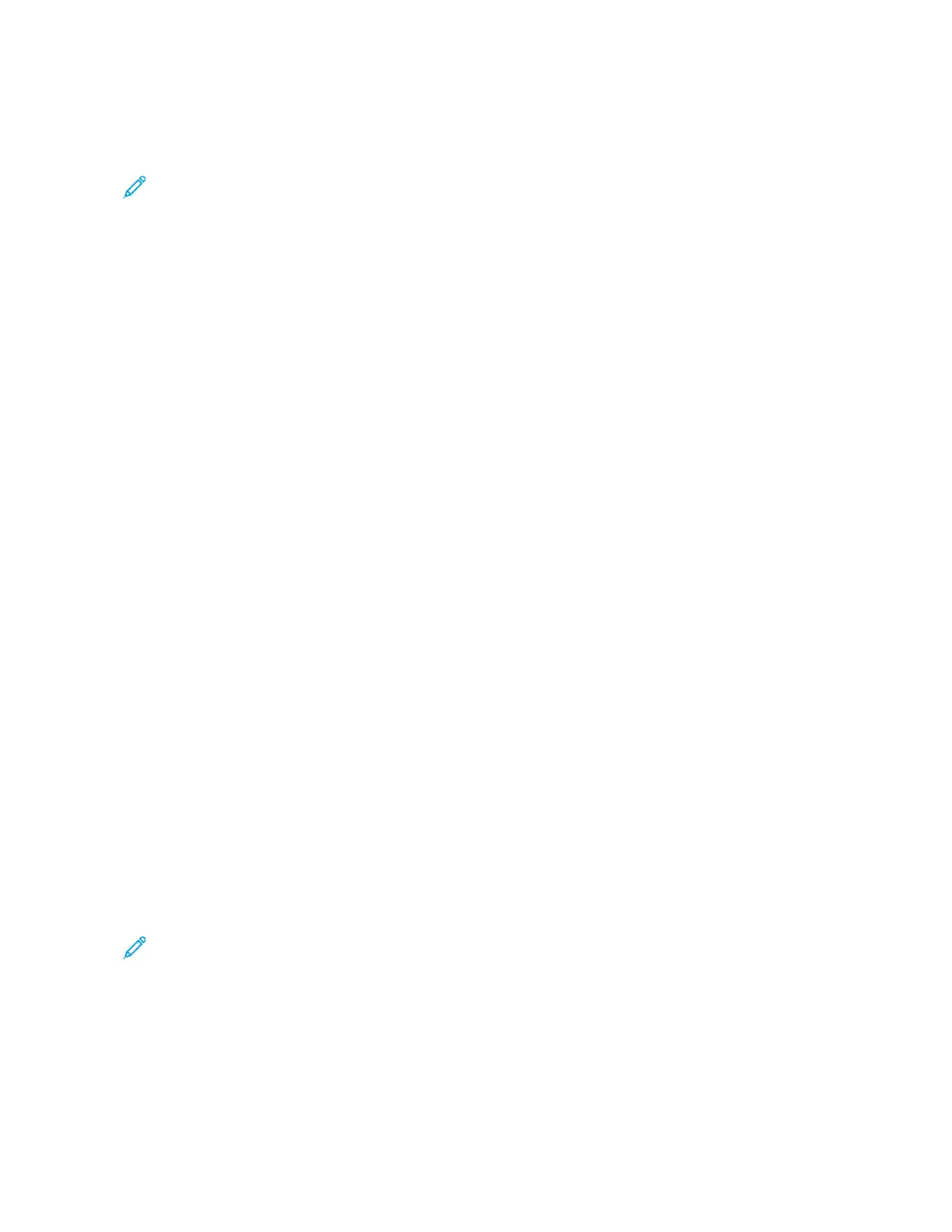2. Touch CCooppyy.
3. Touch SSppeecciiaall PPaaggeess >> CCoovveerrss.
Note: If Paper Supply is set to Auto Paper Select, the Paper Conflict screen appears. Select the required
paper tray, then touch OOKK.
4. For Covers Options, select an option.
• FFrroonntt && BBaacckk SSaammee: This option includes front and back covers from the same tray.
• FFrroonntt && BBaacckk DDiiffffeerreenntt: This option includes a front and a back cover from different trays.
• FFrroonntt OOnnllyy: This option includes a front cover only.
• BBaacckk OOnnllyy: This option includes a back cover only.
5. For Printing Options, select an option.
• BBllaannkk CCoovveerr: This option inserts a blank cover.
• PPrriinntt oonn SSiiddee 11 OOnnllyy: This option prints on the front side of the cover only. To rotate the image on side 2
by 180degrees, touch Rotate Side 2.
• PPrriinntt oonn SSiiddee 22 OOnnllyy:: This option prints on the back of the cover only. To rotate the image on side 2 by
180degrees, touch Rotate Side 2.
• PPrriinntt oonn BBootthh SSiiddeess: This option prints on both sides of the cover.
• RRoottaattee SSiiddee 22: If covers are 2-Sided, touch this option to rotate the image on side 2 by 180 degrees.
6. For Paper Supply, touch the required tray.
7. Touch OOKK. The options that you selected appear on the Special Pages screen.
8. To edit or delete a special page entry, touch the entry in the list. From the menu, touch the required option.
9. Touch OOKK.
Adding Inserts
You can insert blank pages or pre-printed sheets in specific locations in your copy job. To do this, you specify the
tray that contains the inserts.
To add inserts to a copy job:
1. At the printer control panel, press the HHoommee button.
2. Touch CCooppyy.
3. Touch SSppeecciiaall PPaaggeessIInnsseerrttss.
Note: If Paper Supply is set to Auto Paper Select, the Paper Conflict screen appears. Select the required
paper tray, then touch OOKK.
4. To specify the number of sheets to insert, touch the IInnsseerrtt QQuuaannttiittyy field. To enter the number of sheets, use
the numeric keypad, or use the arrows. Touch EEnntteerr.
5. To enter a location for the insert, touch the IInnsseerrtt AAfftteerr PPaaggee entry box. To enter a page number, use the
numeric keypad. Touch EEnntteerr.
6. To specify the paper tray to use for the insert:
Xerox
®
VersaLink
®
C415 Color Multifunction Printer User Guide 113
Xerox
®
Apps