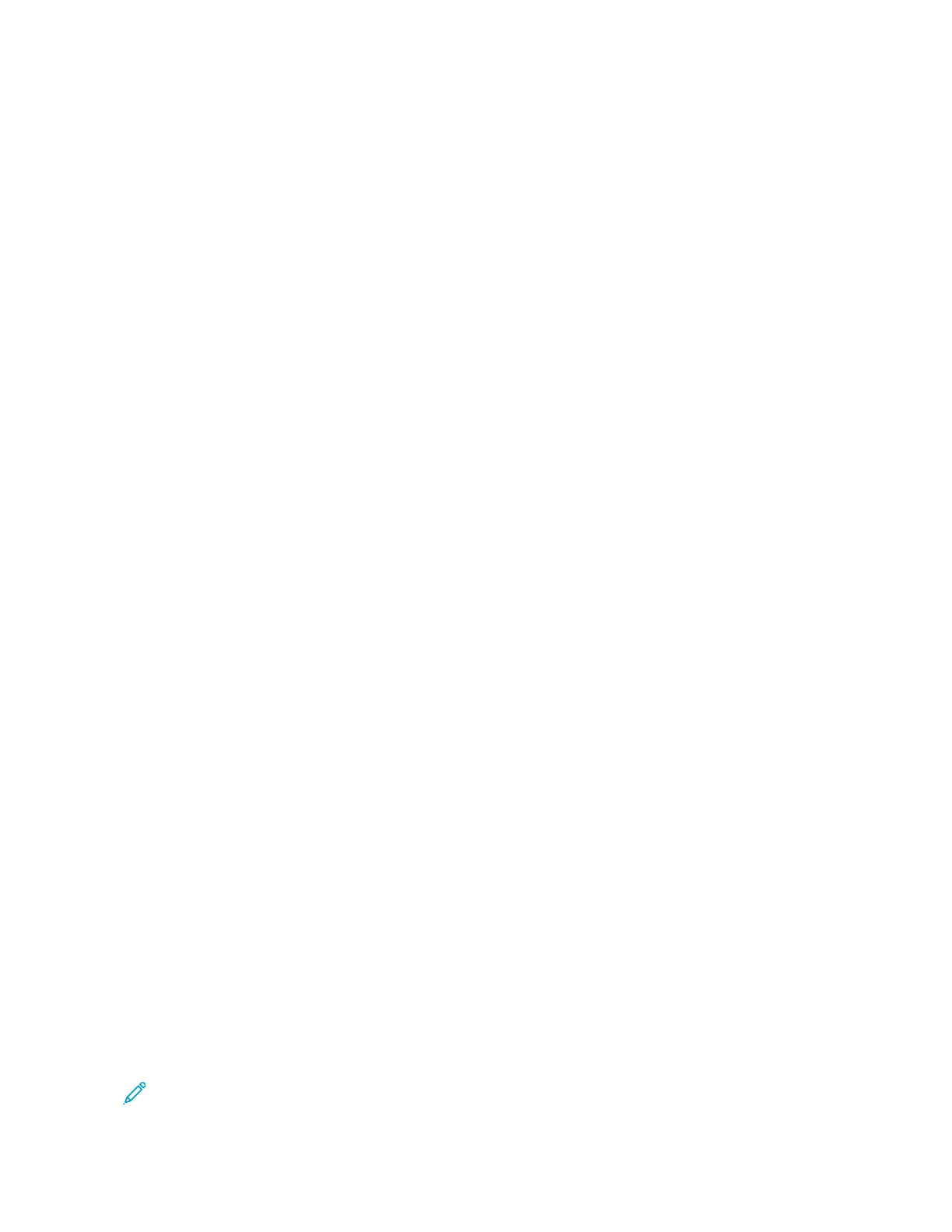Getting Help
Xerox provides several automatic diagnostic utilities to help you maintain productivity and print quality.
VIEWING ERROR AND ALERT MESSAGES ON THE CONTROL PANEL
When an error or warning condition occurs, the printer alerts you of the problem. A message appears on the control
panel and the LED status light on the control panel flashes amber or red. Alerts inform you about printer conditions,
such as low supplies or open doors that require your attention. Error messages warn you about printer conditions
that prevent the printer from printing or degrade printing performance. If more than one condition occurs, only one
appears on the control panel.
To view a complete list of active error and alert messages:
1. At the printer control panel, press the HHoommee button.
2. Touch DDeevviiccee.
3. Touch NNoottiiffiiccaattiioonnss.
4. Touch FFaauullttss && AAlleerrttss, AAlleerrttss, or FFaauullttss.
5. To view details, touch a fault or alert.
6. To exit the Notifications screen, touch XX.
7. To return to the Home screen, press the HHoommee button.
VIEWING THE ERROR HISTORY ON THE CONTROL PANEL
When errors occur on the device, they are logged into an error history file by date, time, and associated fault code.
You can use this list to identify trends and resolve problems.
To view the error history:
1. At the printer control panel, press the HHoommee button.
2. Touch DDeevviiccee.
3. Touch NNoottiiffiiccaattiioonnss.
4. Touch FFaauulltt HHiissttoorryy.
5. To exit, touch XX.
6. To exit the Notifications screen, touch XX.
7. To return to the Home screen, press the HHoommee button.
SUPPORT LOGS
Use the Support Logs feature only if a Xerox service representative instructs you to do so.
Log files are text files of recent device activity that are created and stored in the device in an encrypted format. A
Xerox service representative can interpret the files to troubleshoot network problems.
Note: Support logs can include screenshots that are taken at the device control panel.
Xerox
®
VersaLink
®
C415 Color Multifunction Printer User Guide 281
Troubleshooting