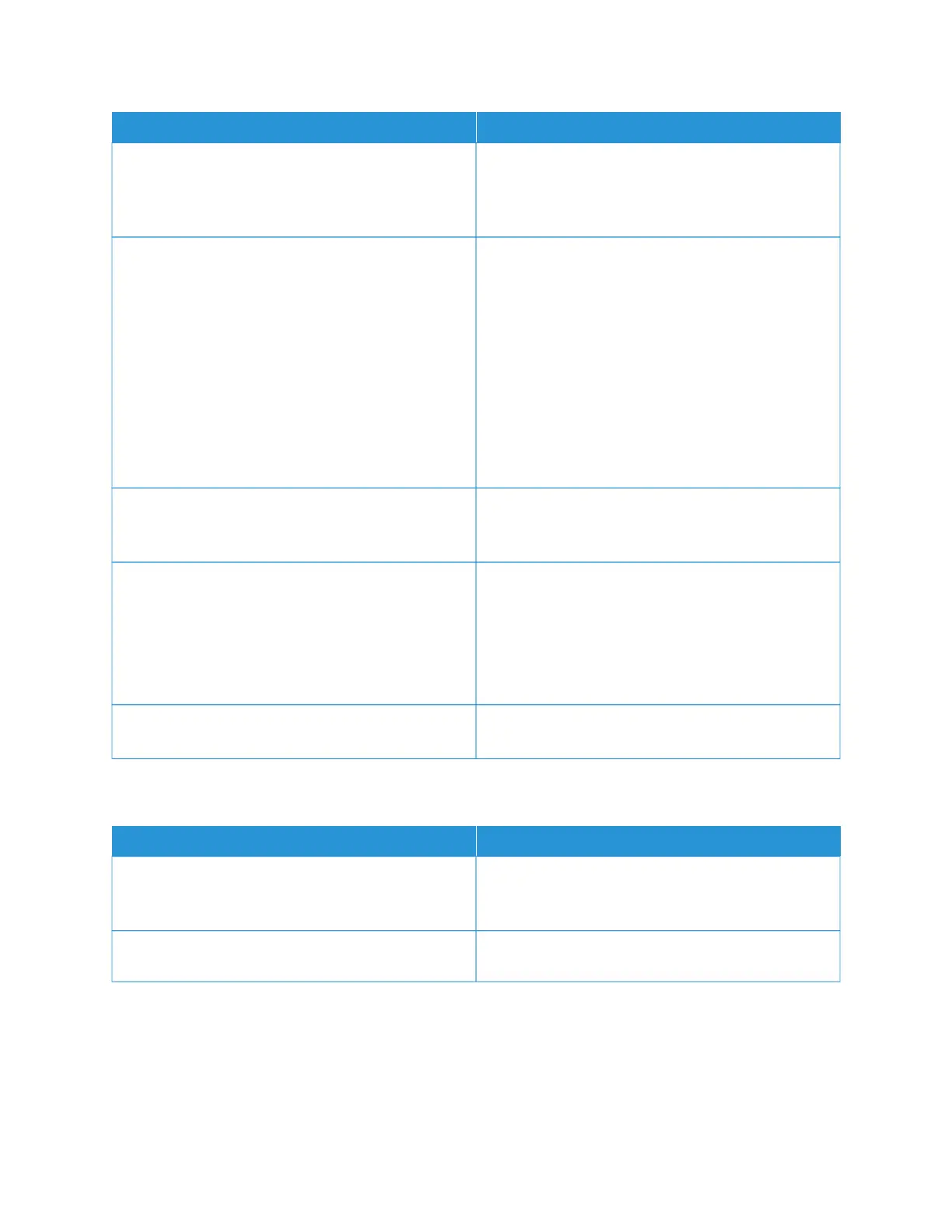PPRROOBBAABBLLEE CCAAUUSSEESS SSOOLLUUTTIIOONNSS
All control panel indicators are off. Power off the printer, confirm that the power cord is
plugged in correctly to the printer and the outlet, then
power on the printer. If the error persists, contact your
Xerox representative.
The printer is busy.
• If the Status LED is flashing blue, check if a previous
print job is the problem.
1 At your computer, use the printer properties to
delete all print jobs in the print queue.
2 At the control panel, touch JJoobbss, then delete all
pending print jobs.
• Load the paper in the tray.
• If the Status LED does not flash once after you
send a print job, check the connection between the
printer and the computer. Power off the printer,
then power on.
The printer cable is disconnected. If the Status LED does not flash once after you send a
print job, check the connection between the printer
and the computer.
There is a wireless or network connectivity issue. To test the printer, print an Information Page, such as
the Basic Configuration Report. If the page prints, there
could be a wireless or network connectivity issue.
Contact your system administrator or refer to the
System Administrator Guide at www.xerox.com/office/
VLC415docs.
Incorrect print driver. Check that you have the latest print driver installed. For
details, go to www.xerox.com/office/VLC415support.
PRINTING TAKES TOO LONG
PPRROOBBAABBLLEE CCAAUUSSEESS SSOOLLUUTTIIOONNSS
The printer is set to print on a paper type that requires
slower printing.
Certain paper type, like heavyweight paper takes more
time to print. Ensure that the print driver and control
panel are set to the proper paper type.
The printer is in Power Saver mode. Wait. It takes time for printing to start after the printer
exits Power Saver mode.
250
Xerox
®
VersaLink
®
C415 Color Multifunction Printer User Guide
Troubleshooting