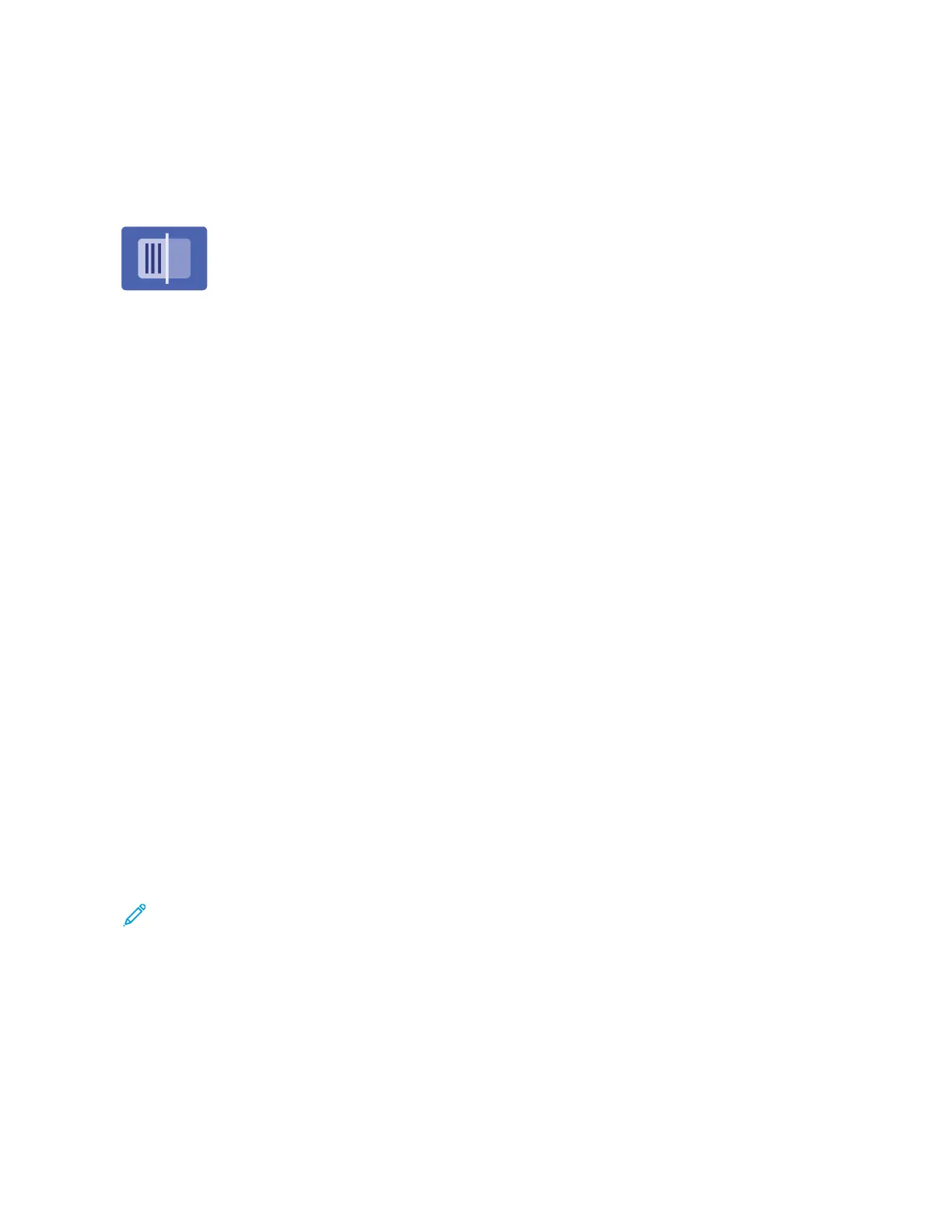Scan To
SCAN TO OVERVIEW
You can use the Scan To App to scan documents to multiple destinations and recipients
in a single scan. A Scan To destination can be an email address, a USB flash drive, an
SMB network location, or another remote destination. A Scan To recipient can be a
contact in the device address book or network address book, an email address, or the
logged-in user.
The Scan To App supports the following scanning functions:
• Scan original documents to an email address. For details, refer to Scanning to an Email Address.
• Scan original documents to a USB flash drive. For details, refer to Scanning to a USB Flash Drive.
• Scan original documents to the email address associated with the logged-in user. For details, refer to Scanning
to the Logged-In User.
• Scan original documents to remote destinations. For details, refer to Scanning to Remote Destinations.
To scan documents to one or more file destinations using customized workflows, refer to Workflow Scanning.
For information about all the Scan To App features and available settings, refer to Apps Features.
For details on configuring and customizing the Apps, refer to the System Administrator Guide at www.xerox.com/
office/VLC415docs.
If authentication or accounting is enabled on your device, to access features, enter your login details. For details
about Personalization for logged-in users, refer to Personalize.
SCANNING TO AN EMAIL ADDRESS
You can scan a document and send the scanned file to an email address. The Scan To App produces scans in ..jjppgg, ..
ppddff, ..ppddff ((aa)), ..xxppss, and ..ttiiff file formats.
Before you scan to an email address, ensure that you configure the printer with the email server information. For
details, refer to the System Administrator Guide at www.xerox.com/office/VLC415docs.
To scan an image and send it to an email address:
1. Load the original document on the document glass or into the automatic document feeder.
Note:
• When the original documents are detected, the automatic document feeder confirmation indicator LED
illuminates.
• If the DDeeffaauulltt SSccrreeeenn WWhheenn OOrriiggiinnaallss AArree DDeetteecctteedd feature is configured, when the original
documents are detected, the default app is launched automatically.
• If the AAuuttoo SSttaarrtt WWhheenn OOrriiggiinnaallss AArree DDeetteecctteedd feature is enabled, when the original documents are
detected, the job starts automatically and the countdown screen is displayed. To stop the countdown
and program the job manually, touch CCaanncceell.
Xerox
®
VersaLink
®
C415 Color Multifunction Printer User Guide 135
Xerox
®
Apps