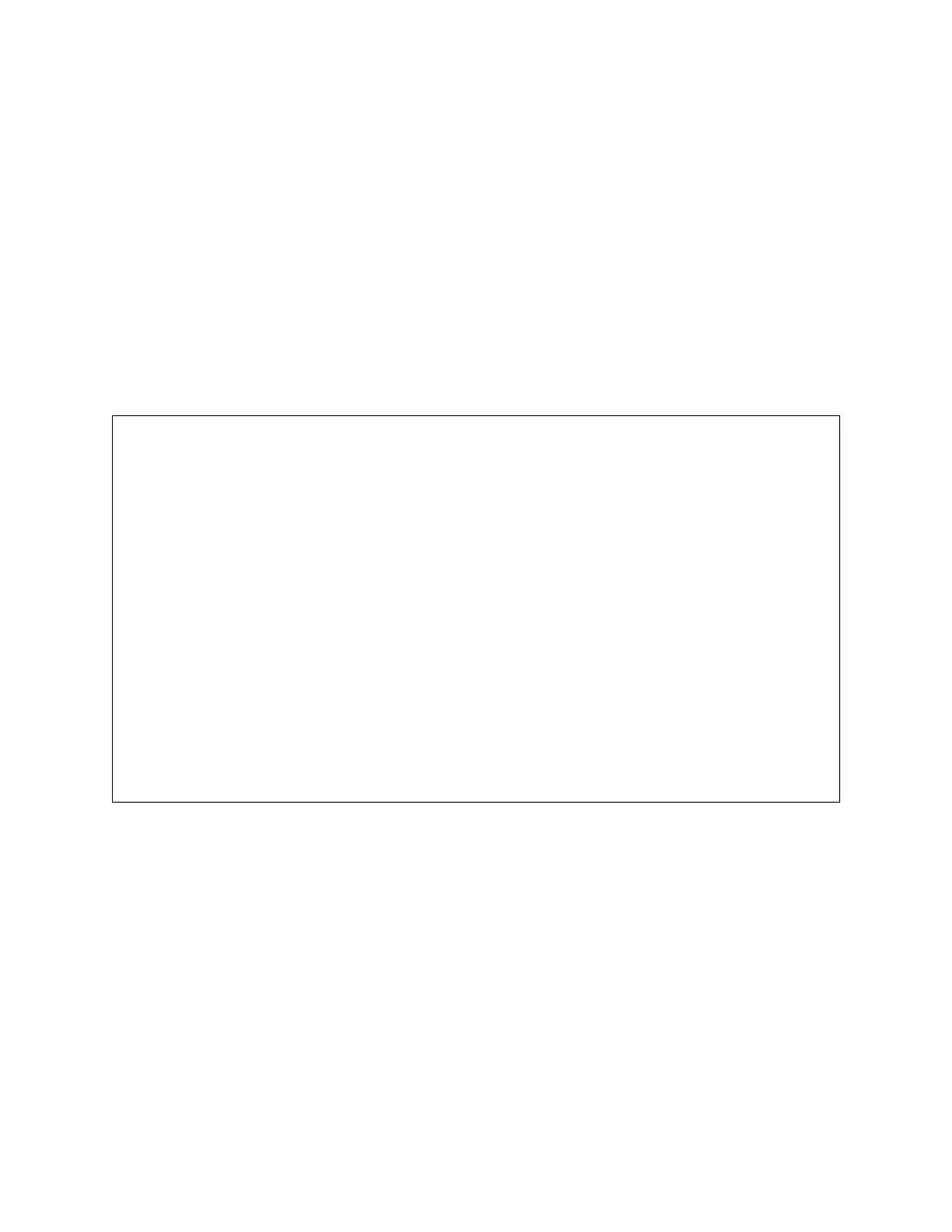Controlling Print Quality
Various factors can affect the quality of the output of your printer. For consistent and optimum print quality, use
paper designed for your printer, and correctly set the Print-Quality Mode and Color Adjustments. Follow the
guidelines in this section to maintain optimum print quality from your printer.
Temperature and humidity affect the quality of the printed output. For details, see Environmental Specifications.
Paper and Media
Your printer is designed to use various paper and other media types. Follow the guidelines in this section for the best
print quality and to avoid jams:
• Use only Xerox approved paper. For details, refer to Supported Paper.
• Use only dry, undamaged paper.
WWaarrnniinngg:: Some paper and other media types can cause poor output quality, increased paper jams,
or damage your printer. Do not use the following:
• Rough or porous paper
• Inkjet paper
• Glossy or coated paper
• Paper that has been photocopied
• Paper that has been folded or wrinkled
• Paper with cutouts or perforations
• Stapled paper
• Envelopes with windows, metal clasps, side seams, or adhesives with release strips
• Padded envelopes
• Plastic media
• Iron-on transfer paper
• Ensure the paper type selected in your print driver matches the paper type on which you are printing.
• If you have the same size paper loaded in more than one tray, let the printer select the proper tray according to
media and tray priority.
• Do not load more than one type, size, or weight of paper in the tray at a time.
• Store your paper and other media properly for optimum print quality. For details, refer to Paper Storage
Guidelines.
Print-Quality Modes
Select the correct print-quality setting for your print job from the print driver. For instructions on setting the print
quality, refer to Printing. To control the print quality:
270
Xerox
®
VersaLink
®
C415 Color Multifunction Printer User Guide
Troubleshooting