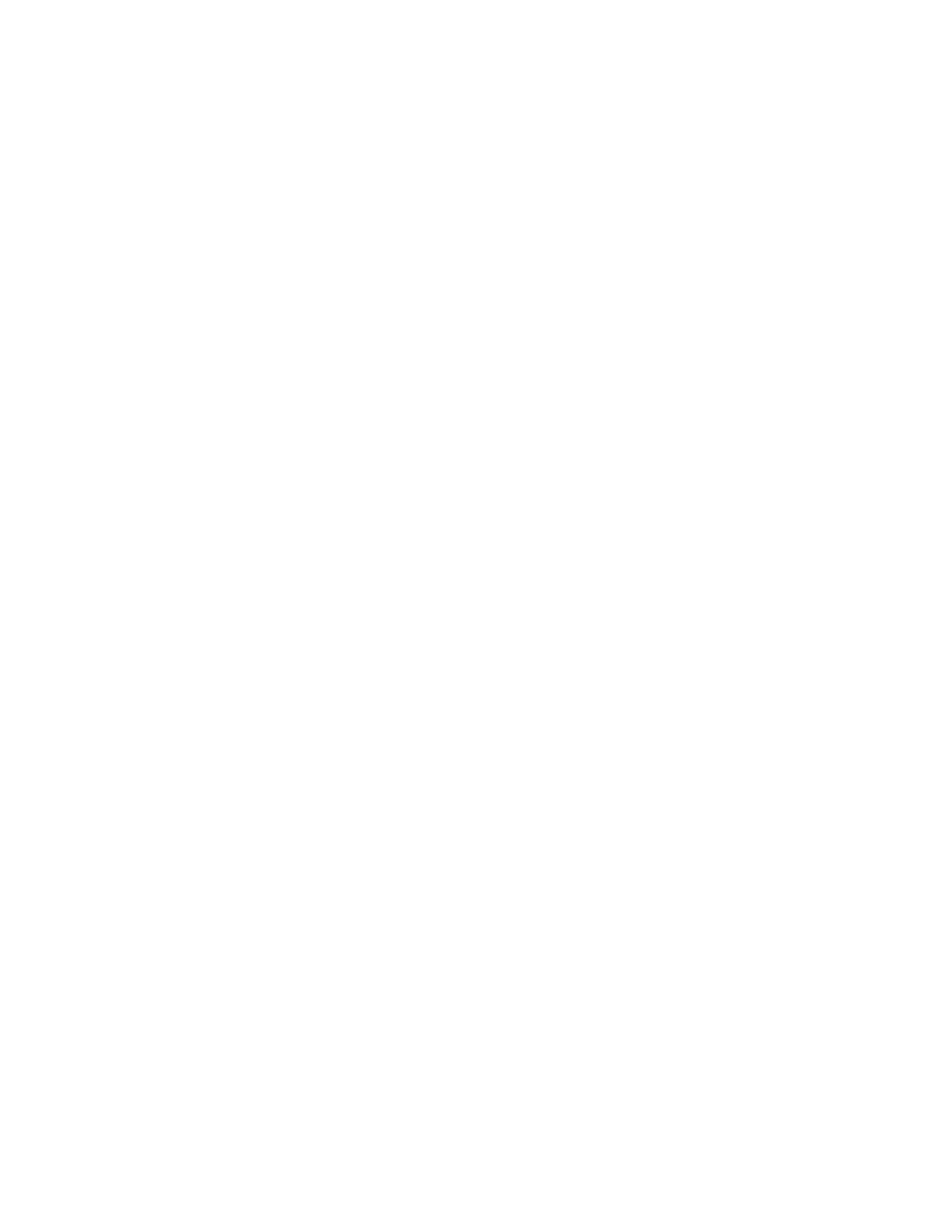Changing the Page Layout
You can use Page Layout to place a defined number of pages on one or both sides of the paper.
To change the page layout:
1. At the printer control panel, press the HHoommee button.
2. Touch CCooppyy.
3. Touch PPaaggee LLaayyoouutt.
4. Select one of the following options.
• PPaaggeess ppeerr SSiiddee: This option places a defined number of pages on one or both sides of the paper. Select
the required number of pages per side.
• RReeppeeaatt IImmaaggee: This option places a defined number of the same image on one or both sides of the paper.
Select the number of images required. Auto Repeat allows the printer to determine the maximum number
of images that can fit on the currently selected paper size.
5. To enter a specific number of rows and columns, touch SSppeecciiffyy RRoowwss && CCoolluummnnss. Touch the RRoowwss or CCoolluummnnss
field. To enter the number of rows and columns, use the numeric keypad, or touch the arrows. To rotate the
paper, select the check box for Rotate Background.
6. To change the original orientation, touch OOrriiggiinnaall OOrriieennttaattiioonn. Select PPoorrttrraaiitt or LLaannddssccaappee.
7. Touch OOKK.
Printing a Sample Job
Sample Job allows you to print a test copy of a job to inspect before printing multiple copies. This feature is useful
for complex or high-volume jobs. After you print and inspect the test copy, you can choose to print or cancel the
remaining copies.
To print a sample copy of your job:
1. At the printer control panel, press the HHoommee button.
2. Touch CCooppyy.
3. Adjust the copy settings as needed.
4. Enter the number of copies needed.
5. Touch the SSaammppllee JJoobb toggle button.
6. Touch the SSttaarrtt button. The sample job prints.
7. Inspect the sample job, then select one of the following options:
• If the copy is unsatisfactory, touch DDeelleettee. Touch DDeelleettee to confirm. The job is canceled and no more
copies are printed.
• If the copy is satisfactory, touch PPrriinntt. The remaining copies are printed.
8. To return to the home screen, press the HHoommee button.
Xerox
®
VersaLink
®
C415 Color Multifunction Printer User Guide 117
Xerox
®
Apps