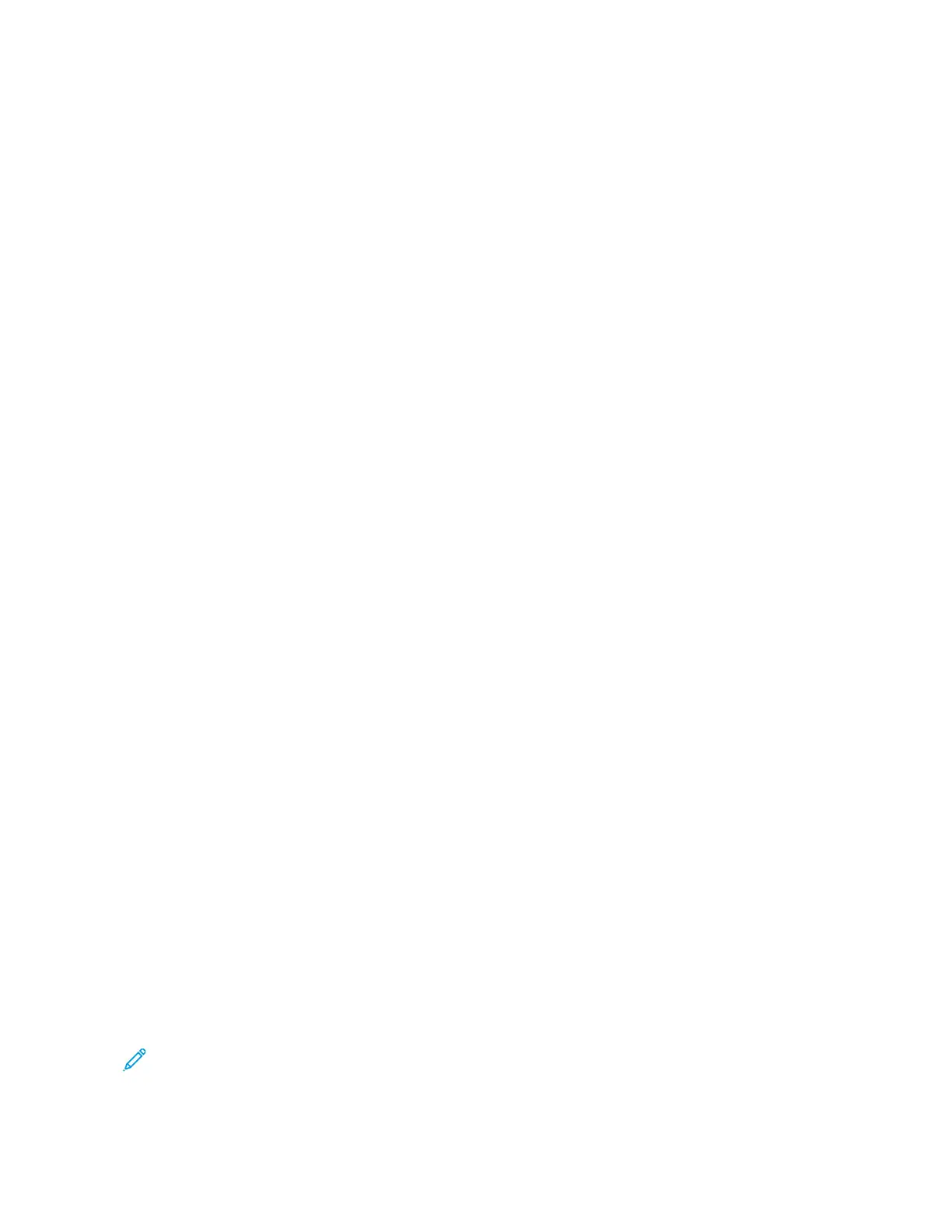• Using damaged paper.
• Using unsupported paper.
• Loading paper incorrectly.
• Overfilling the tray.
• Adjusting the paper guides improperly.
Most jams can be prevented by following a simple set of rules:
• Use only supported paper. For details, refer to Supported Paper.
• Follow proper paper handling and loading techniques.
• Always use clean, undamaged paper.
• Avoid paper that is curled, torn, moist, creased, or folded.
• To separate the sheets before loading into the tray, fan the paper.
• Observe the paper tray fill line; never overfill the tray.
• Adjust the paper guides in all trays after inserting the paper. A guide that is not properly adjusted can cause
poor print quality, misfeeds, skewed prints, and printer damage.
• After loading the trays, select the correct paper type and size on the control panel.
• Store paper in a dry location.
• Use only Xerox paper designed for the printer.
Avoid the following:
• Polyester coated paper that is designed especially for inkjet printers.
• Highly glossy or coated paper, when they are not supported.
• Paper that is folded, wrinkled, or excessively curled.
• Loading more than one type, size, or weight of paper in a tray at the same time.
• Loading hole punched paper or paper with folded corners or staples in the document feeder.
• Overfilling the paper trays.
• Allowing the output tray to overfill.
CLEARING PAPER JAMS
To clear jams, watch the video and follow the instructions on the control panel. To resolve the error that appears on
the control panel, remove all paper from the areas shown. If the error does not clear, check the jam areas again to
ensure that all paper has been removed. Ensure that all levers, covers, and doors have been closed correctly.
To avoid damage, always remove jammed paper carefully without tearing it. Try to remove the paper in the same
direction it normally moves through the printer. Even a small piece of paper left in the printer can cause a jam. Do
not reload paper that has jammed.
Note: Do not touch the printed side of the paper when removing it. The printed side of jammed pages could
smudge, and the toner could stick to your hands. Avoid spilling any toner inside the printer.
Xerox
®
VersaLink
®
C415 Color Multifunction Printer User Guide 257
Troubleshooting