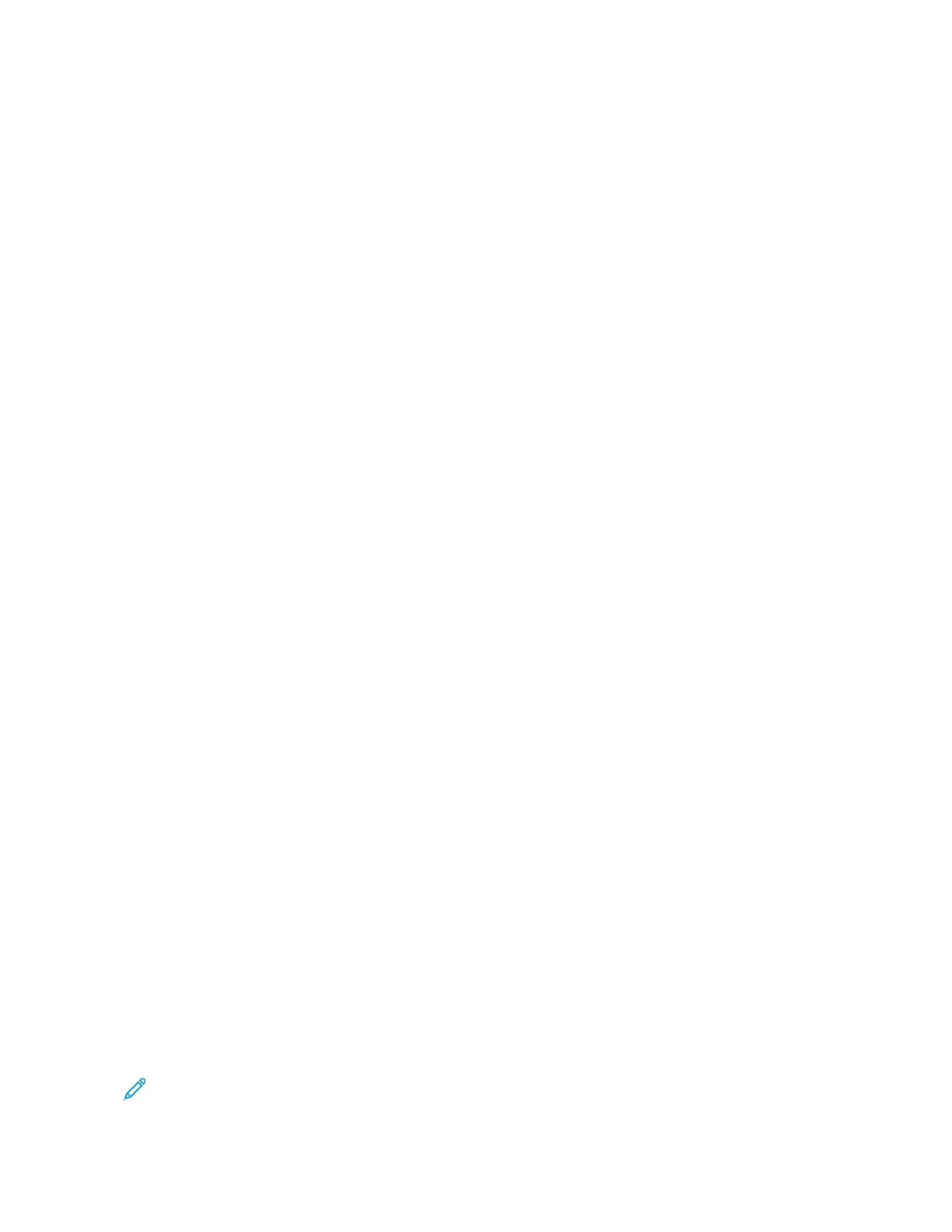a. Touch PPaappeerr SSuuppppllyy.
b. Touch the required paper tray.
c. Touch OOKK.
7. Touch AAdddd. The insert appears in the list on the Inserts screen. To add more inserts, repeat the previous steps.
8. Touch XX.. The options that you selected appear on the Special Pages screen.
9. To edit or delete a special-page entry, touch the entry in the list. From the menu, touch the required option.
10. Touch OOKK.
Specifying Chapter Start Pagination
If you select 2-sided copies, you can set each chapter to start on the front or back of the page. If necessary, the
printer leaves one side of the paper blank so that the chapter starts on the specified side of the paper.
To specify chapter start pagination:
1. At the printer control panel, press the HHoommee button.
2. Touch CCooppyy.
3. Touch SSppeecciiaall PPaaggeess >> CChhaapptteerr SSttaarrttss.
4. To specify the chapter start page, touch PPaaggee NNuummbbeerr. To enter the page number, use the numeric keypad.
Touch EEnntteerr.
5. For SSttaarrtt CChhaapptteerr, select an option.
• OOnn RRiigghhtt PPaaggee: This option specifies the front of the paper.
• OOnn LLeefftt PPaaggee: This option specifies the back of the paper.
6. Touch AAdddd.. The page is added to the list on the right side of the screen.
7. To set other pages, repeat the previous steps.
8. Touch XX. The options that you selected appear on the Special Pages screen.
9. To edit or delete a special-page entry, touch the entry in the list. From the menu, touch the required option.
10. Touch OOKK.
Specifying Exception Pages
You can specify exception pages to print on paper that is loaded in a different paper tray than the paper for the
rest of the document. Ensure that the paper you use for the exception pages is the same size as the paper that you
use for the rest of the document.
To specify the exception pages:
1. At the printer control panel, press the HHoommee button.
2. Touch CCooppyy.
3. Touch SSppeecciiaall PPaaggeess >> EExxcceeppttiioonnss.
Note: If Paper Supply is set to Auto Paper Select, the Paper Conflict screen appears. Select the required
paper tray, then touch OOKK.
114
Xerox
®
VersaLink
®
C415 Color Multifunction Printer User Guide
Xerox
®
Apps