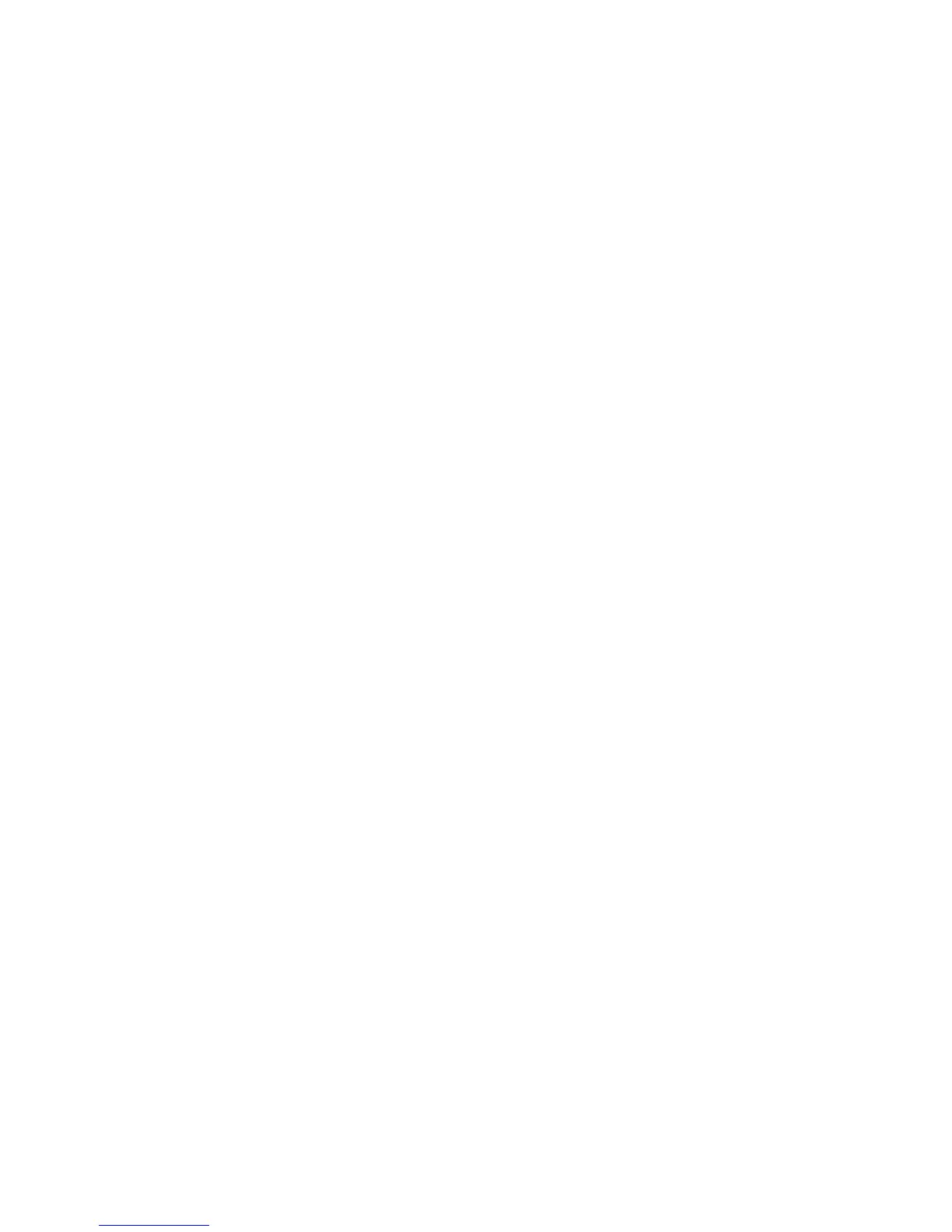Faxing
WorkCentre 3045 Multifunction Printer 131
User Guide
Faxing to an Individual
This section includes:
• Adding an Individual Fax Address Book Entry .................................................................................................... 131
•
Faxing to an Individual in the Address Book ....................................................................................................... 132
You can set up and save individual names and fax numbers to use when you want to send a fax.
Adding an Individual Fax Address Book Entry
You can create individual address book entries using CentreWare Internet Services or the Address Book
Editor. Use the book entries when sending faxes from the printer or from your computer.
To add an individual entry using CentreWare Internet Services:
1. At your computer, open a Web browser, type the IP address of the printer in the address field, then
press Enter or Return.
Note: If you do not know the IP address of your printer, see Finding the IP Address of Your Printer on
page 55.
2. In CentreWare Internet Services, click Address Book.
3. Under Address Book in the left navigation pane, click FAX Address Book.
4. In the Directory Listing, click the Add button for an entry that is not in use.
Note: The first eight entries in the Address Book correspond to the eight one-touch buttons on the
left side of the printer control panel.
5. Type the name, phone number, and email address for the individual.
6. Click the Save Changes button to create the address.
The address book is saved in the printer with the entries.
Note: Three-digit speed dial entries are assigned automatically in CentreWare Internet Services.
To add an individual entry using the Address Book Editor:
1. To access the Address Book Editor, do one of the following:
• For Windows computers, select Start > Programs > Xerox > WorkCentre 3045 > Address Book
Editor.
• For Macintosh computers, open the Applications folder, select Xerox > WorkCentre 3045 >
Address Book Editor, then click OK.
2. If an Address Book Editor Select Device window opens, click the link for the WorkCentre 3045 Fax.
3. In the left pane, right-click the Fax/Email icon, then select New > New Entry.
The Personal Address dialog box appears. The Address Book Editor automatically assigns the speed
dial number to the first empty entry.
