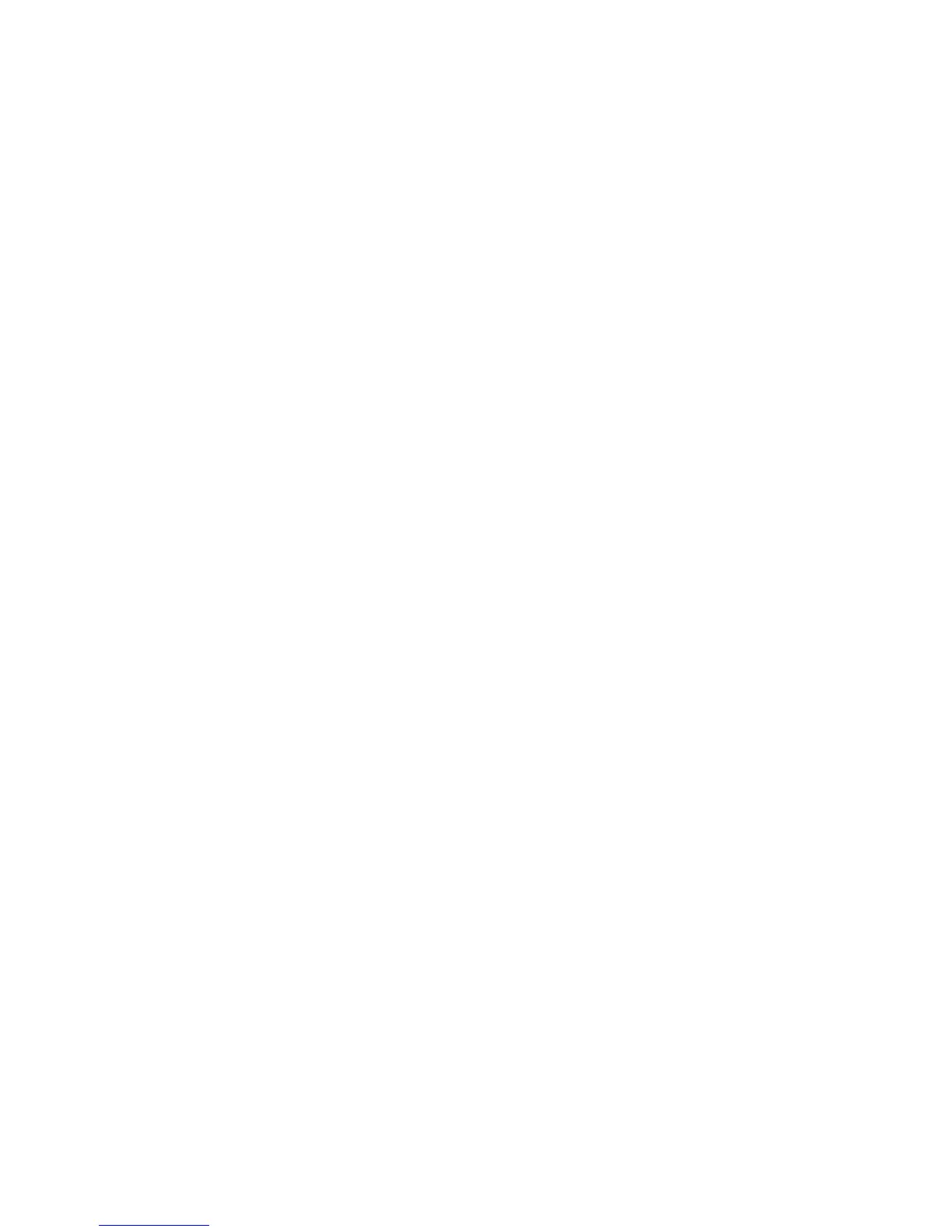Installation and Setup
WorkCentre 3045 Multifunction Printer 47
User Guide
Connecting to a Wired Network
Note: Available on WorkCentre 3045NI Multifunction Printer only.
To connect the printer to a wired network:
1. Ensure that the printer is turned off.
2. Attach a Category 5 or better Ethernet cable from the printer to the network or router socket. Use
an Ethernet hub or router, and two or more Ethernet cables. Connect the computer to the hub or
router with one cable, then connect the printer to the hub or router with the second cable. Connect
to any port on the hub or router except the uplink port.
3. Attach the power cord, then plug in the printer and turn it on.
4. Set or automatically discover the network IP address of the printer. For details, see Assigning the IP
Address of the Printer on page 53.
Connecting to a Wireless Network
Note: Available on WorkCentre 3045NI Multifunction Printer only.
A wireless local area network (LAN) provides the means to connect two or more devices in a LAN without
a physical connection. The printer can connect to a wireless LAN that includes a wireless router or
wireless access point. Before connecting the printer to a wireless network, the wireless router must be
configured with a service set identifier (SSID), a passphrase, and security protocols.
Resetting Wireless Settings
If the printer was previously installed in a wireless network environment, it could retain setup and
configuration information.
To prevent the printer from trying to connect to the previous network, perform the following steps:
1. On the printer control panel, press the System button.
2. To select Admin Menu, press the arrow buttons, then press OK.
3. To select Network, press the arrow buttons, then press OK.
4. To select Reset Wireless, press the arrow buttons, then press OK.
5. To select Yes, press the arrow buttons, then press OK.
Connecting to a Network With a Wi-Fi Protected Setup-Compliant Router
Wi-Fi Protected Setup (WPS) is a network standard for setting up a wireless network. The WPS protocols
allow you with no wireless network experience to set up devices in a secure wireless network. With a
WPS-certified router, you can use tools in the router and the printer to connect the printer to the
network. In order to use the tools, the wireless router must be configured properly and must be
compliant with the WPS.
• Push Button Connection (PBC) is the easiest way to connect the printer to a wireless network. It
automatically connects when you push a button on the router and on the printer. After the router
and printer exchange information, the printer accepts the security and configuration information
