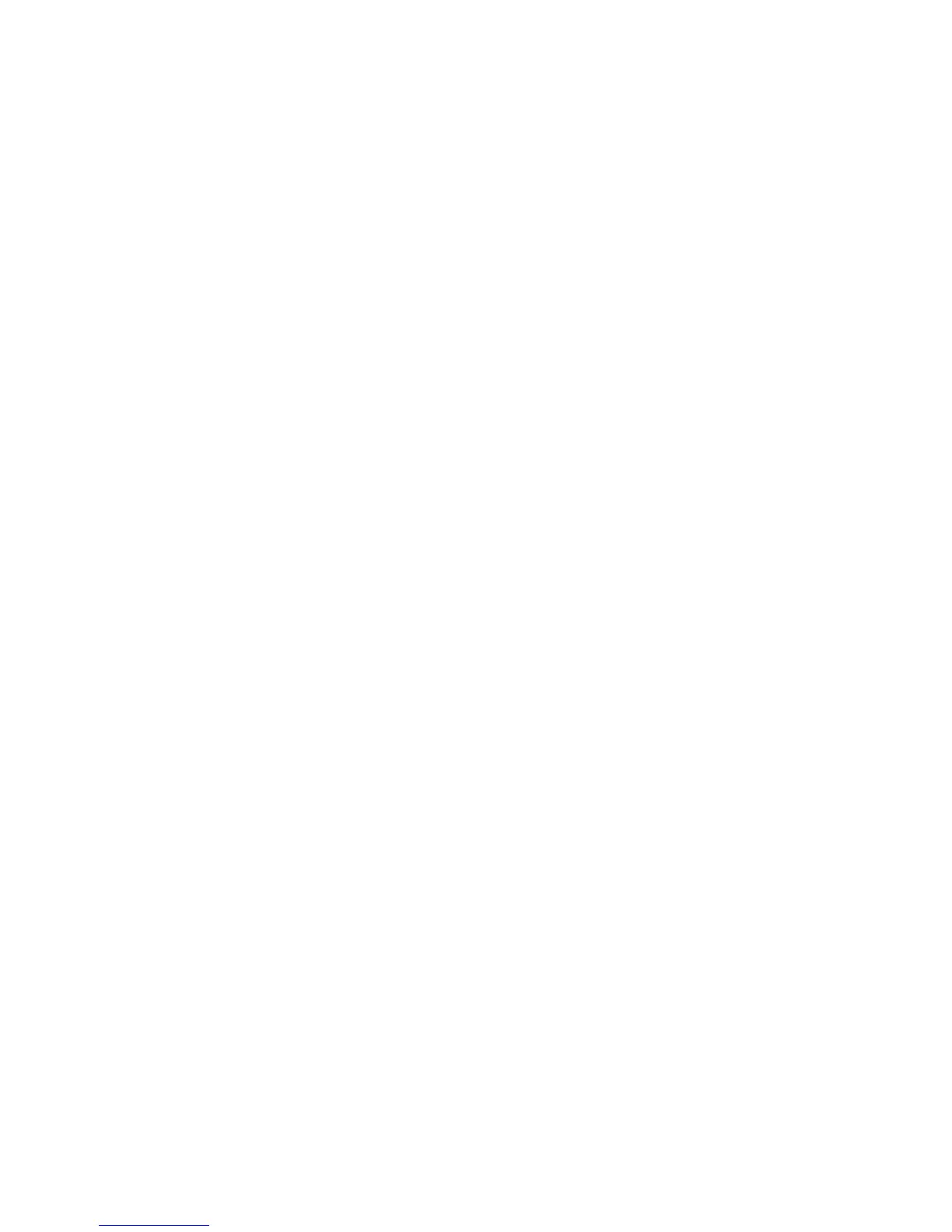Maintenance
148 WorkCentre 3045 Multifunction Printer
User Guide
Adjustments and Maintenance Procedures
This section includes:
• Adjusting the Bias Transfer Roller ........................................................................................................................... 148
• Adjusting the Fusing Unit ........................................................................................................................................... 148
• Adjusting the Density ................................................................................................................................................... 149
•
Adjusting the Altitude .................................................................................................................................................. 149
Adjusting the Bias Transfer Roller
Use Adjust BTR to specify the bias transfer roller (BTR) voltage for printing on the selected paper type. If
the printed image is too light, increase the offset for the paper you are using. If the printed image is
mottled or blotchy-looking, decrease the offset for the paper you are using.
To adjust the bias transfer roller:
1. On the printer control panel, press the System button.
2. To select Admin Menu, press the arrow buttons, then press OK.
3. Select Maintenance, then press OK.
4. Select Adjust BTR, then press OK.
5. Press the arrow buttons to select the paper type for the adjustment, then press OK.
6. Press the arrow buttons to increase or decrease the amount of offset, then press OK.
7. Repeat this procedure for each paper type you need to adjust.
8. To return to the Ready screen, press Return.
Adjusting the Fusing Unit
Use Adjust Fusing Unit for optimum print quality across a wide range of paper types. If the toner on a
print is smearing or can be rubbed off the paper, increase the offset for the paper you are using. If the
toner is blistered or mottled, decrease the offset for the paper you are using.
To adjust the fusing unit:
1. On the printer control panel, press the System button.
2. To select Admin Menu, press the arrow buttons, then press OK.
3. Select Maintenance, then press OK.
4. Select Adjust Fusing Unit, then press OK.
5. To select the paper type for the adjustment, press the arrow buttons, then press OK.
6. To increase or decrease the amount of offset, press the arrow buttons, then press OK.
7. Repeat this procedure for each paper type you need to adjust.
8. To return to the Ready screen, press Return.
