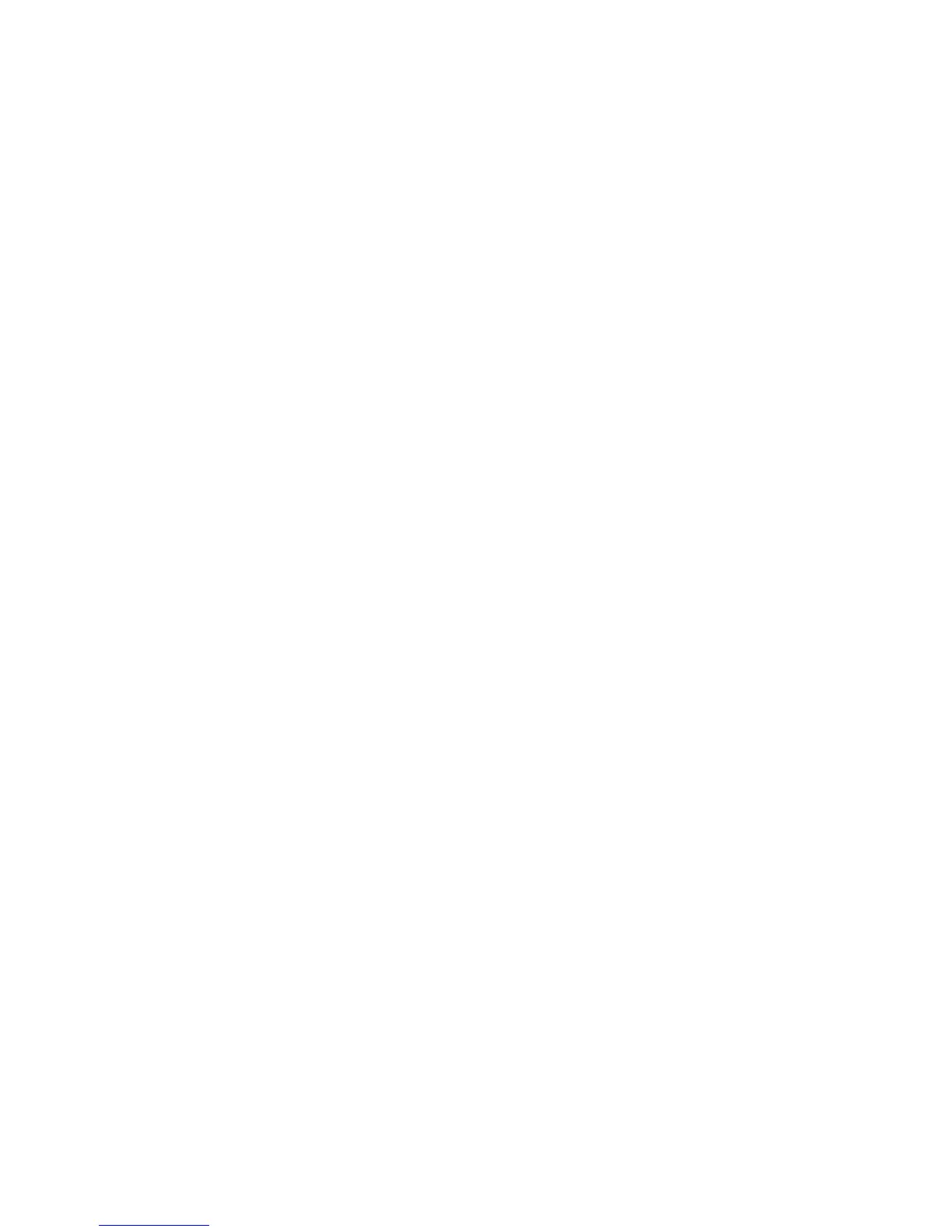Installation and Setup
WorkCentre 3045 Multifunction Printer 59
User Guide
Setting the Date and Time
Set the date and time on the printer before using it to send fax transmissions. It is unlawful to send a fax
without the proper Fax Send Header information. For details, see Enabling the Printer for Faxing on page
56.
To set the date and time:
1. On the printer control panel, press the System button.
2. To select Admin Menu, press the arrow buttons, then press OK.
3. To select System Setup, press the arrow buttons, then press OK.
4. To select Clock Settings, press the arrow buttons, then press OK.
5. To select Set Date, press the arrow buttons, then press OK.
6. To set the month, press the arrow buttons, then press the Right Arrow button.
7. To set the day, press the arrow buttons, then press the Right Arrow button.
8. To set the year, press the arrow buttons, then press OK.
9. To select Set Time, press the arrow buttons, then press OK.
10. To set the hour, press the arrow buttons, then press the Right Arrow button. If the time format is set
to 12H, ensure that you set the hour correctly for AM or PM.
11. To set the minutes, press the arrow buttons, then press OK.
12. To select Date Format, press the arrow buttons, then press OK.
13. To select the date format to use, press the arrow buttons, then press OK.
14. To select Time Format, press the arrow buttons, then press OK.
15. To select 12H or 24H, press the arrow buttons, then press OK.
16. To select Time Zone, press the arrow buttons, then press OK.
17. To select the UTC (Coordinated Universal Time) offset for your time zone, press the arrow buttons,
then press OK. For example, the GMT offset for Pacific Standard time is -08.00.
18. To return to the Ready screen, press Return.
Note: You can also set the date and time using CentreWare Internet Services.
