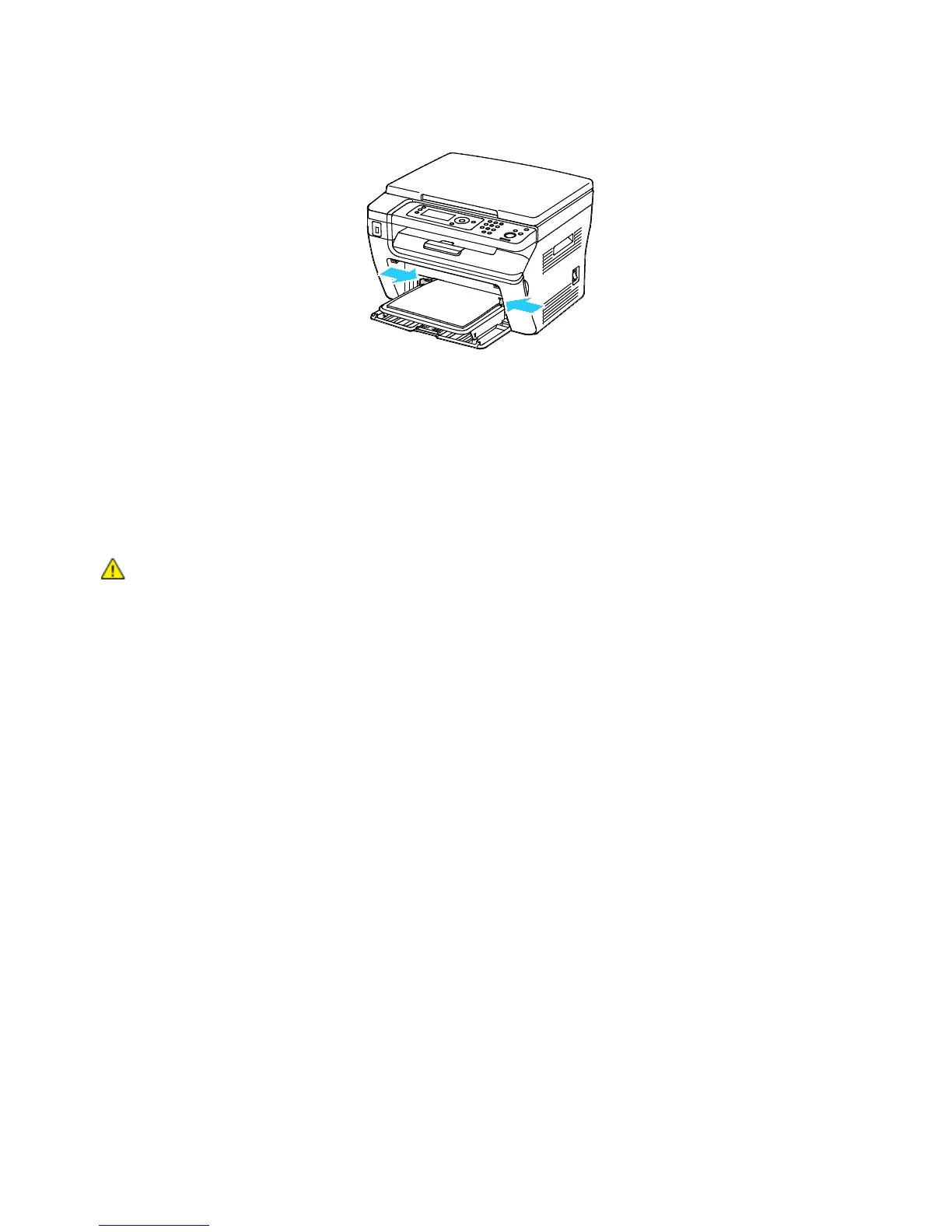Printing
80 WorkCentre 3045 Multifunction Printer
User Guide
6. Adjust the width guides until they touch the edges of the paper.
7. If the paper you loaded is different from the paper in the main tray, set the correct paper type and
size. Ensure that you change the paper type and size at the control panel and in your print driver
software. For details, see Setting Paper Types and Paper Sizes on page 80.
Note: If you are printing on custom size paper, define the custom size in the printer properties
before printing. For details, see Defining Custom Paper Sizes on page 86.
Setting Paper Types and Paper Sizes
CAUTION: To prevent print-quality problems, ensure that paper type settings match the paper
type loaded in the tray.
To set the paper size or type for paper in a tray:
1. On the printer control panel, press the System button.
2. To select Tray Settings, press the arrow buttons, then press OK.
3. At Main Tray, press OK.
4. To select Paper Size or Paper Type, press the arrow buttons, then press OK.
5. To select the desired paper setting, press the arrow buttons, then press OK.
6. To return to the Ready screen, press Return.
