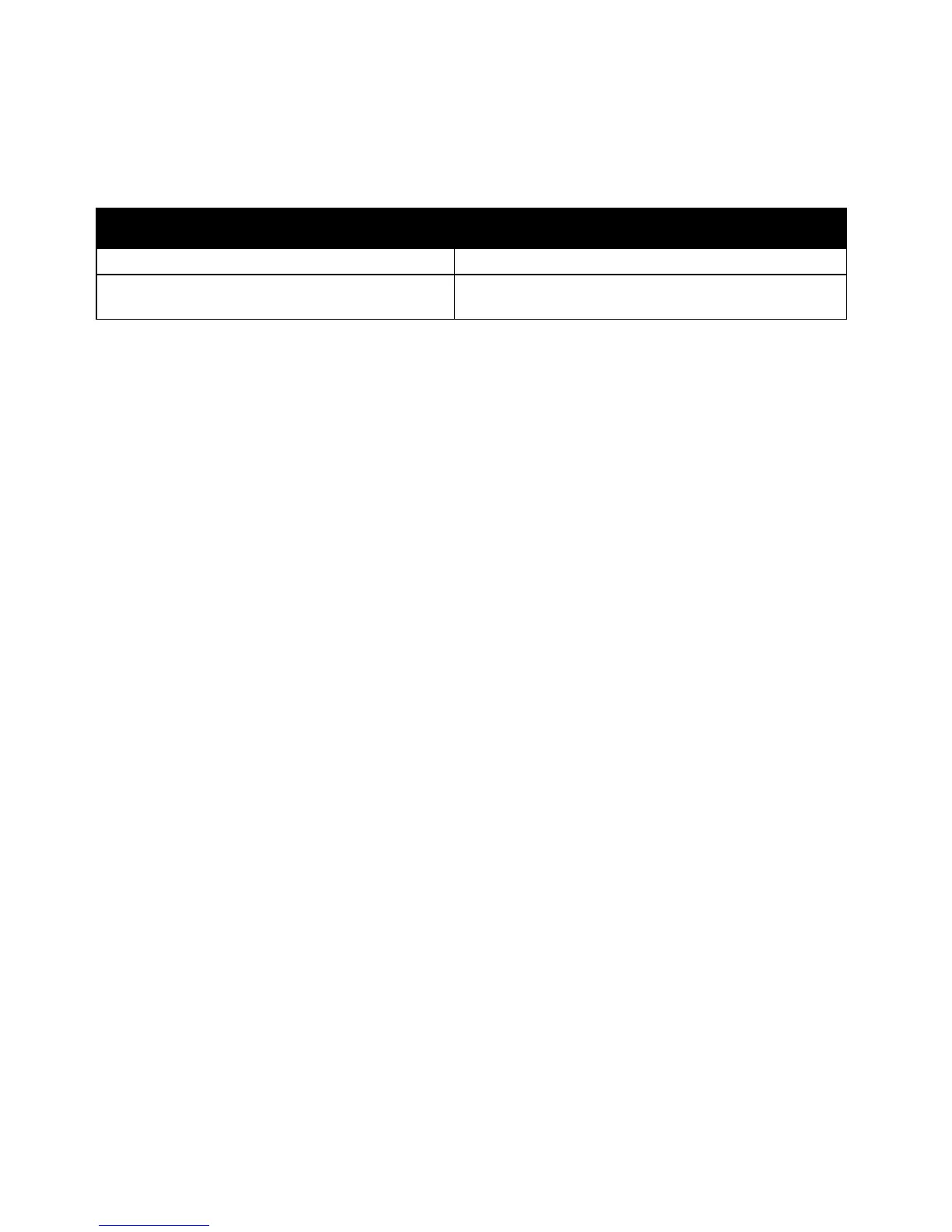Maintenance
152 WorkCentre 3045 Multifunction Printer
User Guide
Install only new cartridges in your printer. If a used toner cartridge is installed, then the toner remaining
amount displayed could be inaccurate.
Note: Each toner cartridge includes installation instructions.
Printer Status Message Cause and Solution
Printer Toner Cartridge is Close to Life. The toner cartridge is low. Order a new toner cartridge.
Replace the toner cartridge or check that the toner
cartridge is properly seated.
The toner cartridge is empty. Replace the toner cartridge
with a new one.
Refreshing the Toner
Use Toner Refresh to use the last of the toner in a cartridge before you replace it, or to stir toner in a new
cartridge.
To refresh the toner:
1. On the printer control panel, press the System button.
2. To select Admin Menu, press the arrow buttons, then press OK.
3. Select Maintenance, then press OK.
4. Select Toner Refresh, then press OK.
5. At Black, press OK.
6. To select Yes, press the arrow buttons, then press OK.
The process runs automatically. Wait three minutes for the process to complete and the printer to
return to Ready.
Note: Do not use this procedure repeatedly. Running the procedure repeatedly uses the toner supply
more quickly.
Cleaning the Developer
Clean Developer runs the developer motor and stirs the toner in the toner cartridge. Use Clean Developer
to clean toner from a cartridge just before changing it or to refresh the toner after replacing a toner
cartridge.
To clean the developers:
1. On the printer control panel, press the System button.
2. To select Admin Menu, press the arrow buttons, then press OK.
3. Select Maintenance, then press OK.
4. Select Clean Developers, then press OK.
5. Select Yes, then press OK.
The process runs automatically. Wait three minutes for the process to complete and the printer to
return to Ready.
