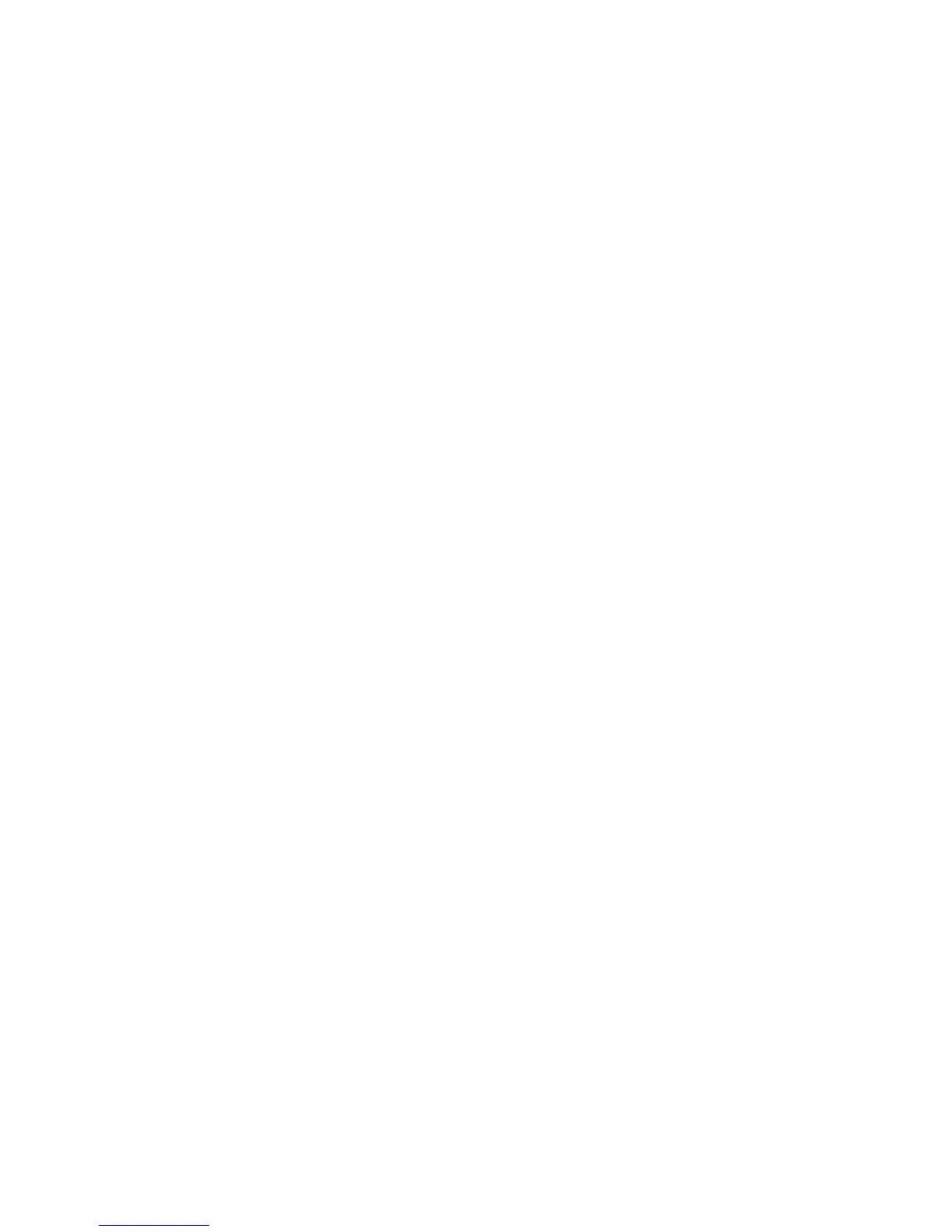Printing
82 WorkCentre 3045 Multifunction Printer
User Guide
2. In the Printers folder, right-click the name of your print driver and select Properties.
3. In the printer Properties dialog box, click the Advanced tab.
4. On the Advanced tab, click Printing Defaults.
5. Make your selections on the driver tabs as desired, then click Apply.
6. Click OK to save your selections.
Selecting Printing Options for an Individual Job in Windows
To use special printing options for a particular job, change the print driver settings in the application
before sending the job to the printer.
Note: The print driver includes online help with more information on selecting printing options. To
access help from any print driver dialog box, click Help.
To select printing options:
1. With the desired document or graphic open in your application, open the Print dialog box. For most
software applications, click File > Print or press CTRL+P.
2. Select your printer, then click Properties to open the print driver dialog box.
3. Make selections from the driver tabs as desired, beginning with settings in the Paper/Output tab.
4. Click OK in the Properties window, then click OK in the Print window.
Selecting Printing Options for Macintosh
To use specific printing options, change the settings before sending the job to the printer.
1. With the document open in your application, click File > Print.
2. Select your printer from the list.
3. Select Xerox
®
Features from the Copies & Pages menu.
4. Select the desired printing options from the drop-down lists.
5. Click Print to send the job to the printer.
