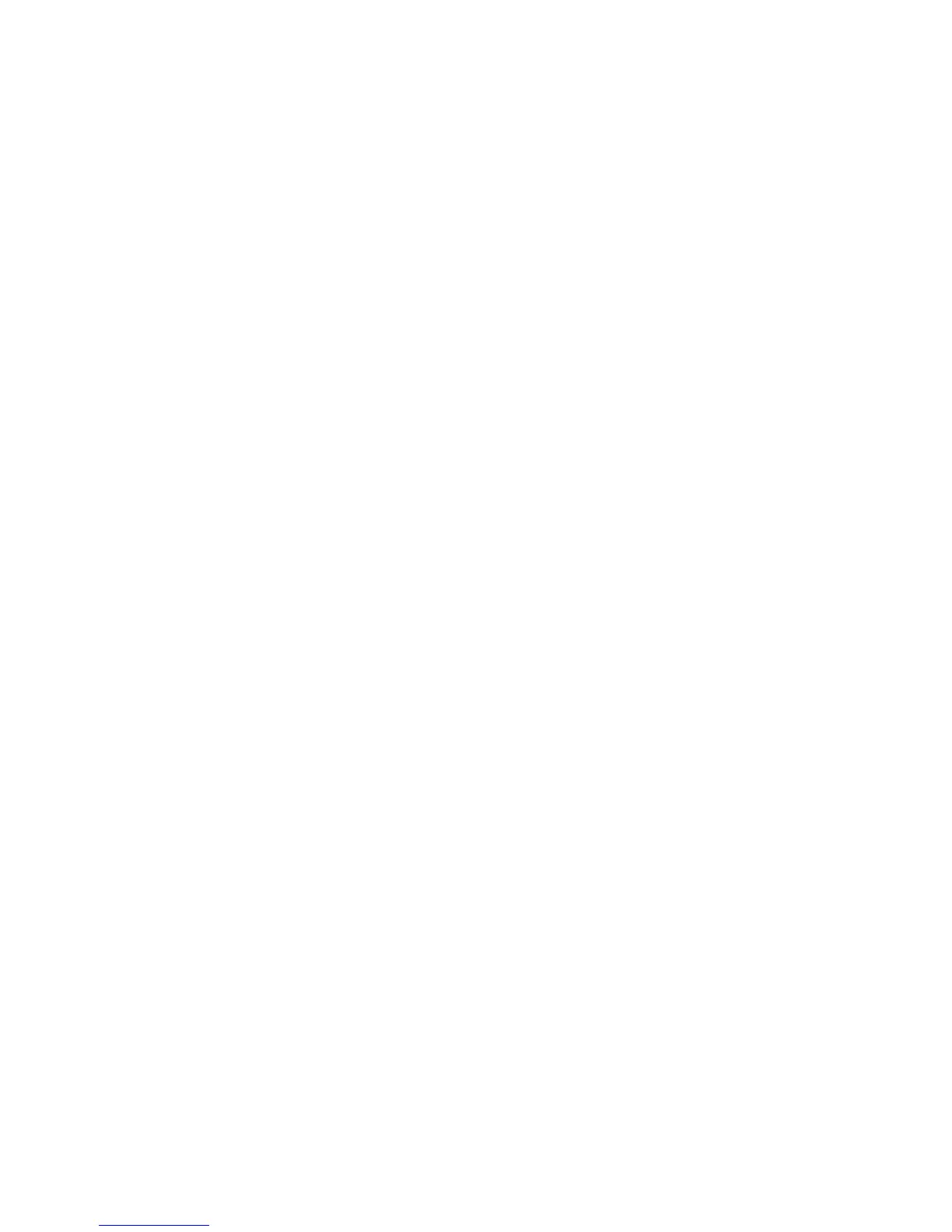Faxing
136 WorkCentre 3045 Multifunction Printer
User Guide
Selecting Fax Options for Single Jobs
This section includes:
• Setting the Fax Resolution ......................................................................................................................................... 136
• Making the Image Lighter or Darker ...................................................................................................................... 136
• Turning OnHook On or Off ......................................................................................................................................... 136
• Sending a Delayed Fax ................................................................................................................................................ 136
• Including a Fax Cover Page ....................................................................................................................................... 137
•
Setting Up Polling .......................................................................................................................................................... 137
Setting the Fax Resolution
1. On the printer control panel, press the Fax button.
2. To select Resolution, press the arrow buttons, then press OK.
3. Select an option. The default setting is Standard.
4. Press OK.
Making the Image Lighter or Darker
1. On the printer control panel, press the Fax button.
2. To select Lighten/Darken, press the arrow buttons, then press OK.
3. To move the slider to lighten or darken the fax, press the arrow buttons. The default setting is
Normal.
4. Press OK.
Turning OnHook On or Off
When you turn on the OnHook option, the telephone line is ready to dial out when you enter a phone
number. You cannot receive incoming faxes while OnHook is turned on.
To turn OnHook on or off:
1. On the printer control panel, press the Fax button.
2. To select OnHook, press the arrow buttons, then press OK.
3. Select Off or On, then press OK.
Sending a Delayed Fax
You can set a time in the future for the printer to send your fax job. The time delay can be from 15
minutes to 24 hours from the current time.
