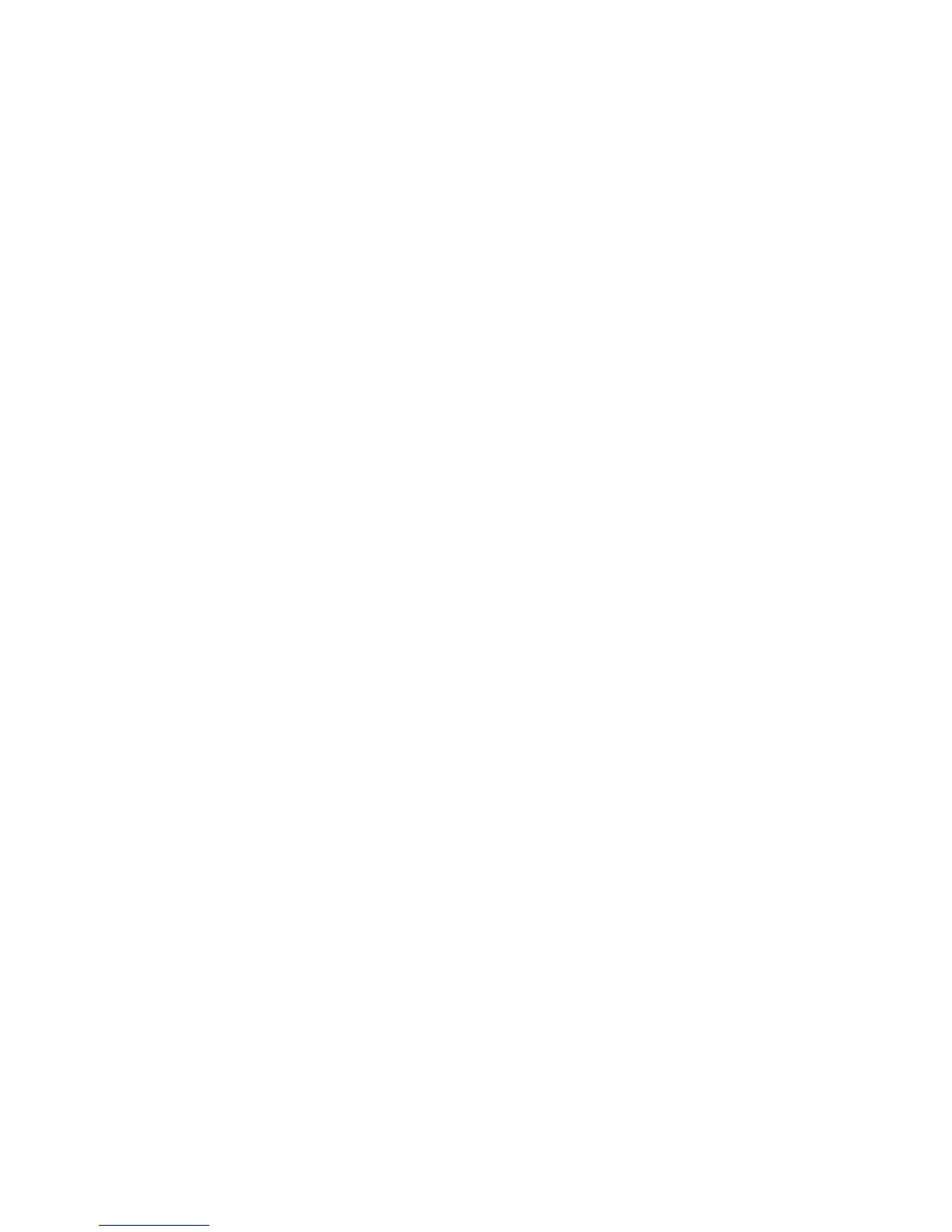Faxing
WorkCentre 3045 Multifunction Printer 139
User Guide
Managing Fax Functions
This section includes:
• Printing Monitor Reports ............................................................................................................................................. 139
• Printing a Monitor Report for a Group Fax ........................................................................................................... 139
• Turning Secure Fax Receive On or Off ................................................................................................................... 140
• Limiting Access to Faxing ........................................................................................................................................... 140
• Printing Fax Reports ...................................................................................................................................................... 141
•
Inserting Pauses in Fax Numbers ............................................................................................................................. 142
Printing Monitor Reports
1. On the printer control panel, press the System button.
2. To select Admin Menu, press the arrow buttons, then press OK.
3. If prompted, enter the password, then press OK.
4. Select Fax Settings, then press OK.
5. To select Fax Transmit, press the arrow buttons, then press OK.
6. Select an option:
• Print Always prints a monitor report for every fax. This is the default setting.
• Print on Error prints a monitor report when an error occurs with the fax transmission.
• Print Disabled does not print a monitor report.
7. Press OK.
Printing a Monitor Report for a Group Fax
1. On the printer control panel, press the System button.
2. To select Admin Menu, press the arrow buttons, then press OK.
3. If prompted, enter the password, then press OK.
4. Select Fax Settings, then press OK.
5. Select Fax Broadcast, then press OK.
6. Select an option:
• Print Always prints a monitor report for every fax. This is the default setting.
• Print on Error prints a monitor report when an error occurs with the fax transmission.
• Print Disabled does not print a monitor report.
7. Press OK.
