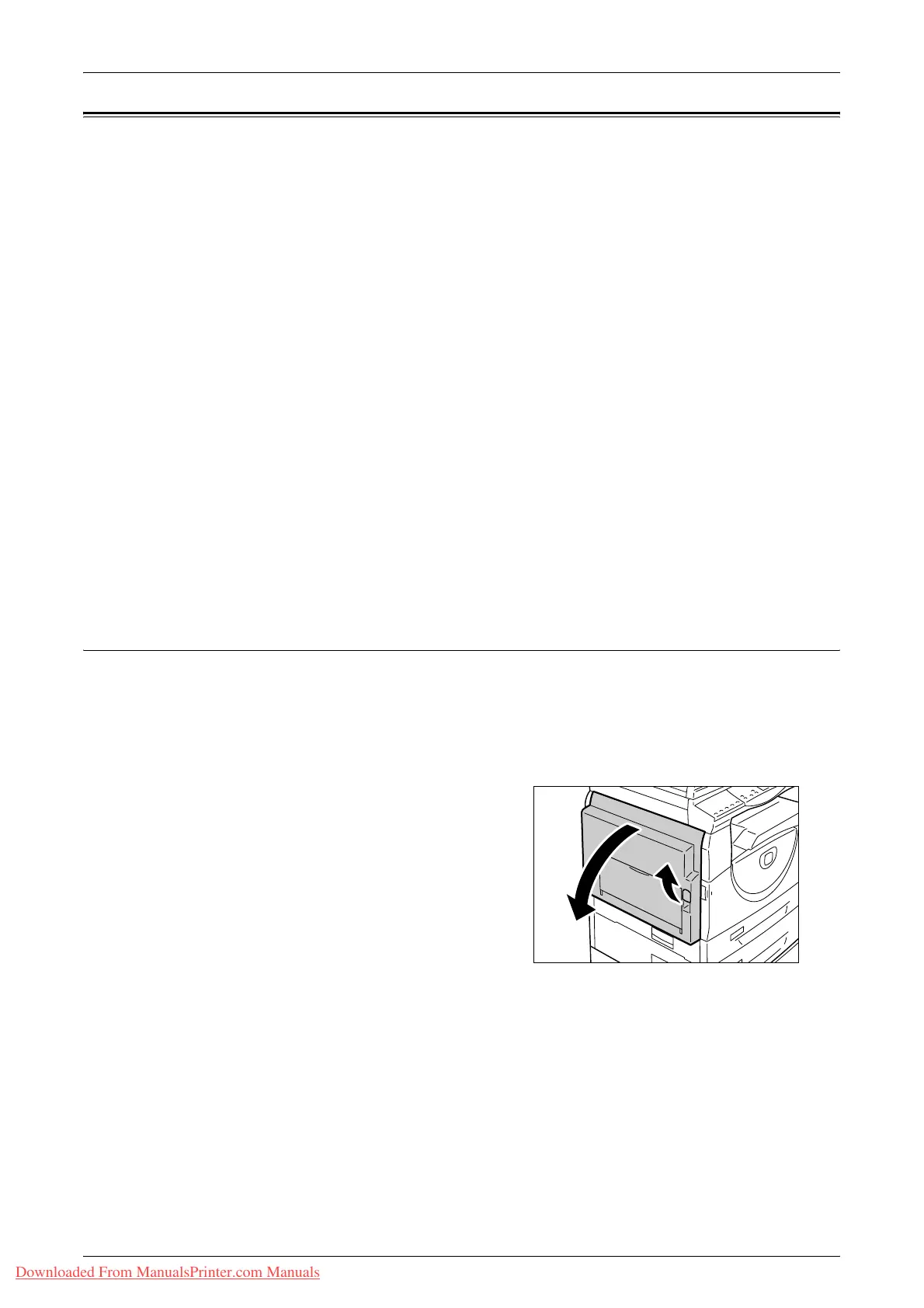Paper Jams
Xerox WorkCentre 5016/5020 User Guide 102
Paper Jams
This section describes procedures to clear paper jams.
When paper jams in the machine, the machine stops, and the indicator on the Machine
Diagram (mimic) flashes. An error code also appears in the Display, which indicates
which procedures to take to remove the jammed paper.
Carefully remove the jammed paper without tearing it. Do not leave any pieces of paper
in the machine.
If a paper jam error code remains in the Display after you have removed the jammed
paper, it is possible that paper is jammed in another location in the machine or that
pieces of paper are still left in the machine. Check the Machine Diagram (mimic) and
the error code, and remove the jammed paper completely.
After removing the jammed paper, a copy job or print job resumes automatically from
the page where the paper jam occurred.
Important • Identify the location of the paper jam first. Randomly pulling out the trays may tear the
jammed paper, and any torn pieces of paper remaining in the machine may eventually
cause the machine to malfunction.
• If there are any torn pieces of paper left in the machine, the error code remains in the
Display.
• Clear the paper jams while the machine is switched on.
• Do not touch any parts inside the machine while clearing paper jam unless specifically
instructed to do so.
E1: Paper Jam around the Fuser Unit and in the Left Side Cover
The following procedure describes how to clear paper jams around the Fuser Unit or in
the Left Side Cover when an error code [E1] appears in the Display.
Important • Do not touch the transfer corotron wire when removing the jammed paper. Touching the
transfer corotron wire can possibly damage the wire itself, which may require replacement
or impair image quality.
1.
Lift up the Left Side Cover Latch gently
to open the Left Side Cover.
Downloaded From ManualsPrinter.com Manuals
